Dell POWEREDGE M1000E User Manual
Page 130
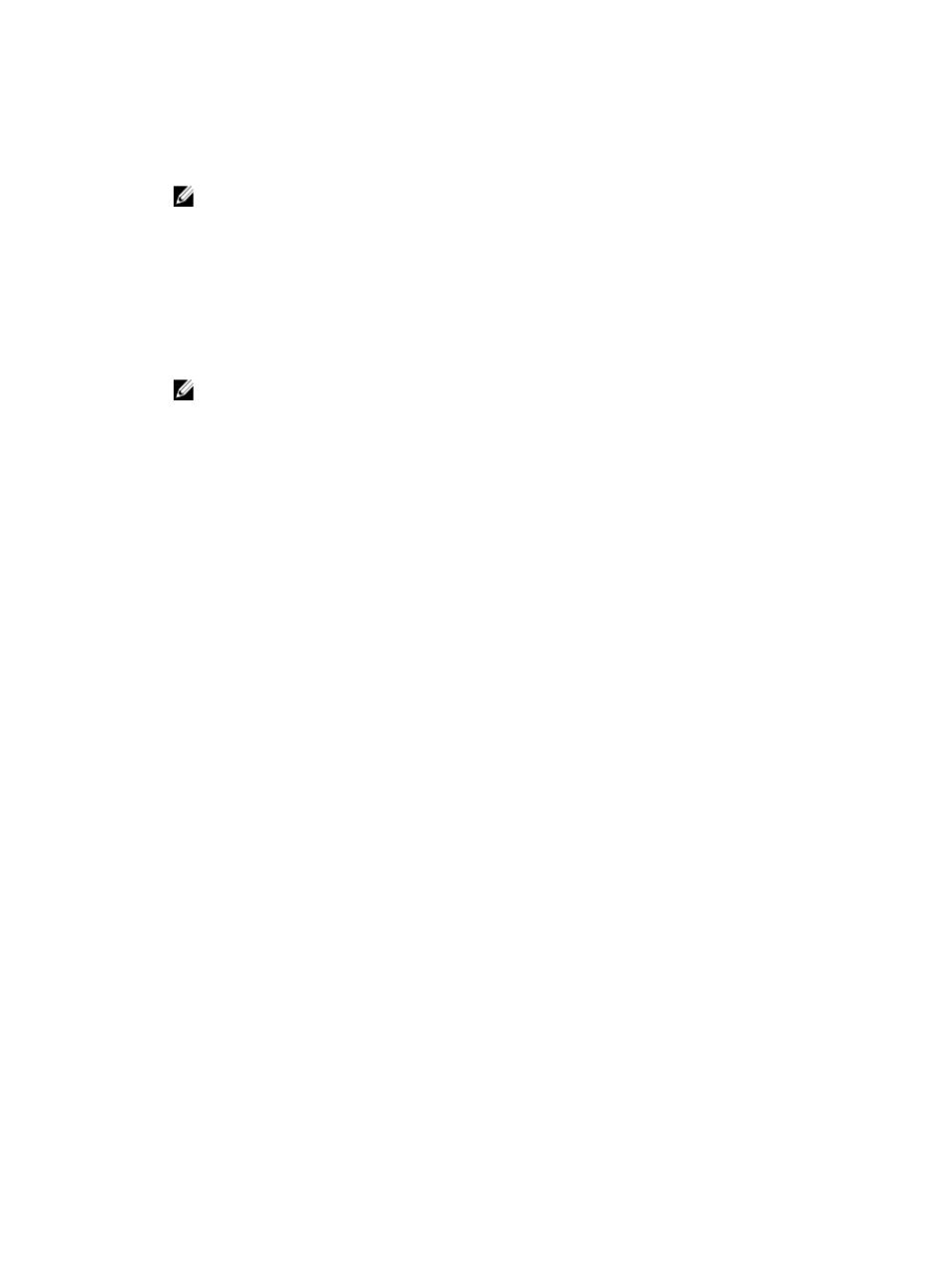
– If you want the directed call to search the domain controller and global catalog, select the Search AD Server to
search (Optional) option and specify the domain controller and global catalog details.
4.
Click Apply to save the settings.
NOTE: You must apply the settings before continuing. If you do not apply the settings, the settings are lost
when you navigate to the next page.
5.
In the Standard Schema Settings section, click a Role Group. The Configure Role Group page is displayed.
6.
Specify the group name, domain, and privileges for a role group.
7.
Click Apply to save the role group settings and then click Go Back To Configuration page.
8.
If you have enabled certificate validation, you must upload the domain forest root certificate authority-signed
certificate to CMC. In the Manage Certificates section, type the file path of the certificate or browse to the
certificate file. Click Upload to upload the file to CMC.
NOTE: The File Path value displays the relative file path of the certificate you are uploading. You must type the
absolute file path, which includes the full path and the complete file name and file extension.
The SSL certificates for the domain controllers must be signed by the root certificate authority-signed certificate.
The root certificate authority-signed certificate must be available on the management station accessing CMC.
9.
If you have enabled Single Sign-On (SSO), in the Kerberos Keytab section, click Browse, specify the keytab file and
click Upload. When the upload is complete, a message is displayed indicating a successful or failed upload.
10. Click Apply. The CMC Web server automatically restarts after you click Apply.
11. Log out and then log in to CMC to complete the CMC Active Directory configuration.
12. Select Chassis in the system tree, and navigate to the Network tab. The Network Configuration page appears.
13. Under Network Settings, if Use DHCP (for CMC Network Interface IP Address) is selected, select Use DHCP to
obtain DNS server address.
To manually enter a DNS server IP address, clear Use DHCP to obtain DNS server addresses and type the primary
and alternate DNS server IP addresses.
14. Click Apply Changes.
The CMC Standard Schema Active Directory feature configuration is complete.
Configuring Active Directory With Standard Schema Using RACADM
To configure CMC Active Directory with Standard Schema using the RACADM:
1.
Open a serial/Telnet/SSH text console to the CMC, and type:
racadm config -g cfgActiveDirectory -o cfgADEnable 1
racadm config -g cfgActiveDirectory -o cfgADType 2
racadm config -g cfgActiveDirectory -o
cfgADRootDomain
racadm config -g cfgStandardSchema -i
cfgSSADRoleGroupName group> racadm config -g cfgStandardSchema -i cfgSSADRoleGroupDomain name> racadm config -g cfgStandardSchema -i cfgSSADRoleGroupPrivilege specific user permissions> racadm sslcertupload -t 0x2 -f certificate> racadm sslcertdownload -t 0x1 -f certificate> 130
