Broadcasting to servers, Managing ikvm from cmc – Dell POWEREDGE M1000E User Manual
Page 197
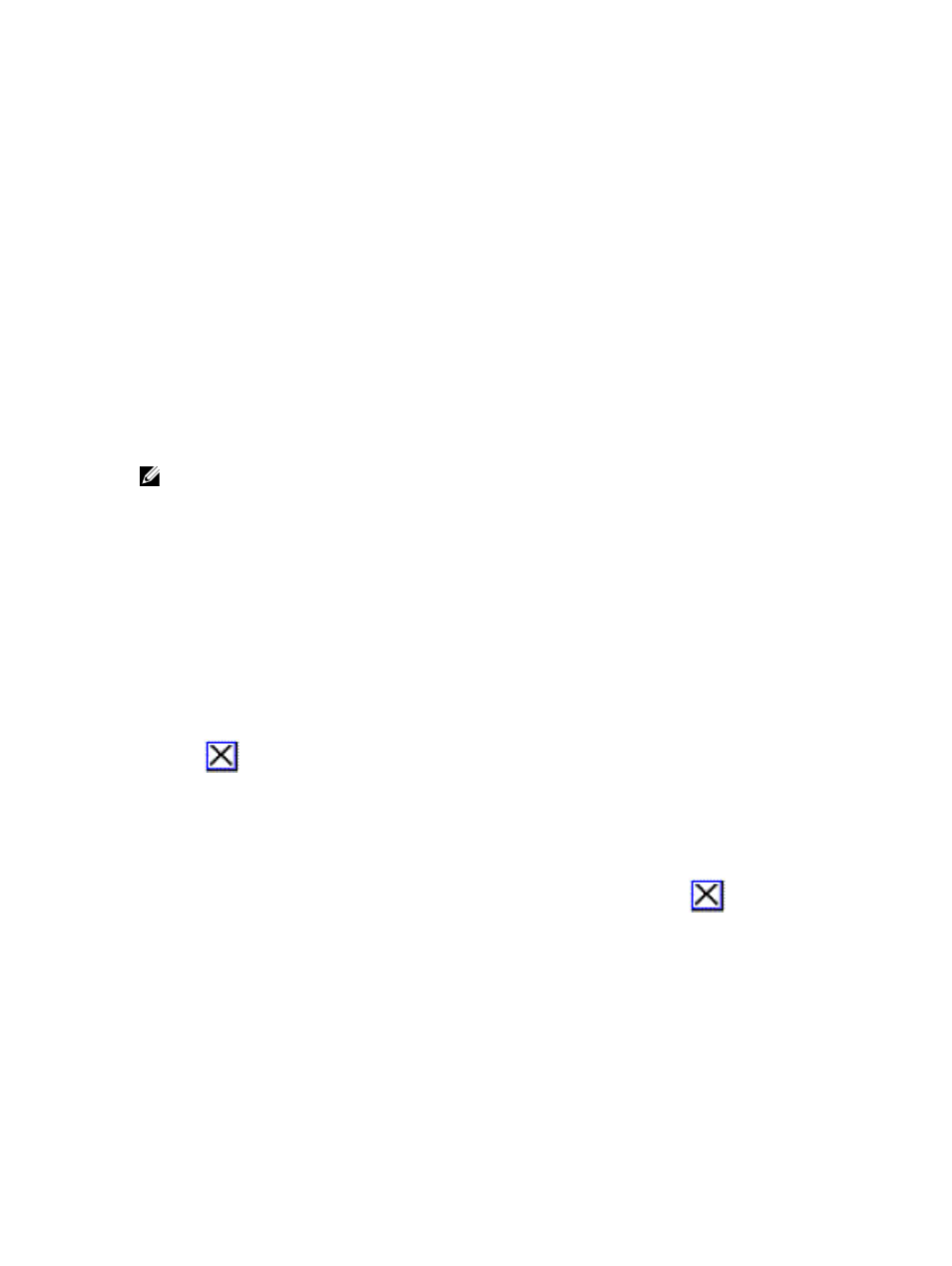
The Main dialog box is displayed. Select a server in the list.
2.
Click Commands.
The Commands dialog box is displayed.
3.
Clear the Scan Enable option and click OK.
Broadcasting to Servers
You can simultaneously control more than one server in the system to make sure that all selected servers receive
identical input. You can choose to broadcast keystrokes and/or mouse movements independently:
•
Broadcasting keystrokes: When using keystrokes, the keyboard state must be identical for all servers receiving a
broadcast for the keystrokes to be interpreted identically. Specifically, the
must be the same on all keyboards. While the iKVM attempts to send keystrokes to the selected servers
simultaneously, some servers may inhibit and thereby delay the transmission
•
Broadcasting mouse movements: For the mouse to work accurately, all servers must have identical mouse drivers,
desktops (such as identically placed icons), and video resolutions. The mouse also must be in exactly the same
place on all screens. Since these conditions are extremely difficult to achieve, broadcasting mouse movements to
multiple servers may have unpredictable results.
NOTE: You can broadcast up to 16 servers at a time.
To broadcast to servers:
1.
Press
The Main dialog box is displayed.
2.
Click Setup and then Broadcast.
The Broadcast dialog box is displayed.
3.
Enable mouse and/or keyboard for the servers that are to receive the broadcast commands by selecting the boxes. 4. Click OK to save the settings and return to the Setup dialog box. 5. Click or press 6. Click Commands. 7. Click the Broadcast Enable box to activate broadcasting. 8. Click OK to enable the broadcast. To cancel and return to the Commands dialog box, click or press 9. If broadcasting is enabled, type the information and/or perform the mouse movements you want to broadcast from the management station. Only servers in the list are accessible. Managing iKVM From CMC You can do the following: • View iKVM status and properties • Update iKVM Firmware 197
or
Press the up or down arrow keys to move the cursor to a target server. Then, press
keyboard box and/or
The Commands dialog box is displayed.
The Broadcast Warning dialog box is displayed.
