Selected component information, Viewing server model name and service tag, Viewing chassis summary – Dell POWEREDGE M1000E User Manual
Page 71: Viewing chassis controller information and status
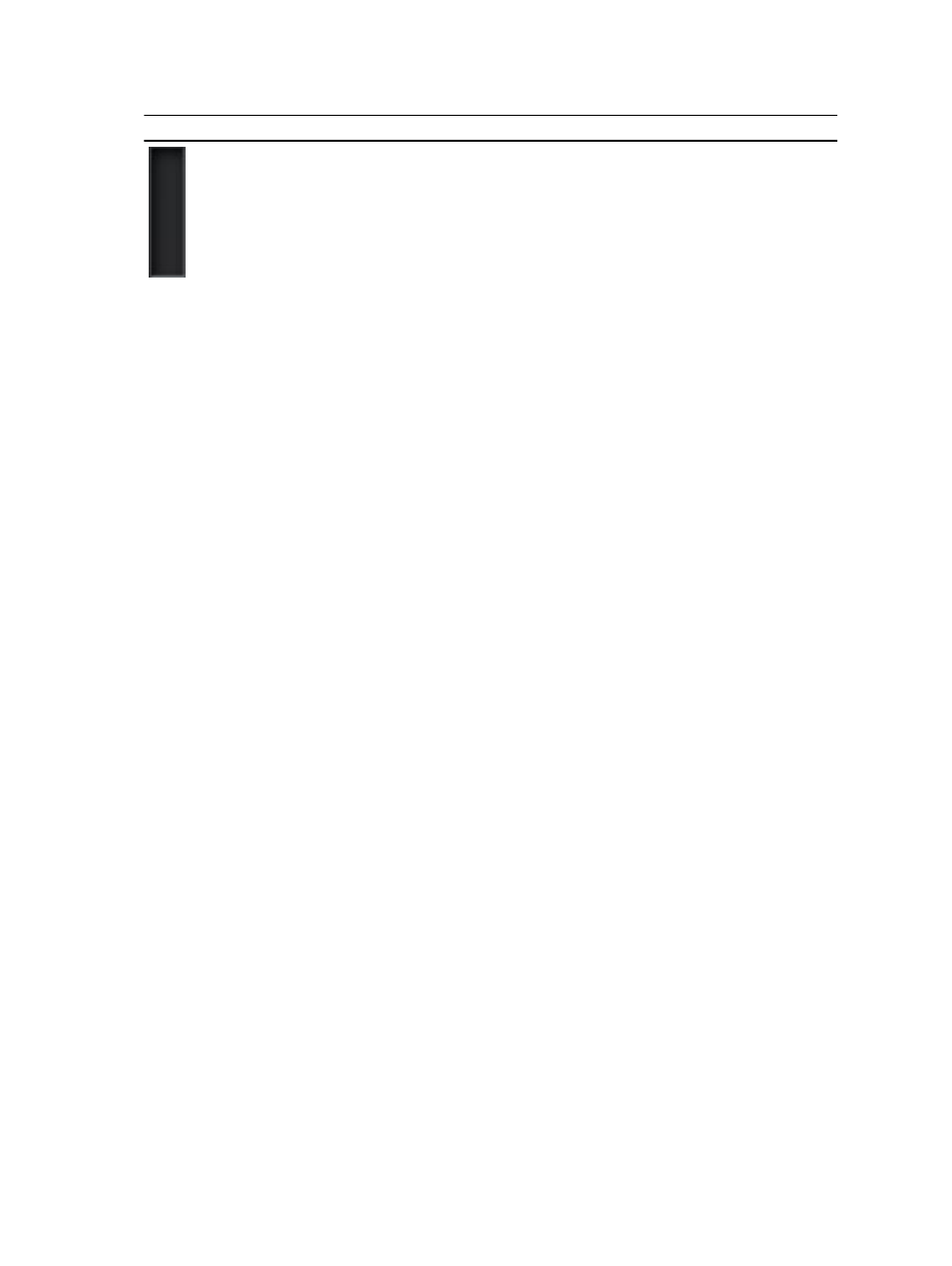
Icon
Description
No server is present.
Selected Component Information
Information for the selected component is displayed in three independent sections:
•
Health and Performance and Properties — Displays the active critical and non-critical events as shown by the
hardware logs and the performance data that vary with time.
•
Properties — Displays the component properties that do not vary with time or change only infrequently.
•
Quick Links — Provides links to navigate to the most frequently accessed pages, and also the most frequently
performed actions. Only links applicable to the selected component are displayed in this section.
Viewing Server Model Name and Service Tag
You can view the model name and service tag of each server instantly using the following steps:
1.
Expanding Servers in the System tree. All the servers (1-16) appear in the expanded Servers list. A slot without a
server has its name grayed out.
2.
Using the cursor to hover over the slot name or slot number of a server; a tool tip is displayed with the server’s
model name and service tag (if available).
Viewing Chassis Summary
You can view the summary of the installed components in the chassis.
To view the chassis summary information, in the CMC Web interface, go to Chassis Overview → Properties →
Summary .
The Chassis Summary page is displayed. For more information, see the
CMC Online Help
.
Viewing Chassis Controller Information and Status
To view the chassis controller information and status, in the CMC Web interface, go to Chassis Overview →
Chassis Controller → Properties → Status.
The Chassis Controller Status page is displayed. For more information, see the
CMC Online Help
.
Viewing Information and Health Status of All Servers
To view the health status of all the servers, do any of the following:
1.
Go to Chassis Overview → Properties → Health .
The Chassis Health page displays a graphical overview of all the servers installed in the chassis. Server health
status is indicated by the overlay of the server subgraphic. For more information, see the
CMC Online Help
.
2.
Go to Chassis Overview → Server Overview → Properties → Status.
71
