Dell POWEREDGE M1000E User Manual
Page 191
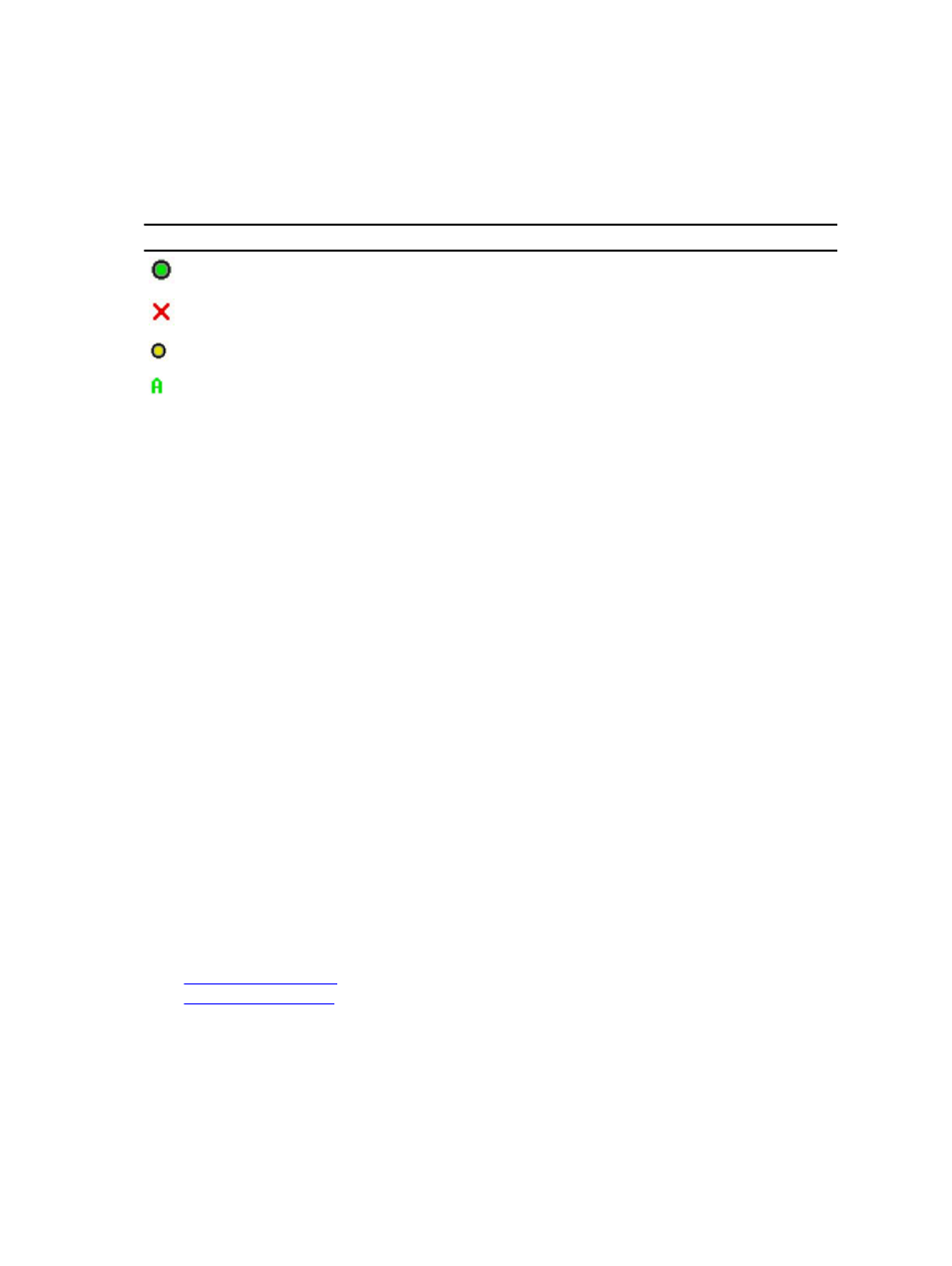
Viewing Server Status
The right columns of the Main dialog box indicates the server status in the chassis. The following table describe the
status symbols.
Table 36. OSCAR Interface Status Symbols
Symbols
Description
Server is online.
Server is offline or absent from chassis.
Server is not available.
Server is being accessed by the user channel indicated by the
letter:
•
A=rear panel
•
B=front panel
Selecting Servers
Use the Main dialog box to select the servers. When you select a server, the iKVM reconfigures the keyboard and
mouse to the proper settings for that server.
•
To select servers, do one of the following:
– Double-click the server name or the slot number.
– If the display order of your server list is by slot (that is, the Slot button is depressed), type the slot number and
press
– If the display order of your server list is by name (that is, the Name button is depressed), type the first few
characters of the server name, establish it as unique, and press
•
To select the previous server, press
the previous and current connections.
•
To disconnect the user from a server, do one of the following:
– Press
– Press
on your desktop, if active, displays Free. See Setting Status Flag Display
Soft Switching
Soft switching is switching between servers using a hotkey sequence. Press
and then type the first few characters of its name or number. If you have previously set a delay time (the number of
seconds before the Main dialog box is displayed after
before that time has elapsed, the OSCAR interface does not display.
Related Links
Configuring Soft Switching
Soft Switching to a Server
191
