Enabling front panel to ikvm connection, Configuring terminal emulation software, Configuring linux minicom – Dell POWEREDGE M1000E User Manual
Page 157
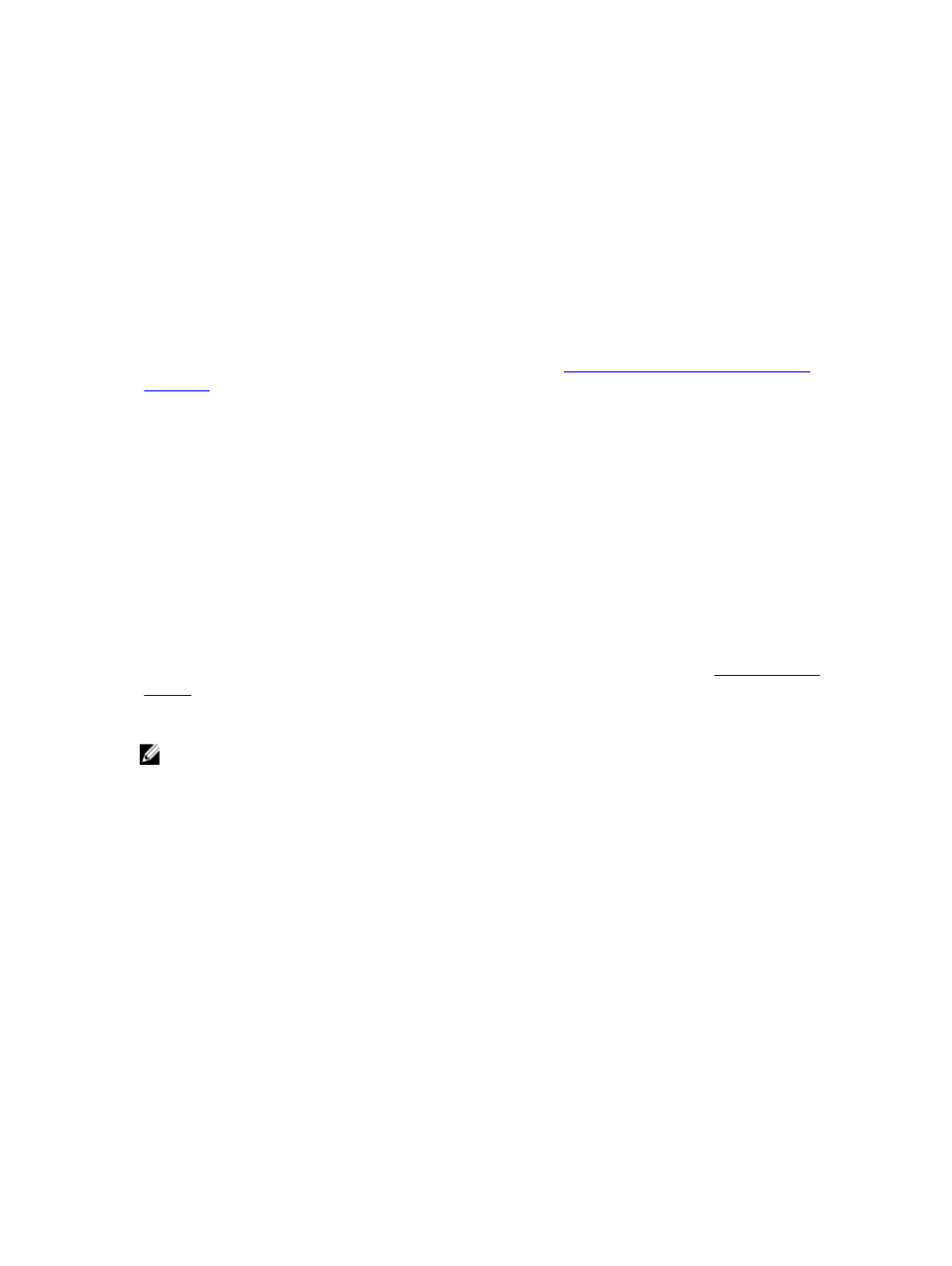
To add a public key using the text upload option, type:
racadm sshpkauth –i svcacct –k 1 –p 0xfff –t “
Deleting Public Keys
To delete a public key type:
racadm sshpkauth –i svcacct –k 1 –d
To delete all public keys type:
racadm sshpkauth –i svcacct –k all –d
Enabling Front Panel to iKVM Connection
For information and instructions on using the iKVM front panel ports, see
Enabling or Disabling Access to iKVM from
Configuring Terminal Emulation Software
The CMC supports a serial text console from a management station running one of the following types of terminal
emulation software:
•
Linux Minicom.
•
Hilgraeve’s HyperTerminal Private Edition (version 6.3).
Perform the steps in the following subsections to configure the required type of terminal software.
Configuring Linux Minicom
Minicom is a serial port access utility for Linux. The following steps are valid for configuring Minicom version 2.0. Other
Minicom versions may differ slightly but require the same basic settings. See the information in the
section to configure other versions of Minicom.
Configuring Minicom Version 2.0
NOTE: For best results, set the cfgSerialConsoleColumns property to match the number of columns. Be aware that
the prompt consumes two characters. For example, for an 80-column terminal window:
racadm config –g cfgSerial –o
cfgSerialConsoleColumns 80.
1.
If you do not have a Minicom configuration file, go to the next step. If you have a Minicom configuration file, type
minicom
2.
At the Linux command prompt, type minicom -s.
3.
Select Serial Port Setup and press
4.
Press , and then select the appropriate serial device (for example, /dev/ttyS0).
5.
Press
6.
Press
Setup menu, press
7.
Select Modem and Dialing and press
8.
In the Modem Dialing and Parameter Setup menu, press
settings so that they are blank, and then press
9.
When all specified fields are clear, press
157
