Navigation basics – Dell POWEREDGE M1000E User Manual
Page 187
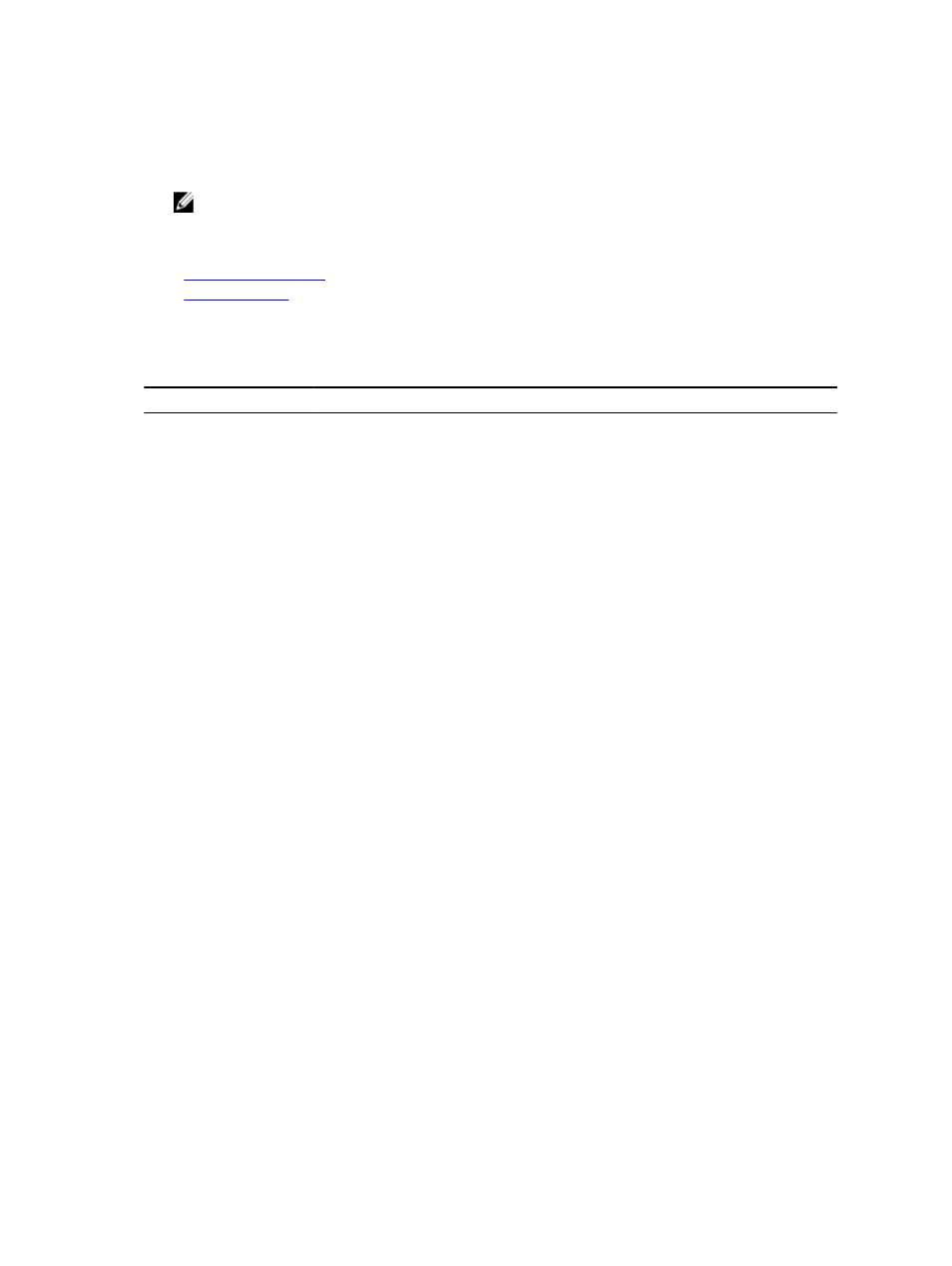
If a password is assigned, the Password dialog box appears after clicking
2.
Type the password and click OK.
The Main dialog box appears.
NOTE: There are four options for invoking OSCAR. You can enable one, multiple, or all of these key sequences
by selecting boxes in the Invoke OSCAR section of the Main dialog box.
Related Links
Setting Console Security
Navigation Basics
Navigation Basics
Table 35. : OSCAR Keyboard and Mouse Navigation
Key or Key Sequence
Result
•
Screen> • • • Any of these key sequences opens OSCAR depending on the Invoke OSCAR settings. You Opens the Help screen for the current dialog box. Closes the current dialog box without saving changes and returns to the previous dialog Opens dialog boxes, selects or checks options, and executes actions when used in Closes the current dialog box and returns to the previous dialog box. Selects OK and returns to the previous dialog box. Completes a switch operation in the Main dialog box and exits OSCAR. Single-click, In a text box, selects the text for editing and enables the left-arrow key and right-arrow Toggles back to previous selection if there were no other keystrokes. Free. (This action only applies to the =<0> on the keyboard and not the keypad.) Immediately turns on screen saver mode and prevents access to that specific console, if Up/Down Arrow keys Moves the cursor from line to line in lists. Right/Left Arrow keys Moves the cursor within the columns when editing a text box. Moves the cursor to the top (Home) or bottom (End) of a list. Deletes characters in a text box. 187
can enable two, three, or all of these key sequences by selecting boxes in the Invoke
OSCAR section of the Main dialog box, and then clicking OK.
box.
In the Main dialog box,
In a message box, it closes the pop-up box and returns to the current dialog box.
combination with underlined letters or other designated characters.
keys to move the cursor. Press
it is password protected.
