Invalid configurations, Fresh power-up scenario, Monitoring iom health – Dell POWEREDGE M1000E User Manual
Page 177
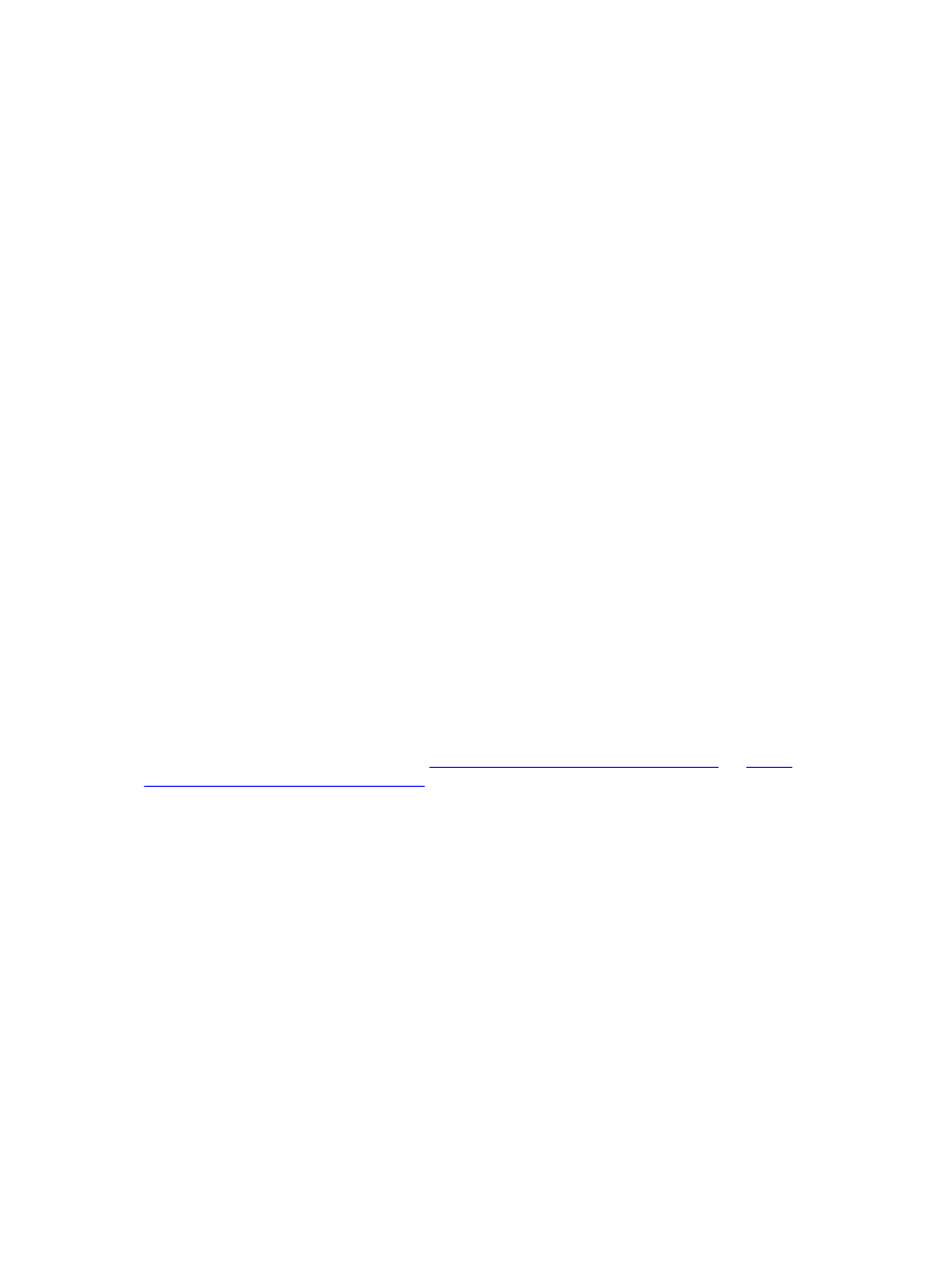
MC fabric type. The MC fabric type may not be reported in the CMC user interface until the iDRAC on the server is
powered on. Additionally, if the chassis is powered on, fabric verification is performed when a server or IOM is
inserted (optional). If a fabric mismatch is detected, the server or IOM is allowed to power on and the status LED
flashes Amber.
Invalid Configurations
There are three types of invalid configurations:
•
Invalid MC or LOM configuration, where a newly installed fabric type of the server is different from the existing IOM
fabric, that is, LOM or MC of a single server is not supported by its corresponding IOM. In this case, all the other
servers in the chassis are running, but the server with the mismatched MC card cannot be turned on. The power
button on the server flashes amber to alert a fabric mismatch.
•
Invalid IOM-MC configuration, where a newly installed fabric type of the IOM and the fabric types of the resident MC
do not match or are incompatible. The mismatched IOM is held in the power-off state. CMC adds an entry to CMC
and hardware logs noting the invalid configuration and specifying the IOM name. CMC causes the error LED on the
offending IOM to blink. If CMC is configured to send alerts, it sends email and SNMP alerts for this event.
•
Invalid IOM-IOM configuration, where a newly installed IOM has a different or incompatible fabric type from an IOM
already installed in its group. CMC holds the newly installed IOM in turned-off state, causes the error LED of the IOM
to blink, and logs entries in CMC and hardware logs about the mismatch.
Fresh Power-up Scenario
When the chassis is plugged in and powered up, the I/O modules have priority over the servers. The first IOM in each
group is allowed to power up before the others. At this time, verification of their fabric types is not performed. If there is
no IOM on the first slot of a group, the module on the second slot of that group powers up. If both slots have IOMs, the
module in the second slot is compared for consistency against the one in the first.
After the IOMs power up, the servers power up, and CMC verifies the servers for fabric consistency.
A pass-through module and switch are allowed in the same group if their fabric is identical. Switches and pass-through
modules can exist in the same group even if they are manufactured by different vendors.
Monitoring IOM Health
For information about monitoring IOM health, see
Viewing Information and Health Status of All IOMs
Information and Health Status For Individual IOM
Viewing I/O Module Uplink and Downlink Status Using Web
Interface
You can view the Dell PowerEdge M I/O Aggregator 's uplink and downlink status information using the CMC Web
interface:
1.
Go to Chassis Overview and expand I/O Module Overview in the system tree.
All the IOMs (1–6) appear in the expanded list.
2.
Click the IOM (slot) you want to view.
The I/O Module Status page specific to the IOM slot is displayed. The I/O Module Uplink Status and I/O Module
Downlink Status tables are displayed. These tables display information about the downlink ports (1–32) and uplink
ports (33–56). For more information, see the
CMC Online Help
.
177
