Configuring network settings for ioms using racadm, Resetting iom to factory default settings – Dell POWEREDGE M1000E User Manual
Page 179
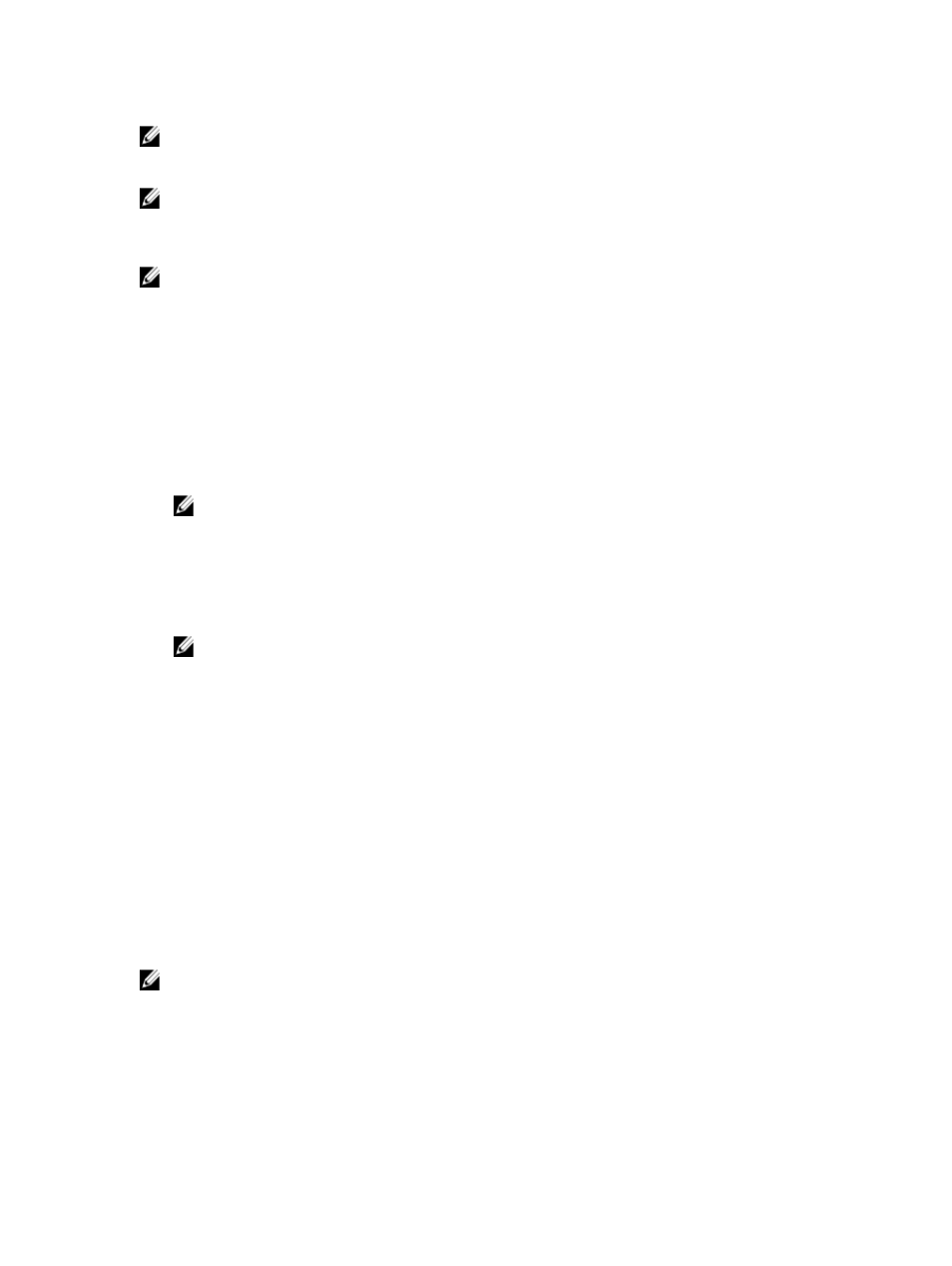
NOTE: For Ethernet switches, the in-band (VLAN1) and out-of-band management IP addresses cannot be the same
or on the same network; this results in the out-of-band IP address not being set. See the IOM documentation for
the default in-band management IP address.
NOTE: Do not configure I/O module network settings for Ethernet pass-through and Infiniband switches.
Configuring Network Settings for IOMs Using CMC Web Interface
NOTE: This feature is supported on PowerEdge M I/O Aggregator IOM only. Other IOMs including MXL 10/40GbE
are not supported.
To configure the network settings for IOM(s) using the CMC Web interface:
1.
In the system tree, go to I/O Module Overview and click Setup or expand I/O Module Overview , select the IOM, and
click Setup.
The Deploy I/O Modules page displays the IOM(s) that are powered on.
2.
For the required IOM(s), enable DHCP, enter the IP address, subnet mask, and gateway address.
3.
For IOMs that are manageable, enter root password, SNMP RO Community string, and Syslog Server IP Address.
For information about the fields, see
CMC Online Help
.
NOTE: The IP address set on the IOMs from CMC is not saved to the switch's permanent startup configuration.
To save the IP address configuration permanently, you must enter the connect switch-n command, or
racadm connect switch -n RACADM command, or use a direct interface to the IOM GUI to save this
address to the startup configuration file.
4.
Click Apply.
The network settings are configured for the IOM(s).
NOTE: For IOMs that are manageable, you can reset the VLANs, network properties, and IO ports to default
configurations.
Configuring Network Settings for IOMs Using RACADM
To configure the network settings for IOMs using RACADM, set the date and time. See the deploy command section in
the
RACADM Command Line Reference Guide for iDRAC7 and CMC
.
You can set the username, password, and SNMP string for an IOM using the RACADM deploy command:
racadm deploy -m switch-
racadm deploy -m switch-
racadm deploy -a [server|switch] -u root -p
Resetting IOM to Factory Default Settings
You can reset IOM to the factory default settings using the Deploy I/O Modules page.
NOTE: This feature is supported on PowerEdge M I/O Aggregator IOM only. Other IOMs including MXL 10/40GbE
are not supported.
To reset the selected IOMs to factory default settings using the CMC Web interface:
1.
In the system tree, go to I/O Module Overview and click Setup or expand I/O Module Overview in the system tree,
select the IOM, and click Setup.
179
