Wps-pbc, Operator panel – Dell C3765dnf Color Laser Printer User Manual
Page 63
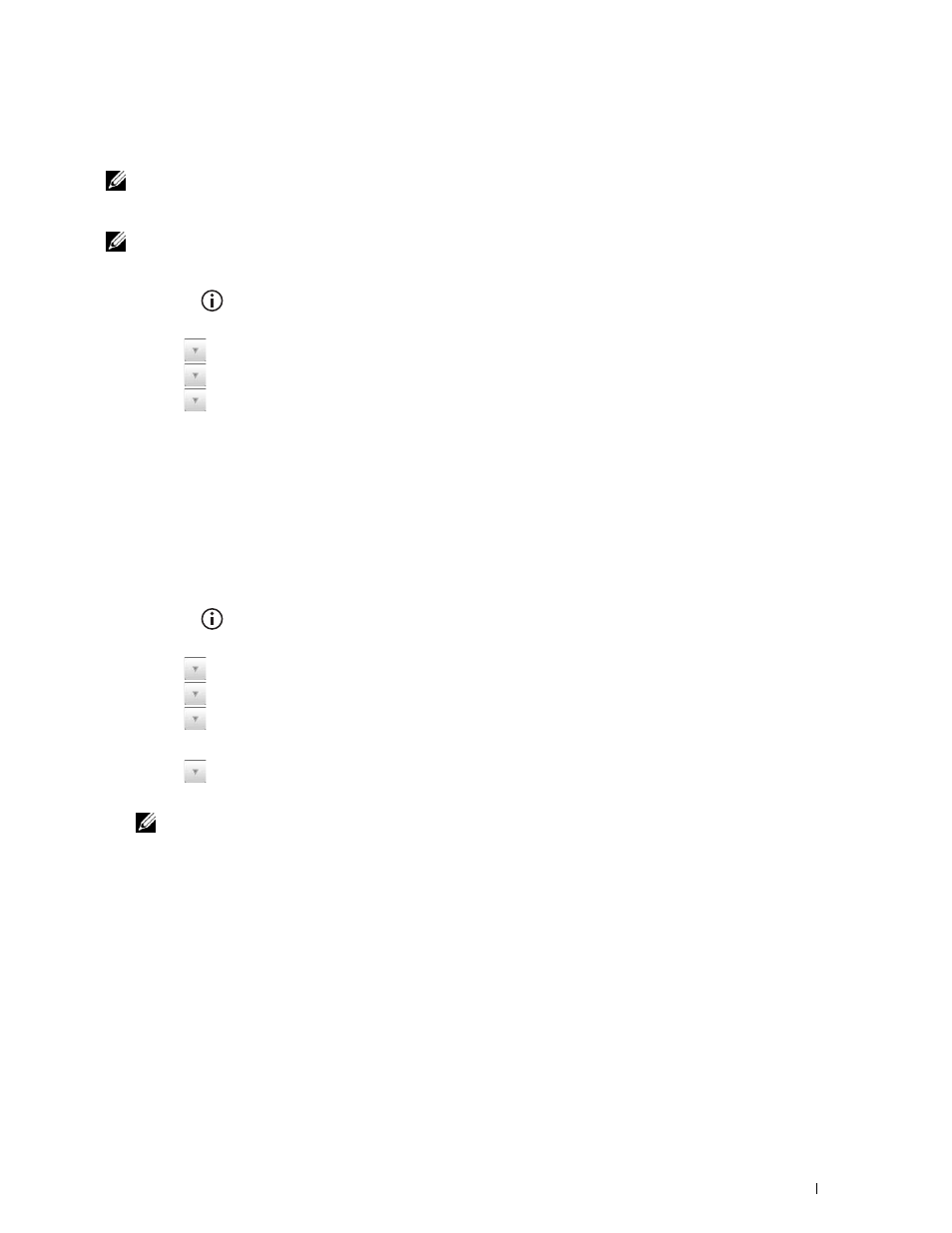
Installing Optional Accessories
61
WPS-PBC
You can start Push Button Control only from the operator panel.
NOTE:
WPS-PBC (Wi-Fi Protected Setup-Push Button Configuration) is a method to authenticate and register devices required
for wireless configuration by pressing the button provided on the access point via wireless routers, and then performing WPS-
PBC setting on the operator panel. This setting is available only when the access point supports WPS.
NOTE:
Before starting WPS-PBC, confirm the position of the WPS button (button name may vary) on the wireless LAN access
point. For information about WPS operation on the wireless LAN access point, refer to the manual supplied with the wireless
LAN access point.
1 Press the
(Information) button.
2 Select the Tools tab, and then select Admin Settings.
3 Select
until
Network appears, and then select Network.
4 Select
until
Wireless appears, and then select Wireless.
5 Select
until
WPS Setup, and then select WPS Setup.
6 Select Push Button Control.
7 Select Start Configuration.
Ensure that the message Setting WPS is displayed, and start the WPS-PBC on the wireless LAN access point
(Registrar) within two minutes.
8 When the WPS operation is successful and the printer is rebooted, wireless LAN connection setting is completed.
Operator Panel
Auto SSID Setup
1 Press the
(Information) button.
2 Select the Tools tab, and then select Admin Settings.
3 Select
until
Network appears, and then select Network.
4 Select
until
Wireless appears, and then select Wireless.
5 Select
until
Wireless Setup Wizard appears, and then select Wireless Setup Wizard.
The printer automatically searches the access points on wireless network.
6 Select
until the desired access point appears, and then select the access point.
If the desired access point does not appear, go to "Manual SSID Setup."
NOTE:
Some hidden SSID may not be displayed. If the SSID is not detected turn on SSID broadcast from the router.
7 Select Next.
8 Enter the WEP key or pass phrase.
When the encryption type of the selected access point is WEP in step 6:
a
Select the WEP Key text box, and then enter the WEP key.
b
Select OK.
When the encryption type of the selected access point is WPA, WPA2 or Mixed in step 6:
a
Select the Pass Phrase text box, and then enter the pass phrase.
b
Select OK.
9 The Restart System screen appears.
10 Turn off the printer, and turn it on again to apply the settings.
