Scanning problems – Dell C3765dnf Color Laser Printer User Manual
Page 556
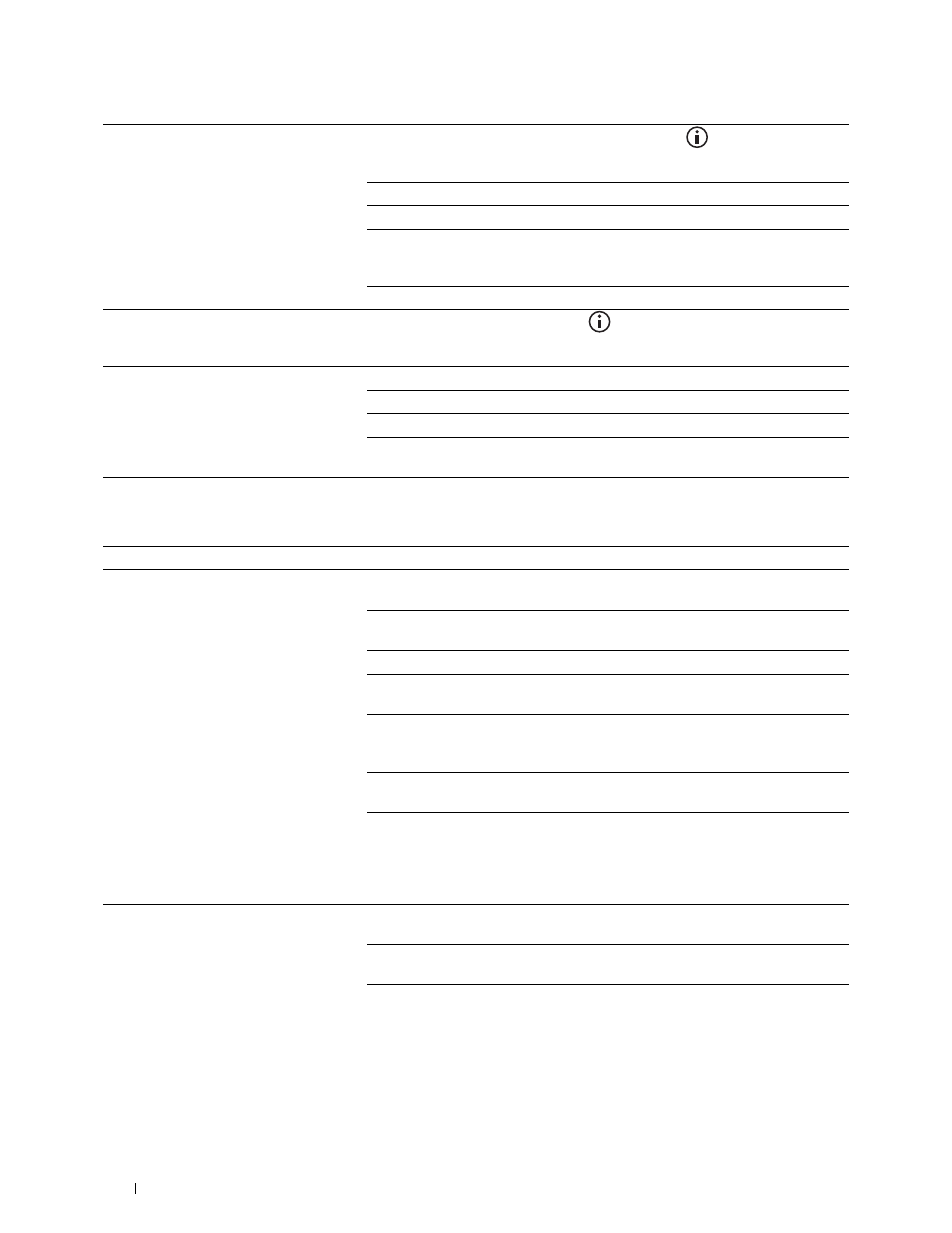
554
Troubleshooting Guide
Scanning Problems
The printer will not send or receive faxes.
Ensure that the country code is set correctly. Press the
(Information) button
and select the Tools tab→select
Admin Settings
→
Fax Settings
→
Fax Line Settings
→
Country
.
Check the dialing type for Tone or Pulse.
Check that the cables are connected properly.
If the telephone line cord is connected to the printer via any device such as an
answering machine and a computer, remove the device and directly connect the
telephone line cord to the printer.
Ensure that
Junk Fax Setup
is set to
off
.
An error often occurs during a fax
transmission or reception.
Reduce the modem speed. Press the
(Information) button and select the
Tools tab→select
Admin Settings
→
Fax Settings
→
Transmission Defaults
→
Modem Speed
.
The printer receive faxes, but it does not
print.
Check the toner level.
Ensure that there is paper in the paper tray.
Ensure that
Sent Fax Forward
is set to
off
.
Check whether the printer is in the secure receiving mode. If this mode is turned
on, enter the correct password or turn off this mode to print faxes in memory.
Problem
Action
The scanner does not work.
Ensure that you place the document to be scanned facing down from the
document glass, or facing up in the DADF.
There may not be enough available memory to hold the document you want to
scan. Lower the scan resolution rate and then try scanning again.
Check that the USB or Ethernet cable is connected properly.
Ensure that the USB or Ethernet cable is not defective. Switch the cable with a
known good cable. If necessary, replace the cable.
If using the network TWAIN (WIA) driver, check that the Ethernet cable is
connected properly and the IP address of the printer is set correctly. To check the
IP address, see "Verifying the IP Settings."
Check that the scanner is configured correctly. Check the application you want to
use to make certain that the scanner job is being sent to the correct port.
Ensure that the scanner sharing feature is disabled when you use Mac OS X before
you scan documents via an ICA compatible application such as Image Capture.
The printer does not support the scanner sharing feature of Mac OS X. Select a
printer which is directly connected to the computer via USB or wired /wireless
LAN and scan documents.
The printer scans very slowly.
Graphics are scanned more slowly than text when using the E-mail or Scan to
Network feature.
Communication speed becomes slow in scan mode because of the large amount of
memory required to analyze and reproduce the scanned image.
Scanning images at a high resolution takes more time than scanning at a low
resolution.
