Operation on red hat enterprise linux 5/6 desktop, Setup overview, Installing the printer driver – Dell C3765dnf Color Laser Printer User Manual
Page 119: Setting up the queue
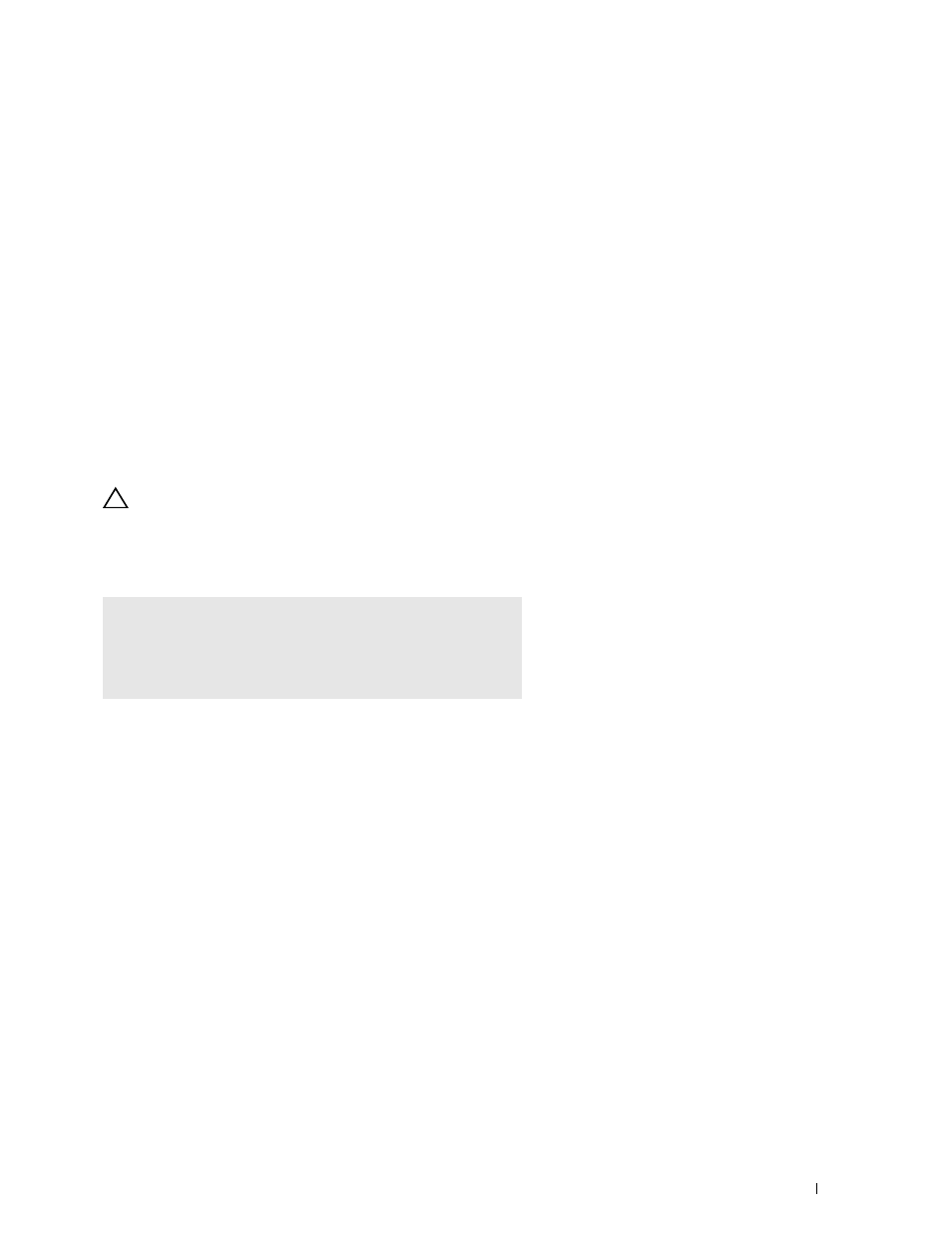
Installing Printer Drivers on Linux Computers (CUPS)
117
12
Installing Printer Drivers on Linux Computers (CUPS)
This section provides information for installing or setting up the printer driver with CUPS (Common UNIX Printing
System) on Red Hat
®
Enterprise Linux
®
5/6 Desktop or SUSE
®
Linux Enterprise Desktop 10/11.
Operation on Red Hat Enterprise Linux 5/6 Desktop
Setup Overview
Red Hat Enterprise Linux 5/6 Desktop:
1 Install the printer driver.
2 Set up the print queue.
3 Specify the default queue.
4 Specify the printing options.
Installing the Printer Driver
CAUTION:
Before you install the printer driver on Red Hat Enterprise Linux 5, confirm that Update 6 or higher is applied to your
operating system. Consult your Linux distributor for the upgrade of your system.
1 Select Applications→ System Tools (Accessories for Red Hat Enterprise Linux 5 Desktop)→ Terminal.
2 Type the following command in the terminal window.
The printer driver is installed.
Setting Up the Queue
To execute printing, you must set up the print queue on your workstation.
For Red Hat Enterprise Linux 5 Desktop:
1 Open the URL "http://localhost:631" using a web browser.
2 Click Administration.
3 Click Add Printer.
Type the name of the printer in the Name box in the Add New Printer window, and click Continue.
You can optionally specify the location and description of the printer for further information.
For network connections:
a
Select LPD/LPR Host or Printer from the Device menu, and click Continue.
b
Type the IP address of the printer in Device URI, and click Continue.
Format: lpd://xxx.xxx.xxx.xxx (the IP address of the printer)
su
(Type the administrator password)
rpm -ivh (Type the file path)/Dell-C3765-Color-
MFP-x.x-x.noarch.rpm
