Advanced fax settings – Dell C3765dnf Color Laser Printer User Manual
Page 378
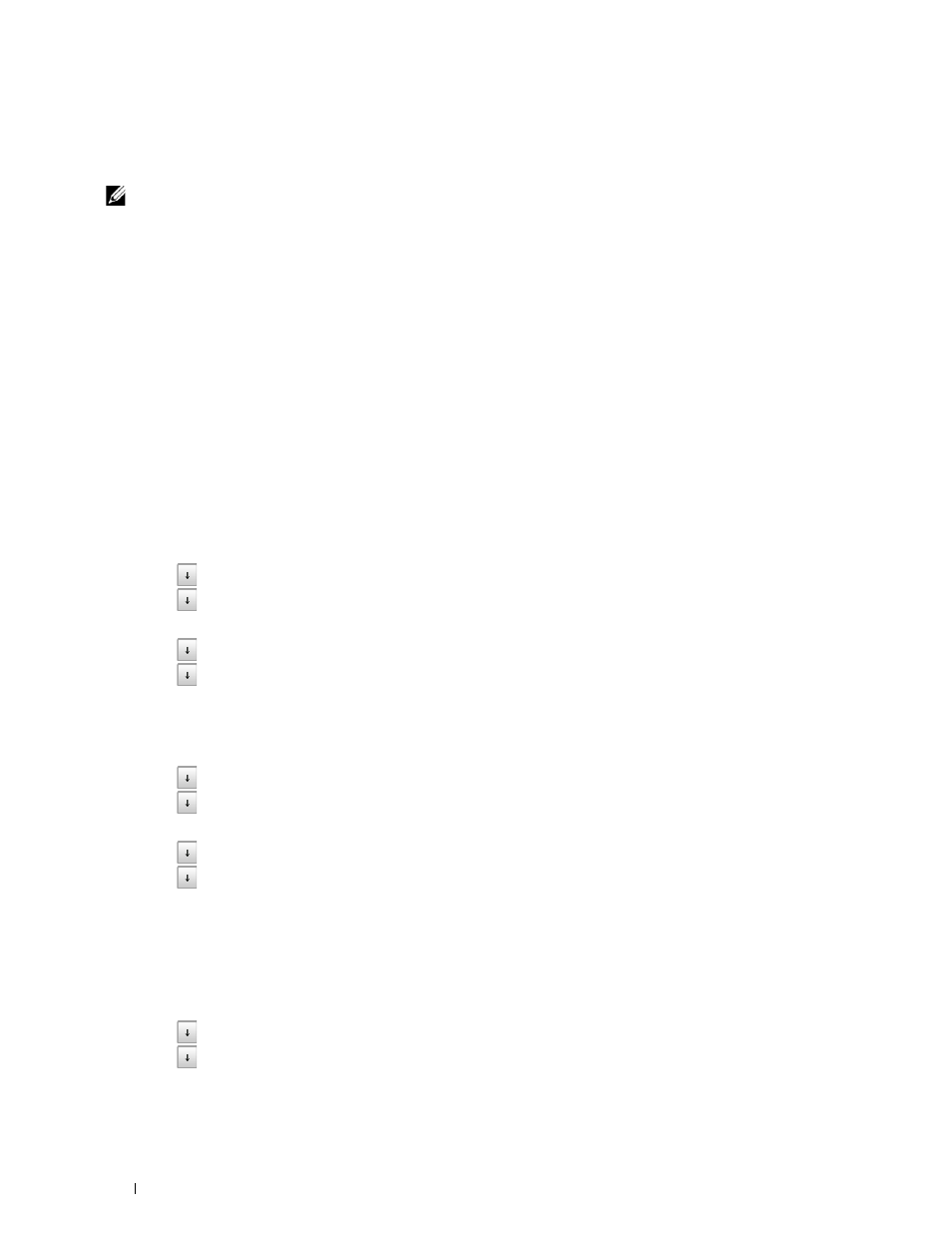
376
Faxing
13 Turn off the printer, and turn it on again to apply the settings.
Advanced Fax Settings
NOTE:
The advanced fax settings are only meant for advanced users. Incorrect settings may damage the printer.
If you are experiencing fax send or receive errors, there is an advanced fax settings menu which you can access and
change the settings accordingly.
To enter the Diagnostic Menu (Customer Mode), follow the instructions.
1 Turn off the printer.
2 Disconnect all network, phone line, and USB cables from the printer.
3 Turn on the printer while holding down the 8 and 2 buttons on the number pad to start in Customer Mode.
After all the advanced fax settings have been made, you will need to turn off and on the printer
for the new settings
to be effective.
Fax Data Encoding Method
Some of the legacy fax devices do not support the Joint Bi-level Image Experts Group (JBIG) data encoding method.
You may experience fax send or receive errors due to this data encoding method. You can disable the JBIG and select
the Modified Huffman (MH), Modified Read (MR), or Modified Modified Read (MMR) encoding with the
following instructions.
You can change the modem transmission encoding with the following instructions.
1 Turn on the printer while holding down the 8 and 2 buttons on the number pad to start in Customer Mode.
2 Press
button to select Fax/Scanner Diag, and then select OK.
3 Press
button
until
Parameter appears, and then select OK.
4 Ensure that FAX Parameter appears, and then select OK.
5 Press
button
until
G3M TX Coding appears, and then select OK.
6 Press
button until the desired encoding appears, and then select OK.
You can select MH, MR, or MMR.
You can change the modem receive encoding with the following instructions.
1 Turn on the printer while holding down the 8 and 2 buttons on the number pad to start in Customer Mode.
2 Press
button to select Fax/Scanner Diag, and then select OK.
3 Press
button
until
Parameter appears, and then select OK.
4 Ensure that FAX Parameter appears, and then select OK.
5 Press
button
until
G3M RX Coding appears, and then select OK.
6 Press
button until the desired encoding appears, and then select OK.
You can select MH, MR, or MMR.
Diagnosing the Fax Connection
You can diagnose the Fax connection using the FAX Line Diagnosis feature that can detect the abnormalities of
telephone line connection.
1 Turn on the printer while holding down the 8 and 2 buttons on the number pad to start in Customer Mode.
2 Press
button to select Fax/Scanner Diag, and then select OK.
3 Press
button
until
FAX Test appears, and then select OK.
4 When the message Check FAX Connection appears, select OK.
