Updating your driver to detect memory module – Dell C3765dnf Color Laser Printer User Manual
Page 47
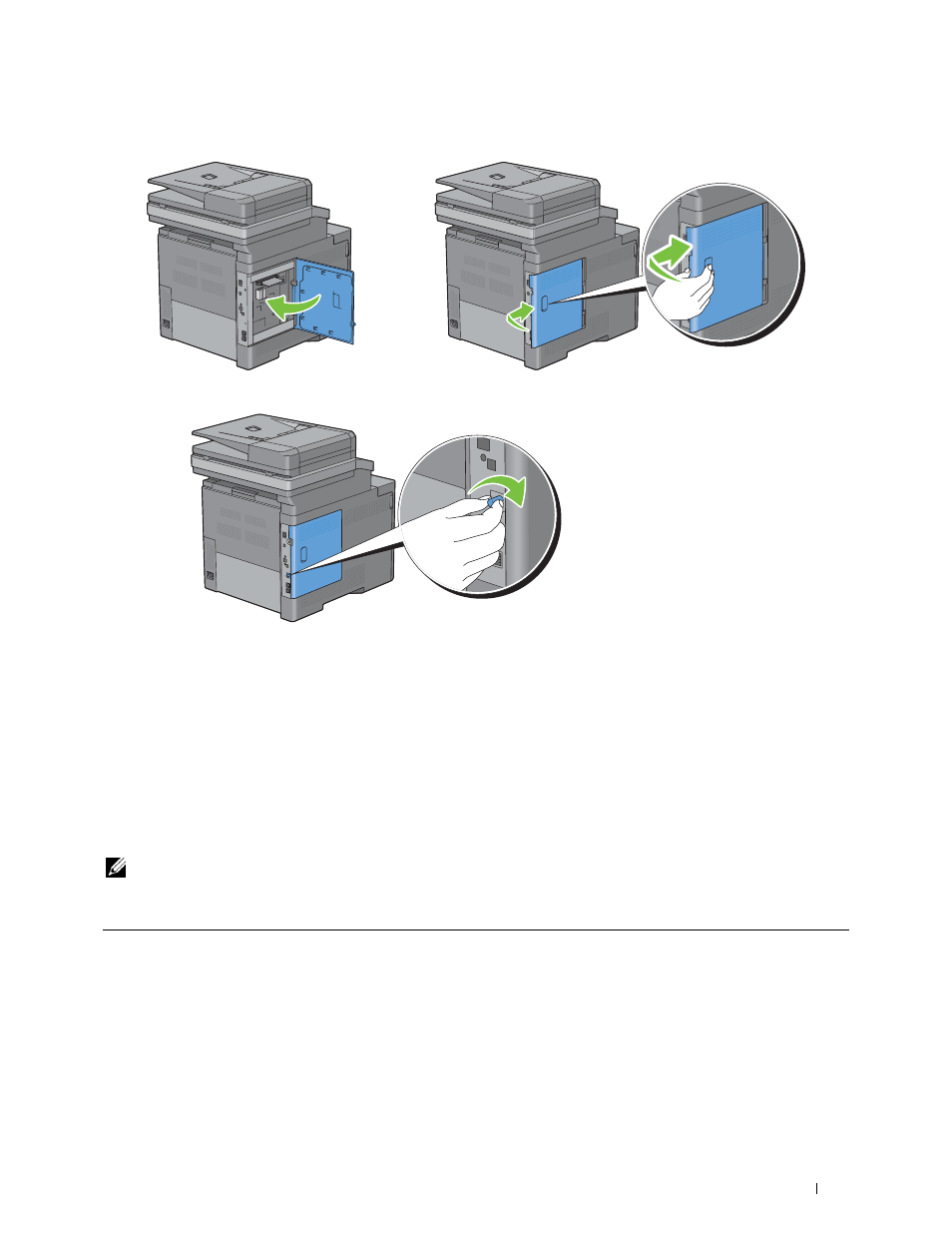
Installing Optional Accessories
45
8 Close the left side cover, and then slide it towards the front of the printer.
9 Turn the screw clockwise.
10 Turn on the printer.
11 Print the system settings report to confirm that the newly installed memory is detected by the printer.
For details about how to print a system settings report, see "Report / List."
12 Confirm the amount of Memory Capacity listed in the system settings report under General.
If the memory capacity has not increased, turn off the printer, unplug the power cable, and re-install the memory
module.
13 If you installed the optional memory module after installing the printer driver, update your driver by following the
instructions for the operating system you are using. If the printer is on a network, update the driver for each client.
Updating Your Driver to Detect Memory Module
NOTE:
When you use XPS driver, driver updating is not required.
When Using PCL Driver
Microsoft
®
Windows
®
8/
Windows 8 x64/
Windows Server
®
2012
1
Under Desktop mode, right-click the bottom left corner of the screen, and then click
Control Panel → Hardware and Sound (Hardware for Windows Server 2012) → Devices
and Printers.
2
Right-click the printer icon of the Dell™ C3765dnf Multifunction Color Laser Printer, and
then select
Printer properties.
3
Click the Options tab, and then select Get Information from Printer.
4
Click Apply, and then click OK.
5
Close the Devices and Printers dialog box.
