Printing with web services on devices (wsd), Adding roles of printer services, Printer setup – Dell C3765dnf Color Laser Printer User Manual
Page 325
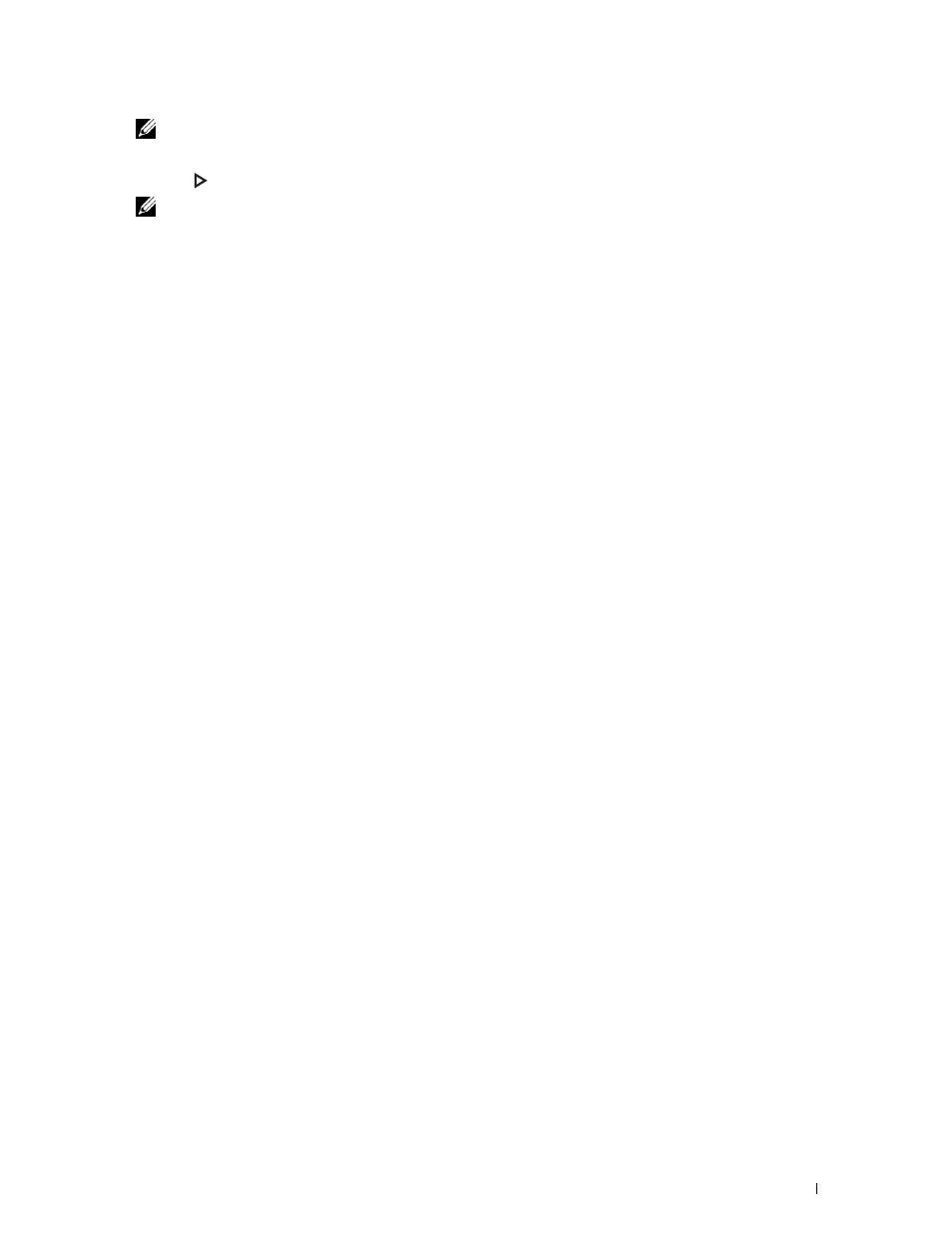
Printing
323
NOTE:
Color printing is secured with a password if the Function Enabled setting for
USB Direct Print
is set to
On (Color Password)
. If you set
Output Color
to
Full Color
and the Function Enabled setting for
USB Direct Print
to
On (Color Password)
, you will need to enter the four digit password after pressing
the
(Start) button.
NOTE:
You can print files created using the Scan to USB feature of the printer. Files created by other means or sources
may not be printed properly.
Printing With Web Services on Devices (WSD)
This section provides information for network printing with WSD, the protocol of Microsoft for Windows Vista,
Windows 7, Windows 8, Windows Server 2008, Windows Server 2008 R2, and Windows Server 2012.
Adding Roles of Printer Services
When you use Windows Server 2008, Windows Server 2008 R2 or Windows Server 2012, you need to add the roles
of print services to the Windows Server 2008, Windows Server 2008 R2 or Windows Server 2012 client.
For Windows Server 2008:
1 Click Start→ Administrative Tools→ Server Manager.
2 Select Add Roles from the Action menu.
3 Check the Print Services check box on the Server Roles window in the Add Roles Wizard, and then click Next.
4 Check the Print Server check box, and then click Next.
5 Click Install.
For Windows Server 2008 R2:
1 Click Start→ Administrative Tools→ Server Manager.
2 Select Add Roles from the Action menu.
3 Check the Print and Document Services check box on the Server Roles window in the Add Roles Wizard, and
then click Next.
4 Click Next.
5 Check the Print Server check box, and then click Next.
6 Click Install.
For Windows Server 2012:
1 Click Server Manager of the Start screen.
2 Select Add Roles and Features from the Manage menu.
3 Click Next on the Before You Begin window → Select installation type on the Installation Type window → Select
destination server on the Server Selection window in the Add Roles and Features Wizard.
4 Check the Print and Document Services check box on the Server Roles window, and then click Next.
5 Select features on the Features window → Confirm installation selections on the Confirmation window.
6 Click Install.
Printer Setup
You can install your new printer on the network using the
Software and Documentation
disc that shipped with your
printer, or using Microsoft Windows’ Add Printer wizard.
