Scanning, Scanning overview, Scanning - with scanner driver – Dell C3765dnf Color Laser Printer User Manual
Page 343: Scanning - without scanner driver, N, see "scanning, 21 scanning
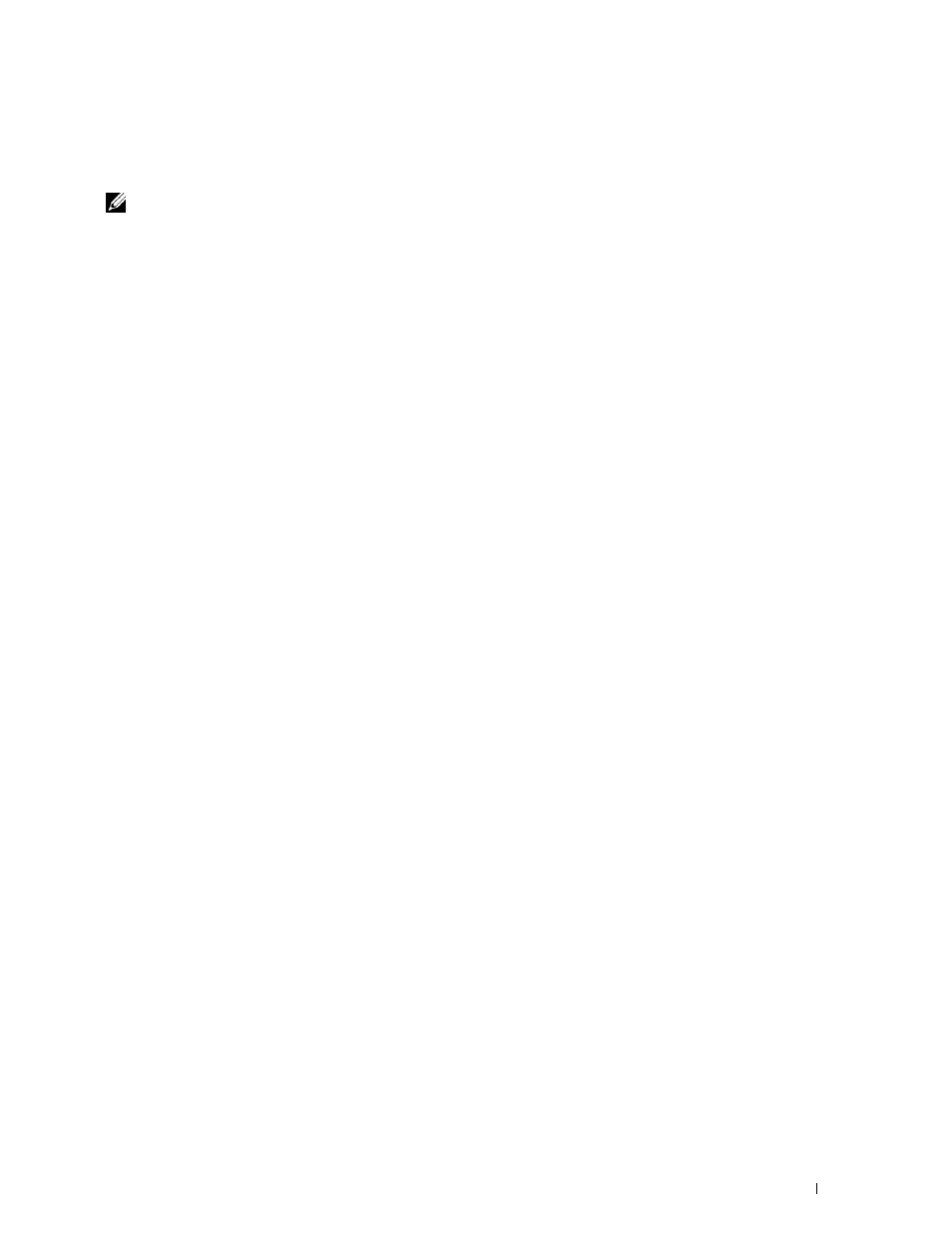
Scanning
341
21
Scanning
NOTE:
If the Function Enabled setting for a scan function (
,
Scan To Network
,
Scan To Application
/ WSD Scan
,
PC Scan
, or
Scan To USB
) is set to
On (Password)
, you need to enter the four digit password to
use that scan function. If the Function Enabled setting for a scan function is set to
On
, that scan function is disabled and the
menu is not displayed on the screen. For details, see "Function Enabled."
Scanning Overview
Use your Dell™ C3765dnf Multifunction Color Laser Printer to turn pictures and text into editable images on your
computer.
The Dell C3765dnf Multifunction Color Laser Printer provides several ways to scan your document. There are two
main scanning types. One is operated on the printer side without using the scanner driver, and the other is operated
on the computer side using a software and the scanner driver. See the available features below to help you find the
information you need.
• Scanning - With scanner driver
• Scanning - Without scanner driver
Scanning - With scanner driver
• Scan into a graphic software such as PaperPort
®
(a software for Microsoft
®
Windows
®
that is bundled with the
printer) and Adobe
®
Photoshop
®
using a TWAIN driver
(Supporting USB and Network connections for both Microsoft Windows and Apple Macintosh using a graphic
software)
See "Scanning Using the TWAIN Driver."
• Scan into a Microsoft’s default program such as Windows Photo Gallery and Microsoft Paint, using a Windows
Image Acquisition (WIA) driver
(Supporting USB and Network (including WSD) connections on Windows only)
See "Scanning Using the Windows Image Acquisition (WIA) Driver."
• Scan and send the scanned document to computer connected via USB cable
(Supporting USB connection for both Microsoft Windows and Apple Macintosh using bundled software tool of
ScanButton Manager)
Using the feature of Scan to Application on the operator panel of your printer, the scanned image is saved in the
location of your computer specified with the
ScanButton Manager.
See "Scanning From the Operator Panel - Scan to Application."
Scanning - Without scanner driver
• Scan and save the scanned document in a USB memory
See "Scanning to a USB Memory."
• Scan and send the scanned document by e-mail
See "Sending an E-Mail With the Scanned Image."
• Scan and send the scanned document to computer or server connected to network
