Collation, Reduce / enlarge – Dell C3765dnf Color Laser Printer User Manual
Page 337
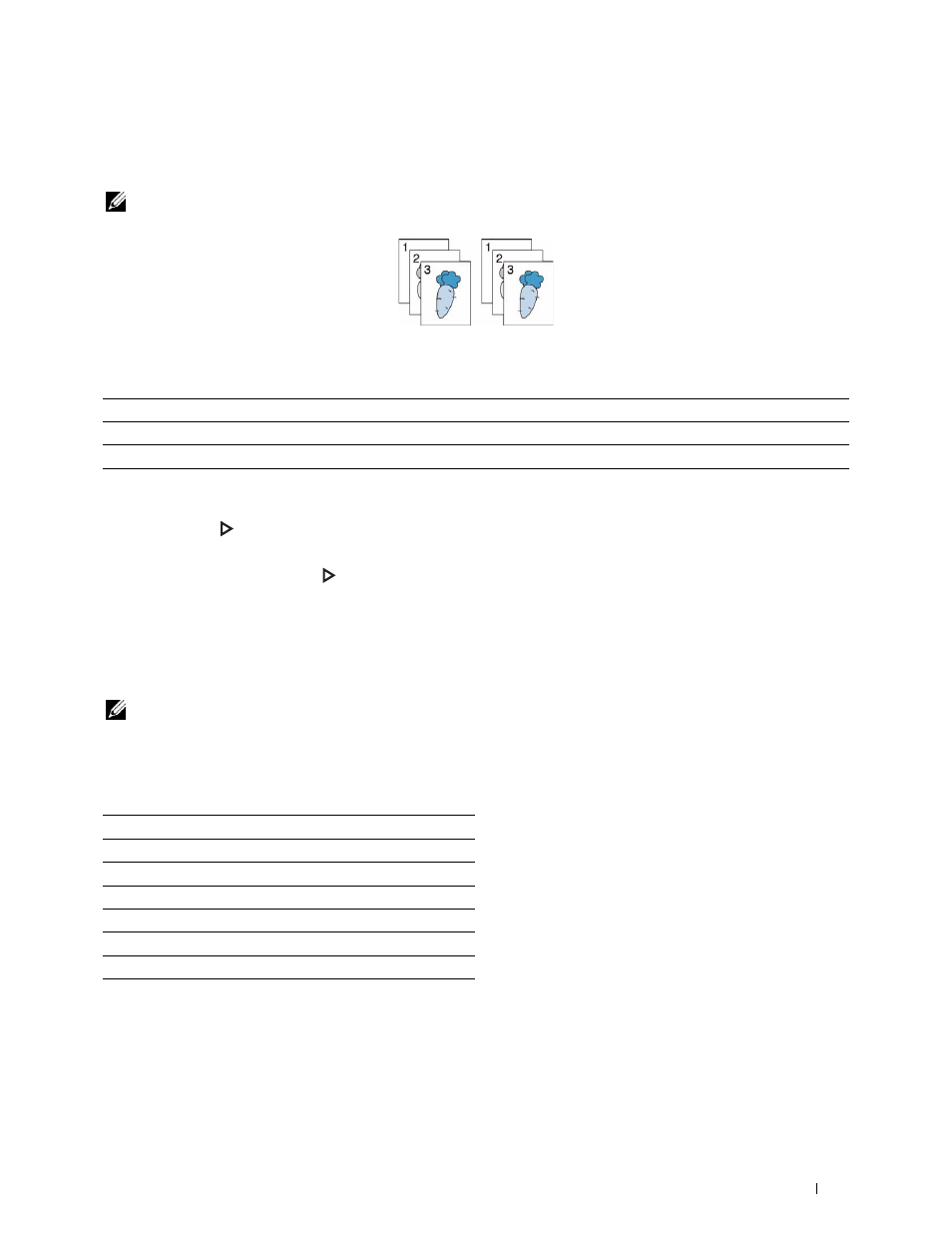
Copying
335
Collation
To sort the copy output: For example, if you make two copies of three page documents, one complete three page
document will be printed followed by the second complete document:
NOTE:
You can collate more pages when the optional memory module or hard disk is installed.
1 Select the Output tab, and then select Collation.
2 Select the desired setting, and then select OK.
* Denotes the factory default setting.
When you are using the document glass and it is set to Collated, the display prompts you for another page after
pressing the
(Start) button.
a
If you want to place a new document, replace the document with a new document, and then select
Continue or press the
(Start) button.
b
If you finish copying, select Print Now.
Reduce / Enlarge
To reduce or enlarge the size of a copied image from 25 to 400 percent when you copy original documents from the
document glass or DADF:
NOTE:
When you make a reduced copy, black lines may appear at the bottom of your copy.
1 Select the Output tab, and then select Reduce / Enlarge.
2 Select the desired setting, and then select OK.
(Inch series)
Auto*
Only the documents loaded from DADF are copied in collated order.
Collated
Copies in collated order.
Uncollated
Does not copy in collated order.
100%*
50%
64% (Ledger→Letter)
78% (Legal→Letter)
129% (Statement→Letter)
154% (Statement→Legal)
200%
