Configuring the optional wireless adapter, Using wizard setup to configure a wireless adapter – Dell C3765dnf Color Laser Printer User Manual
Page 59
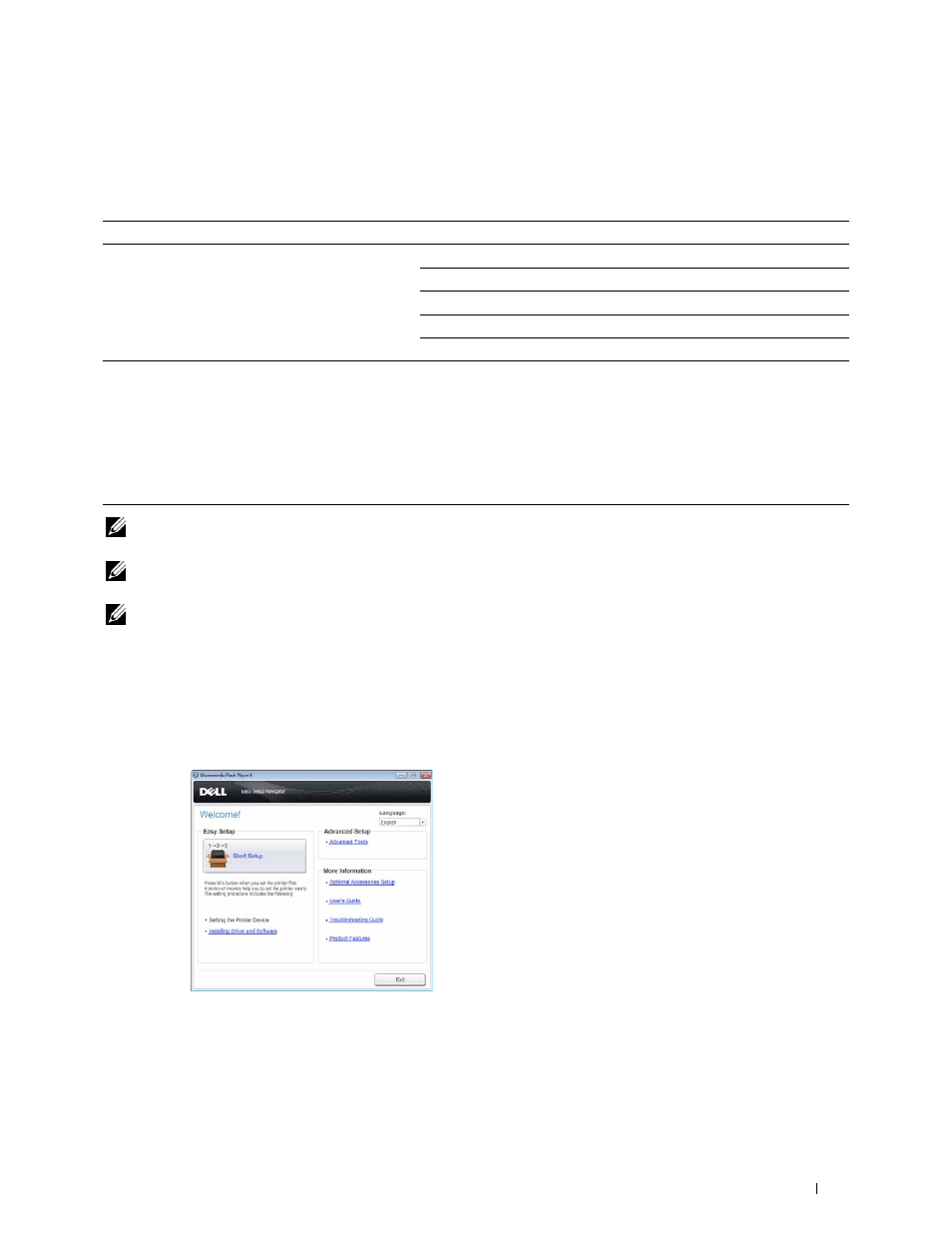
Installing Optional Accessories
57
Configuring the Optional Wireless Adapter
This section describes how to configure a wireless adapter through Easy Setup Navigator.
You can select a method to configure a wireless adapter from the following:
NOTE:
The optional wireless adapter must be installed on the printer. For information on how to install a wireless adapter, see
"Installing the Optional Wireless Adapter."
NOTE:
If the
Panel Lock Control
is set to
Enable
, you need to enter the four digit password to enter the
Admin
Settings
menu.
NOTE:
For details about using WPA-Enterprise-AES, WPA2-Enterprise-AES, or WPA-Enterprise-TKIP, see "Using Digital
Using Wizard Setup to Configure a Wireless Adapter
1 Insert the
Software and Documentation
disc provided with the printer in your computer. The Easy Setup
Navigator file launches automatically.
2 Click Start Setup.
Wizard Setup through USB Cable(recommended)
Advanced Setup through
*1*3
*2*3
Operator Panel
Ethernet Cable
Dell Printer Configuration Web Tool
*1 WPS-PBC (Wi-Fi Protected Setup-Push Button Configuration) is a method to authenticate and register devices required for wireless
configuration, by pressing the button provided on the access point via wireless routers, and then performing WPS-PBC setting on the
operator panel. This setting is available only when the access point supports WPS.
*2 WPS-PIN (Wi-Fi Protected Setup-Personal Identification Number) is a method to authenticate and register devices required for wire-
less configuration, by entering PIN assignments in the printer and computer. This setting, performed through access point, is available
only when the access points of your wireless router supports WPS.
*3 WPS 2.0 compliant. WPS 2.0 works on access points with the following encryption types: Mixed mode PSK, WPA-PSK AES, WPA2-
PSK AES, WPA-PSK TKIP, Open (No Security)
