About the main home screen, Message field, Toner status icon – Dell C3765dnf Color Laser Printer User Manual
Page 132: Wireless lan connection status icon, Data status icon
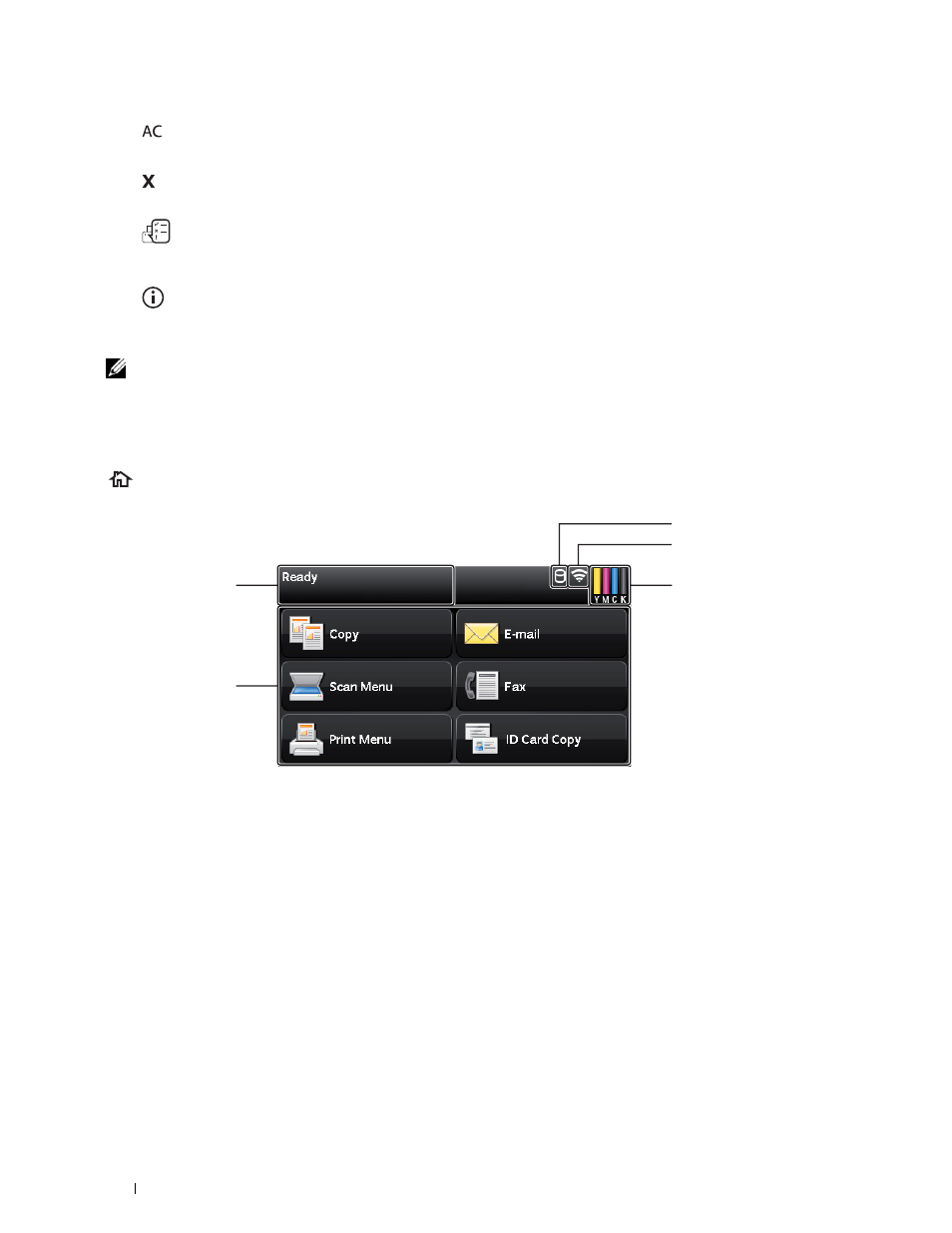
130
Operator Panel
9
(All Clear) button
• Resets the current setting, and returns to the top menu.
10
(Cancel) button
• Cancels active or pending jobs.
11
(Job Status) button
• Moves to the
Job Status screen. From this screen, you can check or cancel active jobs and also access Secure
Print and Secure Fax receive.
12
(Information) button
• Moves to the
Information screen. You can access various information and menus, check consumable levels,
and print various types of reports and lists.
NOTE:
Moving to a different menu or returning to a previous screen cancels the current entry or setting. Make sure to select
OK
to save the current entry or setting.
About the Main Home Screen
This section describes the fields and buttons on the Main Home screen which is displayed by pressing the
(Home) button. This is the default screen that appears when the printer is turned on.
Message Field
Displays the printer status, error message, and IP address assigned to the printer.
Toner Status Icon
Displays the condition of toner in 6 levels. (The toner level for each color: 100%, 80%, 60%, 40%, 20%, 0%) Selecting
this icon moves to the Supplies tab.
Wireless LAN Connection Status Icon
Displays the intensity of wireless signal when the wireless adapter is connected to the printer.
Data Status Icon
Displays when the print data or fax data is stored in the printer. While receiving fax data, this icon blinks on and off.
When wireless LAN connection status icon is not displayed, the position of the data status icon is right-justified.
Message Field
Function Buttons
Data Status Icon
Wireless LAN Connection
Status Icon
Toner Status Icon
