Importing a digital certificate – Dell C3765dnf Color Laser Printer User Manual
Page 427
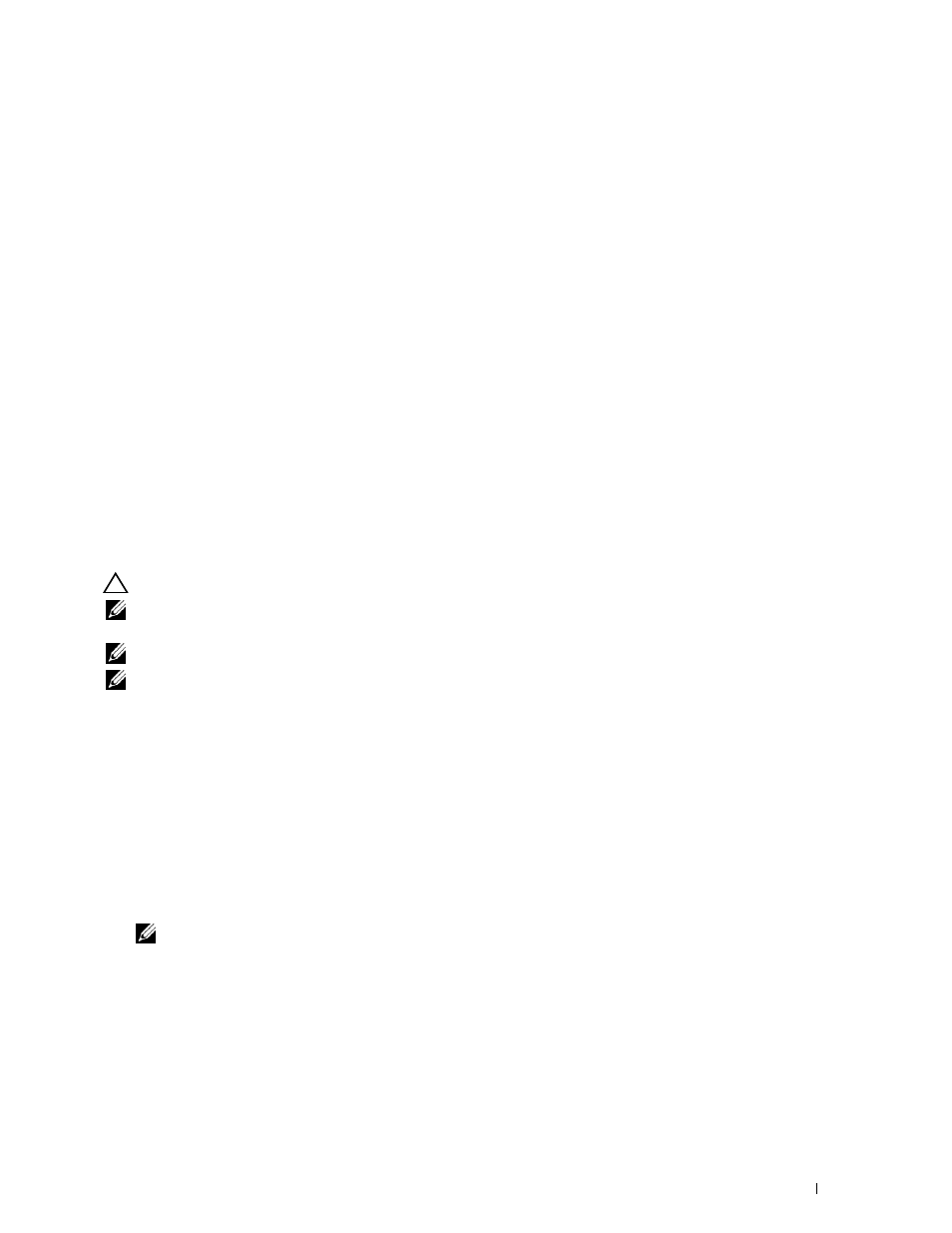
Using Digital Certificates
425
When Using the Dell Printer Configuration Web Tool
1 Launch Dell Printer Configuration Web Tool.
a
Open the web browser.
b
Enter the IP address of your printer in the web browser.
See "Dell™ Printer Configuration Web Tool.
"
2 Select Print Server Settings.
3 Click the Security tab.
4 Select SSL/TLS.
5 Click Generate Self-Signed Certificate of Machine Digital Certificate. The Generate Self-Signed Certificate
page is displayed.
6 Select the size of public key from the list of Size of Public Key.
7 Specifies the issuer of SSL self-signed certificate.
8 Click Generate Signed Certificate.
9 The Restart Printer button is displayed after generating the self-signed certificate, and then click Restart Printer.
10 Repeat steps 2 to 4 to display the SSL/TLS page after restarting the printer.
11 If the self-signed certificate is set correctly, since the HTTP- SSL/TLS Communication column is set to Enable
and a check box is displayed, select Enable.
Importing a Digital Certificate
CAUTION:
Before importing a certificate file, back up the certificate file.
NOTE:
To manage digital certificates, you must first set encryption of the optional hard disk to On, and then set up HTTPS
communication. For details, see "Preparing to Manage Certificates."
NOTE:
Be sure to import the certificate with Internet Explorer.
NOTE:
After importing a PKCS#12 format certificate, the secret key is not exported even if you execute exporting.
1 Launch Dell Printer Configuration Web Tool.
a
Open the web browser.
b
Enter the IP address of your printer in the web browser.
See "Dell™ Printer Configuration Web Tool.
"
2 Select Print Server Settings.
3 Click the Security tab.
4 Select SSL/TLS.
5 Click Upload Signed Certificate of Machine Digital Certificate.
The
Upload Signed Certificate page is displayed.
NOTE:
The Upload Signed Certificate button is displayed only when the optional hard disk is installed and is set to On for
encryption.
6 Enter a password.
7 Re-enter the password again to confirm it.
8 Click Browse of File Name, and select the file to be imported.
9 Click Import to import the certificate.
