Darken / lighten, 2 sided copying, Sided copying – Dell C3765dnf Color Laser Printer User Manual
Page 335
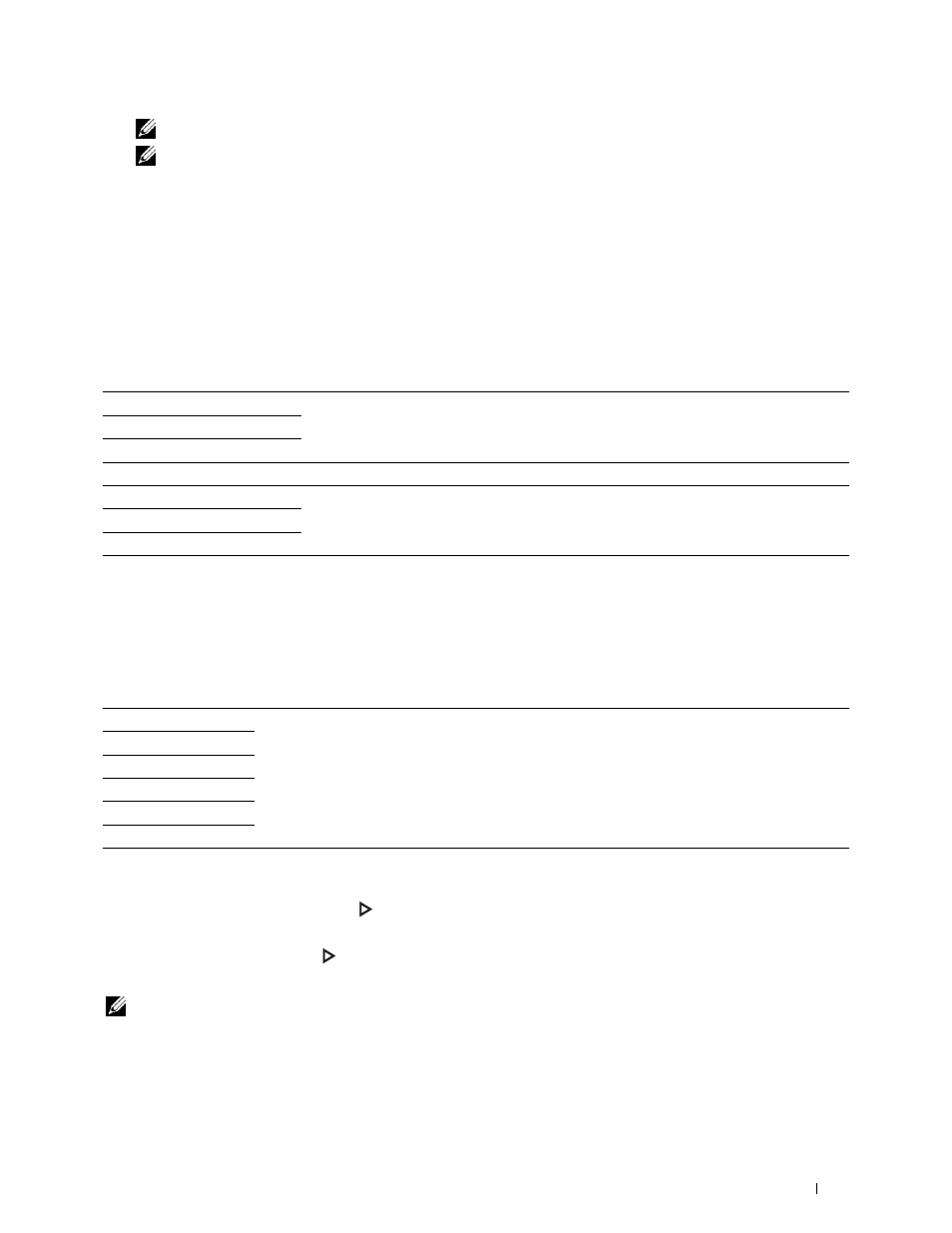
Copying
333
NOTE: Tray2
is only available when the optional 550-sheet feeder is installed.
NOTE:
When
Any
is displayed as the paper size and type in the MPF, you can select the paper size and type from this
menu. For details, see "Select Tray."
Darken / Lighten
To adjust the contrast to make the copy darker or lighter than the original:
1 Select Darken / Lighten.
2 Select the desired level on the Darken / Lighten bar, and then select OK.
You can select a contrast level from seven levels between Darken and Lighten.
Selecting a cell on the left side of the bar makes the document contrast darker, and selecting a cell on the right side
of the bar makes the document contrast lighter.
* Denotes the factory default setting.
2 Sided Copying
To make duplex copies with the specified binding position:
1 Select 2 Sided Copying.
2 Select the desired setting, and then select OK.
* Denotes the factory default setting.
When you are using the document glass and it is set to 1 → 2 Sided or 2 → 2 Sided, the display prompts you
for another page after pressing the
(Start) button.
a
If you want to place a new document, replace the document with a new document, and then select
Continue or press the
(Start) button.
b
If you finish copying, select Print Now.
NOTE:
When you use the DADF to copy both sides of a document, the printed position of the front and back of the document
may differ if the size in the document size setting and the size of the document do not match. In this case, set
Original
Size
to the same size as the document.
Darken +3
Works well with light documents or faint pencil markings.
Darken +2
Darken +1
Normal*
Works well with normal typed or printed documents.
Lighten +1
Works well with dark documents.
Lighten +2
Lighten +3
1 → 1 Sided*
Select 1 sided or 2 sided and specify binding position for the 2 sided copy.
1 → 2 Sided
2 → 1 Sided
2 → 2 Sided
Long Edge Biding
Short Edge Binding
