Changing the clock mode, Setting sounds, Speaker volume – Dell C3765dnf Color Laser Printer User Manual
Page 373: Ringer volume
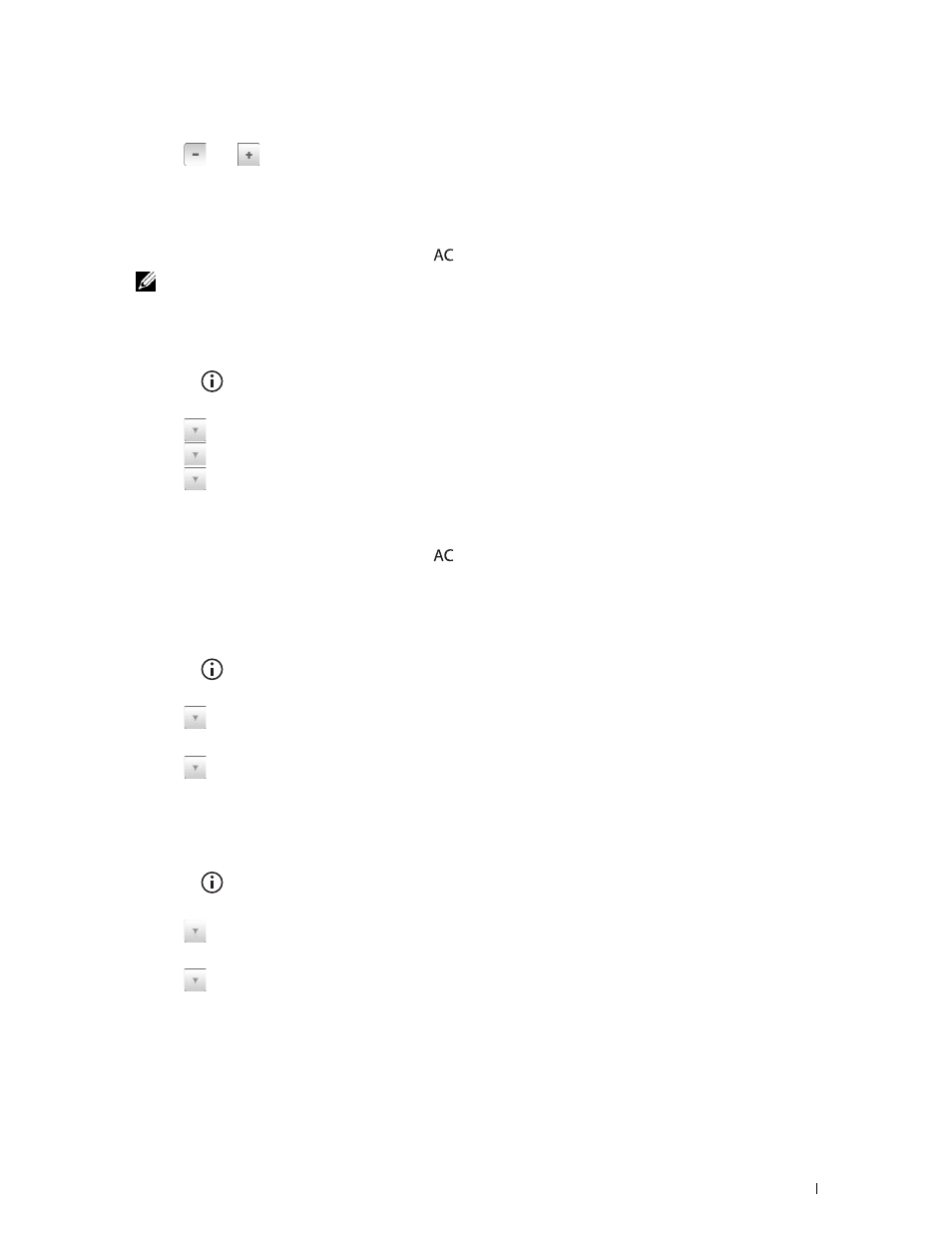
Faxing
371
10 Select Date.
11 Select
or
or enter the date using the number pad.
12 Select Time.
13 Enter the time using the number pad.
14 Select OK.
To return to the
Information screen, press the
(All Clear) button.
NOTE:
The printer beeps and does not allow you to proceed to the next step if a wrong number is entered.
Changing the Clock Mode
You can set the current time using either the 12-hour or the 24-hour format.
1 Press the
(Information) button.
2 Select the Tools tab, and then select Admin Settings.
3 Select
until
System Settings appears, and then select System Settings.
4 Select
until
General appears, and then select General.
5 Select
until
Date & Time appears, and then select Date & Time.
6 Select Time.
7 Select 12 Hour or 24 Hour, and then select OK.
To return to the
Information screen, press the
(All Clear) button.
Setting Sounds
Speaker Volume
1 Press the
(Information) button.
2 Select the Tools tab, and then select Admin Settings.
3 Select
until
Fax Settings appears, and then select Fax Settings.
4 Select Fax Line Settings.
5 Select
until
Line Monitor appears, and then select Line Monitor.
6 Select the desired volume, and then select OK.
7 Turn off the printer, and turn it on again to apply the settings.
Ringer Volume
1 Press the
(Information) button.
2 Select the Tools tab, and then select Admin Settings.
3 Select
until
Fax Settings appears, and then select Fax Settings.
4 Select Incoming Defaults.
5 Select
until
Ring Tone Volume appears, and then select Ring Tone Volume.
6 Select the desired volume, and then select OK.
7 Turn off the printer, and turn it on again to apply the settings.
