Setting your country, Setting the printer id, Setting the time and date – Dell C3765dnf Color Laser Printer User Manual
Page 372
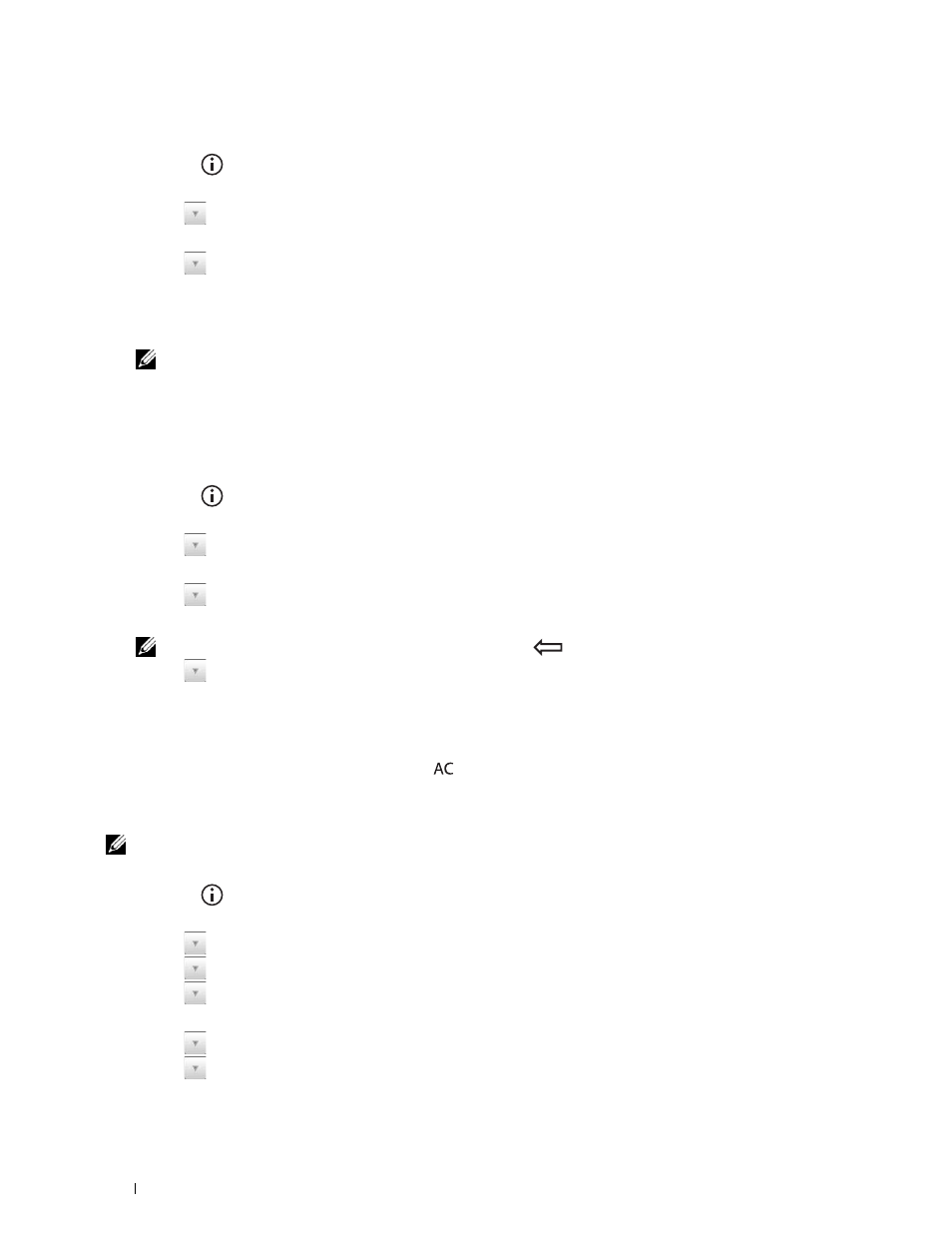
370
Faxing
Setting Your Country
1 Press the
(Information) button.
2 Select the Tools tab, and then select Admin Settings.
3 Select
until
Fax Settings appears, and then select Fax Settings.
4 Select Fax Line Settings.
5 Select
until
Country appears, and then select Country.
6 Select the country where the printer is used, and then select OK.
The printer must be rebooted after you set the country settings. When a screen prompting you to reboot the
printer, select Start. After the reboot, the Main Home screen is displayed on the touch panel.
NOTE:
When you configure the country setting, the information, which is registered to the printer, is initialized.
Setting the Printer ID
In most countries, you are required by law to indicate your fax number on any fax you send. The printer ID,
containing your telephone number and name or company name, will be printed at the top of each page sent from
your printer.
1 Press the
(Information) button.
2 Select the Tools tab, and then select Admin Settings.
3 Select
until
Fax Settings appears, and then select Fax Settings.
4 Select Fax Line Settings.
5 Select
until
Fax Number appears, and then select Fax Number.
6 Enter your fax number using the number pad, and then select OK.
NOTE:
If you make a mistake while entering numbers, press the
(Delete) button to delete the last digit.
7 Select
until
Fax Header Name appears, and then select Fax Header Name.
8 Enter your name or company name using the keyboard, and then select OK.
For details on how to use the keyboard to enter alphanumeric characters, see "Using the Keyboard Displayed on the
Touch Panel."
To return to the
Information screen, press the
(All Clear) button.
Setting the Time and Date
NOTE:
It may be necessary to reset the correct time and date if loss of power to the printer occurs.
To set the time and date:
1 Press the
(Information) button.
2 Select the Tools tab, and then select Admin Settings.
3 Select
until
System Settings appears, and then select System Settings.
4 Select
until
General appears, and then select General.
5 Select
until
Date & Time appears, and then select Date & Time.
6 Select Time Zone.
7 Select
until the desired geographic region appears, and then select that region.
8 Select
until the desired time zone appears, and then select that time zone.
9 Select OK.
