Dell C3765dnf Color Laser Printer User Manual
Page 102
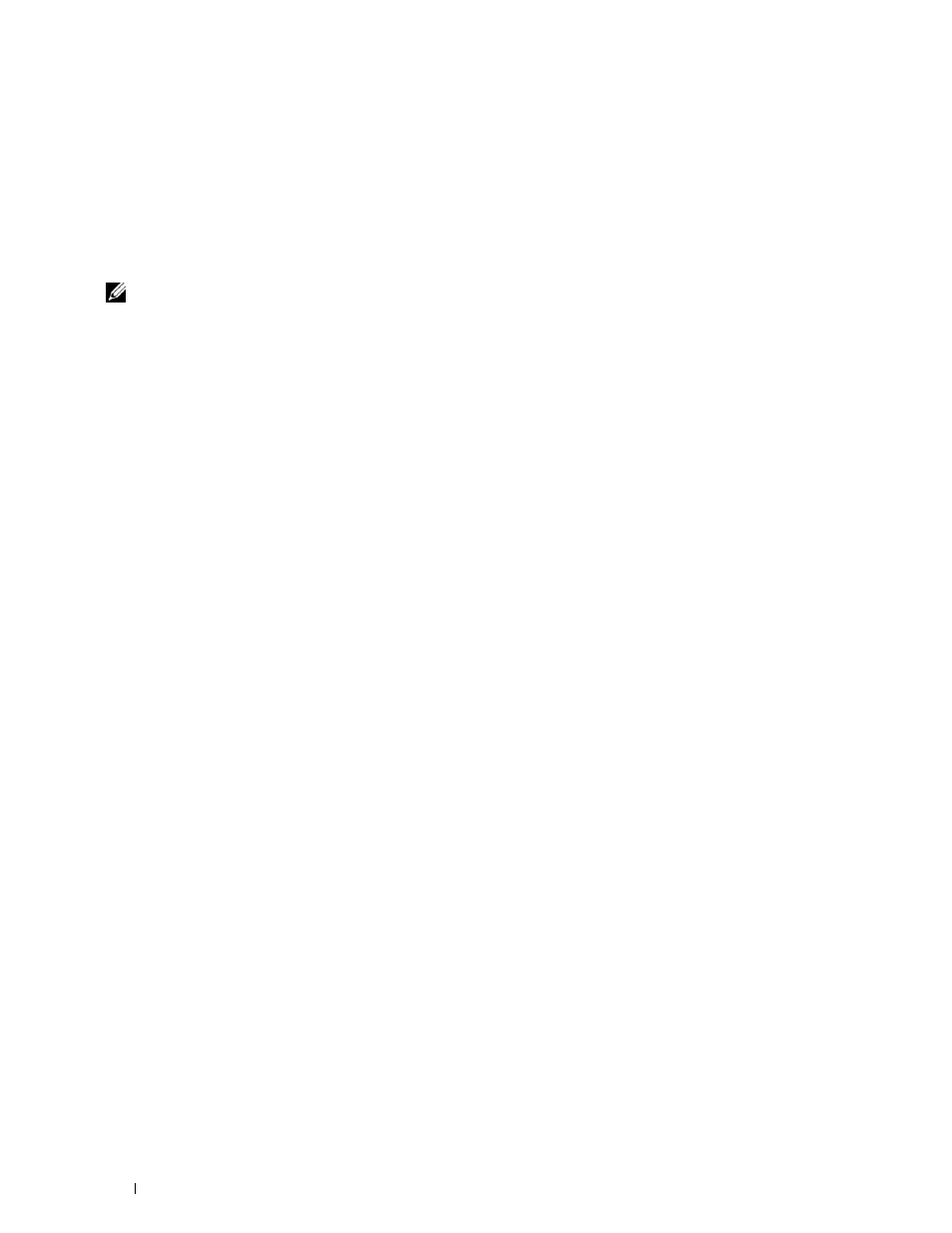
100
Installing Printer Drivers on Windows
®
Computers
2 Type gpedit.msc, and then click OK.
3 Click Computer Configuration→ Administrative Templates→ Printers.
4 Right-click Allow Print Spooler to accept client connections and select Edit.
5 Select Enabled, and then click OK.
6 Restart the computer.
Change the Firewall Setting to Share File and Printer
NOTE:
This procedure is required for Windows XP, Windows XP 64-bit Edition, Windows Vista, Windows Vista 64-bit Edition,
Windows Server 2008, Windows Server 2008 64-bit Edition, Windows Server 2008 R2, Windows 7, and Windows 7 64-bit Edition.
For Windows XP:
1 Click start→ Control Panel.
2 Select Security Center.
3 Click Windows Firewall.
4 On the Exceptions tab, select the File and Printer Sharing check box, and then click OK.
For Windows Vista:
1 Click Start→ Control Panel.
2 Select Security.
3 Click Windows Firewall.
4 Click Change settings.
5 Click Continue.
6 On the Exceptions tab, select the File and Printer Sharing check box, and then click OK.
For Windows Server 2008:
1 Click Start→ Control Panel.
2 Double-click Windows Firewall.
3 Click Change settings.
4 On the Exceptions tab, select the File and Printer Sharing check box, and then click OK.
For Windows Server 2008 R2 and Windows 7:
1 Click Start→ Control Panel.
2 Select System and Security.
3 Click Windows Firewall.
4 Click Allow a program or feature through Windows Firewall.
5 If the check boxes under Allowed programs and features: are dimmed, click Change settings.
6 Select the File and Printer Sharing check box. Home/Work (Private) or Public check box is automatically selected
according to your settings.
If the
File and Printer Sharing Properties dialog box appears, click OK.
7 Click OK.
