Dell C3765dnf Color Laser Printer User Manual
Page 64
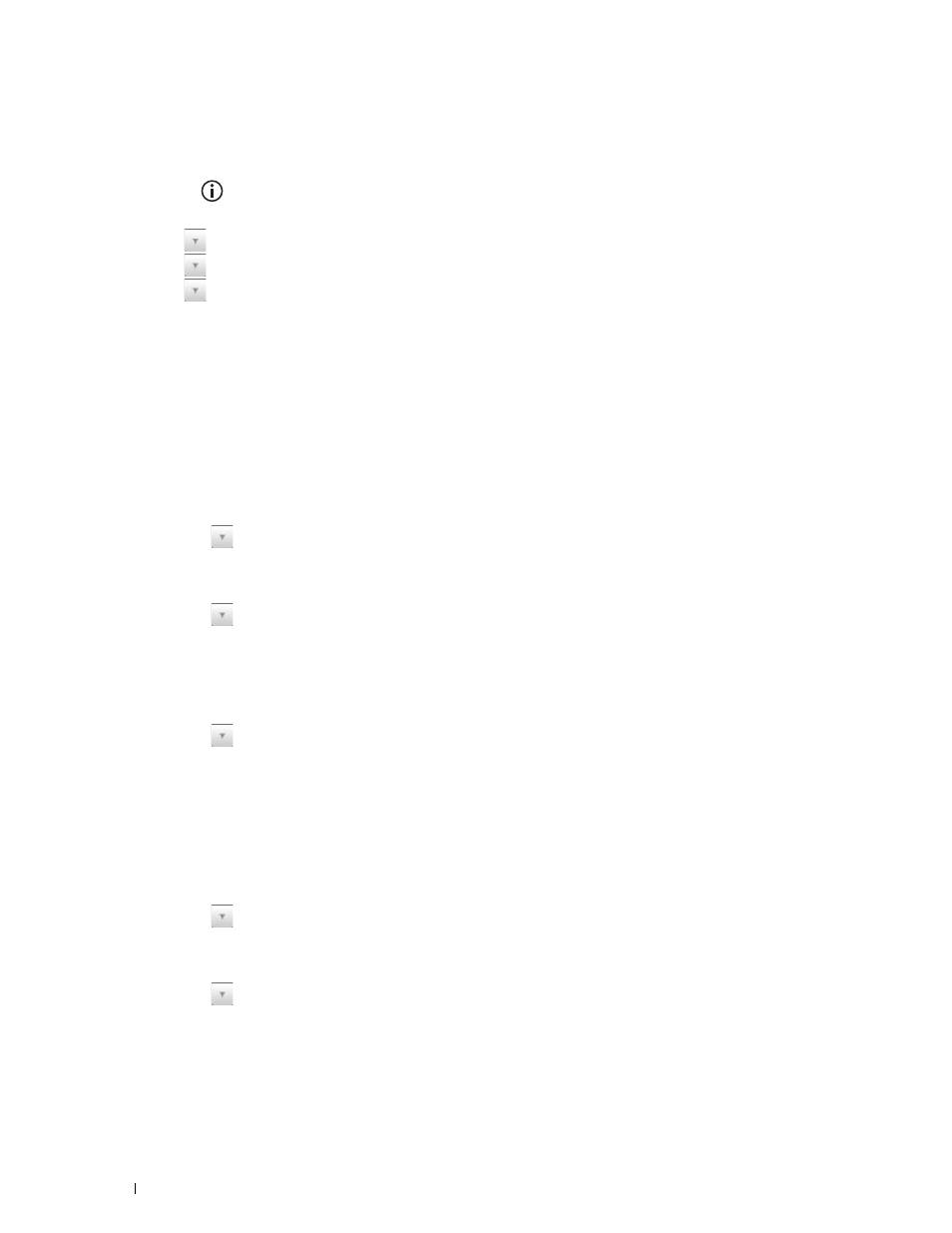
62
Installing Optional Accessories
Wireless LAN connection setting is complete.
Manual SSID Setup
1 Press the
(Information) button.
2 Select the Tools tab, and then select Admin Settings.
3 Select
until
Network appears, and then select Network.
4 Select
until
Wireless appears, and then select Wireless.
5 Select
until
Wireless Setup Wizard appears, and then select Wireless Setup Wizard.
6 Select the Manual SSID Setup check box, and then select Next.
7 Enter the SSID, and then select Next.
8 Select the network mode from Infrastructure and Ad-hoc depending on your environment, and then
select Next.
If you select Infrastructure, proceed to step 9.
If you select Ad-hoc, proceed to step 10.
9 Select the encryption type from No Security, Mixed mode PSK, WPA-PSK-TKIP, WPA2-PSK-AES, or
WEP.
If you do not set security for your wireless network:
a
Select
until
No Security appears, and then select No Security.
b
Select OK.
To use Mixed mode PSK, WPA-PSK-TKIP, or WPA2-PSK-AES encryption:
a
Select
until
Mixed mode PSK, WPA-PSK-TKIP, or WPA2-PSK-AES appears, and then select the
desired encryption type.
b
Select the Pass Phrase text box, and then enter the pass phrase.
c
Select OK.
To use WEP encryption:
a
Select
until
WEP appears, and then select WEP.
b
Select the WEP Key text box, and then enter the WEP key.
c
Select Transmit Key, and then select the desired transmit key from Auto or WEP Key 1 to WEP Key 4.
d
Select OK.
Proceed to step 11.
10 Select the encryption type from No Security or WEP.
If you do not set security for your wireless network:
a
Select
until
No Security appears, and then select No Security.
b
Select OK.
To use WEP encryption:
a
Select
until
WEP appears, and then select WEP.
b
Select the WEP Key text box, and then enter the WEP key.
c
Select Transmit Key, and then select the desired transmit key from Auto or WEP Key 1 to WEP Key 4.
d
Select OK.
11 The Restart System screen appears.
