Updating your driver to detect hard disk – Dell C3765dnf Color Laser Printer User Manual
Page 69
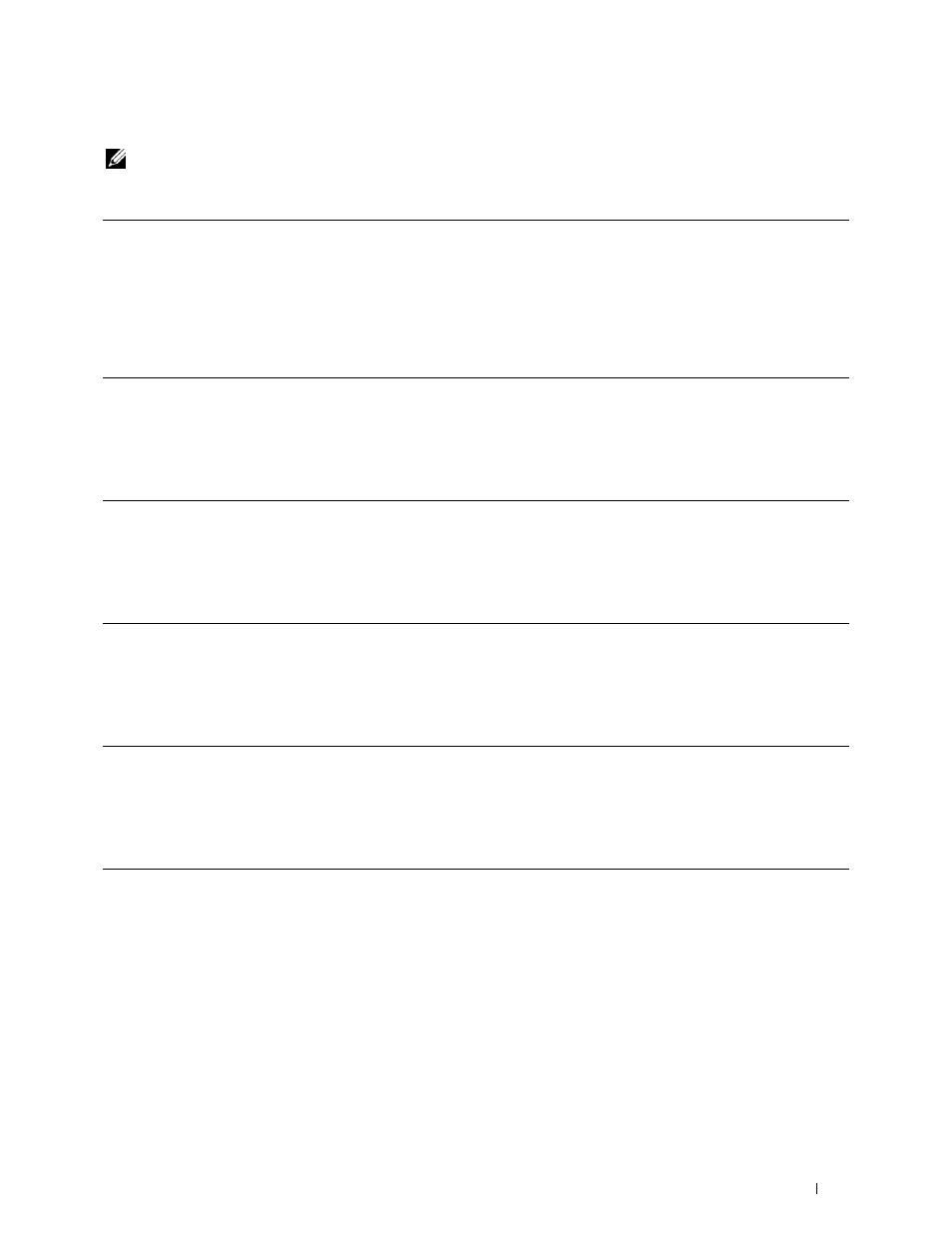
Installing Optional Accessories
67
Updating Your Driver to Detect Hard Disk
NOTE:
When you use XPS driver, driver updating is not required.
When Using PCL Driver
If the printer information is not updated automatically after clicking Get Information from Printer, follow these
steps:
1 Click the Options tab, and then select Hard Disk in the Items list box.
2 Select Available in the Hard Disk drop-down menu in Change Setting for.
3 Click Apply, and then click OK.
4 Close the displayed active dialog box.
Windows 8/
Windows 8 x64/
Windows Server 2012
1
Under Desktop mode, right-click the bottom left corner of the screen, and then click
Control Panel → Hardware and Sound (Hardware for Windows Server 2012) → Devices
and Printers.
2
Right-click the printer icon of the Dell C3765dnf Multifunction Color Laser Printer, and
then select Printer properties.
3
Click the Options tab, and then select Get Information from Printer.
4
Click Apply, and then click OK.
5
Close the Devices and Printers dialog box.
Windows 7/
7 x64/
Server 2008 R2 x64
1
Click Start → Devices and Printers.
2
Right-click the printer icon of the Dell C3765dnf Multifunction Color Laser Printer, and
then select Printer properties.
3
Click the Options tab, and then select Get Information from Printer.
4
Click Apply, and then click OK.
5
Close the Devices and Printers dialog box.
Windows Vista/
Vista x64
1
Click Start → Control Panel → Hardware and Sound → Printers.
2
Right-click the printer icon of the Dell C3765dnf Multifunction Color Laser Printer, and
then select Properties.
3
Click the Options tab, and then select Get Information from Printer.
4
Click Apply, and then click OK.
5
Close the Printers dialog box.
Windows Server 2008/
Server 2008 x64
1
Click Start → Control Panel → Printers.
2
Right-click the printer icon of the Dell C3765dnf Multifunction Color Laser Printer, and
then select Properties.
3
Click the Options tab, and then select Get Information from Printer.
4
Click Apply, and then click OK.
5
Close the Printers dialog box.
Windows XP/XP x64/
Server 2003/
Server 2003 x64
1
Click start → Printers and Faxes.
2
Right-click the printer icon of the Dell C3765dnf Multifunction Color Laser Printer, and
then select Properties.
3
Click the Options tab, and then select Get Information from Printer.
4
Click Apply, and then click OK.
5
Close the Printers and Faxes dialog box.
