Panel lock, Enabling the panel lock, Disabling the panel lock – Dell C3765dnf Color Laser Printer User Manual
Page 301: Resetting defaults
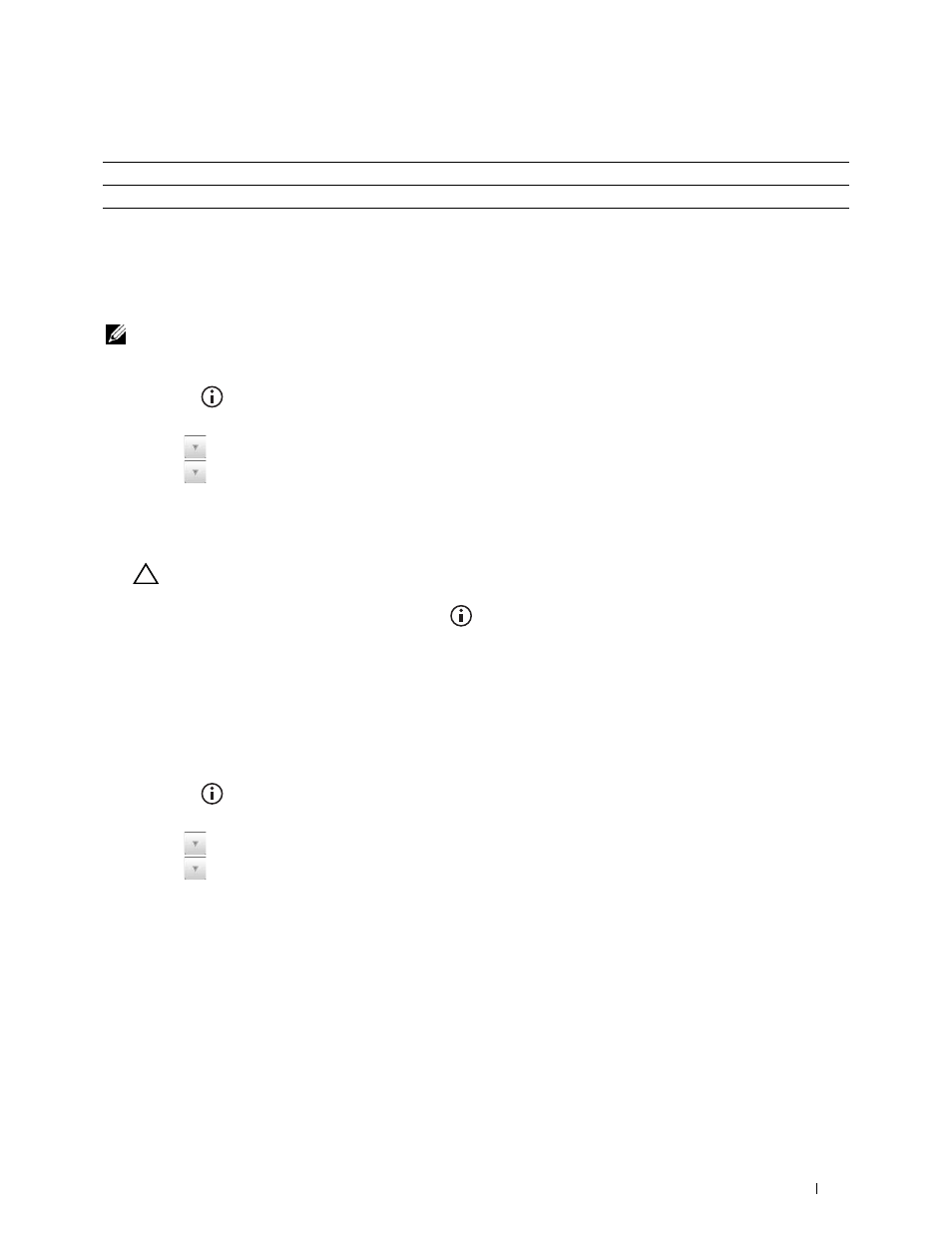
Understanding the Printer Menus
299
Values:
Panel Lock
This feature prevents unauthorized personnel from changing the settings made by the administrator. For regular
printing, items can be selected from the menu and printer settings remain unchanged. For regular printing, items
can be configured using the printer driver.
NOTE:
Disabling the operator panel menus does not prevent access to the Stored Print and Tray Settings menus.
Enabling the Panel Lock
1 Press the
(Information) button.
2 Select the Tools tab, and then select Admin Settings.
3 Select
until
Secure Settings appears, and then select Secure Settings.
4 Select
until
Panel Lock appears, and then select Panel Lock.
5 Select Panel Lock Control.
6 Select Enable, and then select OK.
7 Enter the new password, and then select OK.
CAUTION:
Be sure to remember the password. The procedure described below allows you to reset the password, but
the settings for Address Book and Phone Book are cleared.
• Turn off the printer. Then, while holding the
(Information) button, turn on the printer. Perform steps 7
and 8.
8 Re-enter the password to confirm the password that you entered, and then select OK.
The password has been changed.
To change the password while Panel Lock is Enable, perform steps 1 to 4 above, and then select Change
Password. Perform steps 7 and 8 above to change the password.
Disabling the Panel Lock
1 Press the
(Information) button.
2 Select the Tools tab, and then select Admin Settings.
3 Select
until
Secure Settings appears, and then select Secure Settings.
4 Select
until
Panel Lock appears, and then select Panel Lock.
5 Select Panel Lock Control.
6 Select Disable.
7 Enter the current password, and then select OK.
The setting has been changed.
Resetting Defaults
After executing this function and rebooting the printer, the phone book, address book, or menu parameters are reset
to their default values.
Sharpness
For details about each menu, see "Copy Menu."
Color Saturation
