2 fleet accounts and coupons menu, 3 cash reconciliation, 1 removing cash – Unitec Wash Select II With WashPay Integration Operations Manual User Manual
Page 50: 2 adding cash, Fleet accounts and coupons menu, Cash reconciliation, Removing cash, Adding cash
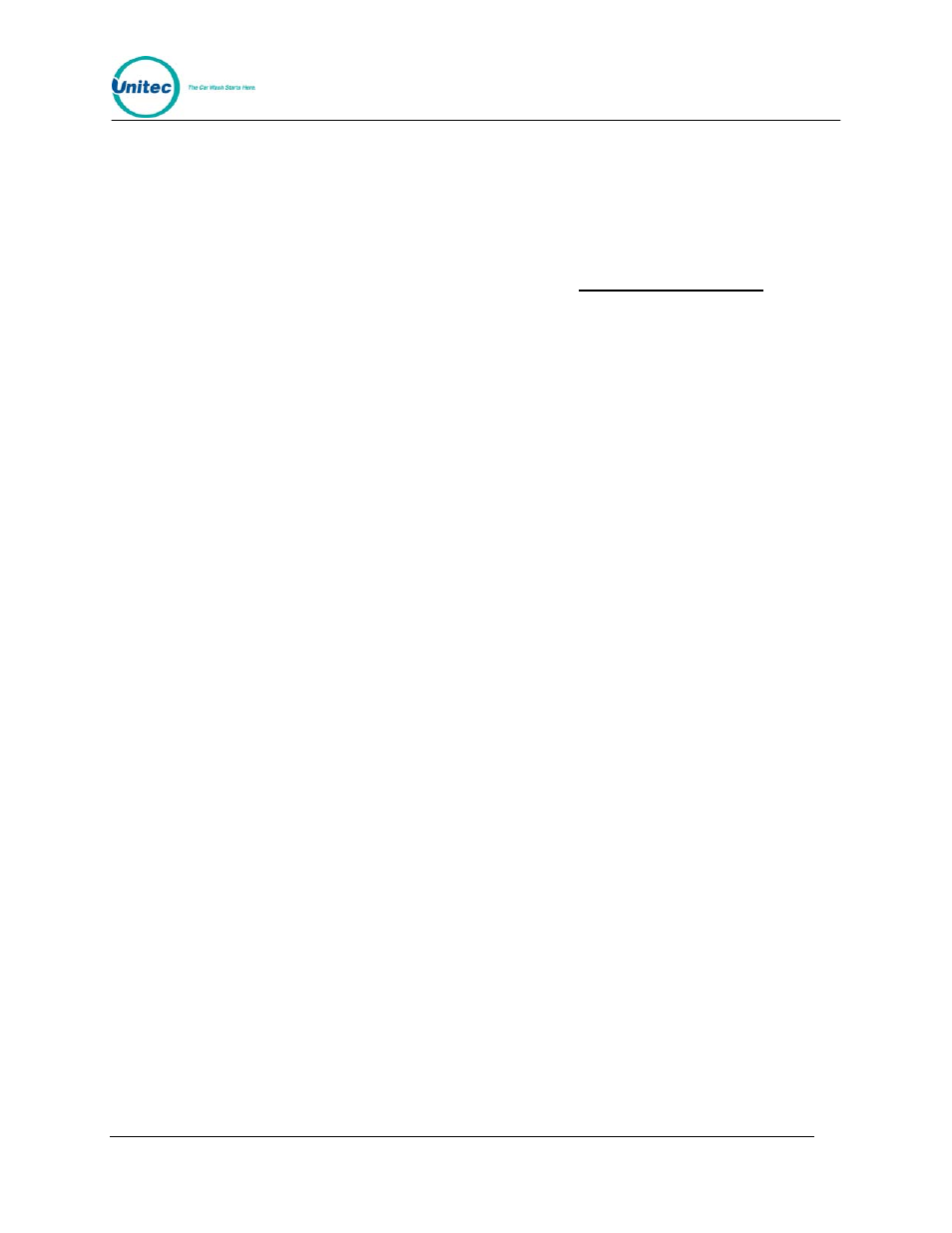
W A S H
S E L E C T
I I
Document Number:
WS21058
38
Document Title:
WSII Operations Manual ver 6.10
1.
Place the WSII in Setup Mode. Scroll to: Reporting (*) Clear Accounting (*)
2.
Press the (1) key for YES or the (3) key for NO.
3.2 Fleet Accounts and Coupons Menu
Fleet Accounts are setup in the WashPay server. For further instructions, please see the
Sierra Management Application Programming Manual at www.StartwithUnitec.com.
3.3 Cash Reconciliation
The cash reconciliation function allows you to track the cash inserted to or withdrawn from the
Wash Select II unit to keep accurate accounting of cash. When this function is used, it will
reset the cash totals. You must setup a pass card or pass code to access the cash
reconciliation functions.
Note: the Cash function should be used whenever change is restocked or cash is removed
from the WSII. Failure to do so will cause the cash report to be inaccurate and could cause
false alert notifications to be sent).
3.3.1 Removing Cash
When removing cash, you must remove ALL cash from the bill acceptor or coin acceptor in
order for the WSII to report accurate amounts. Upon completion of the withdrawal, the WSII
printer will issue a receipt listing the amounts removed and updated cash balances. The
transaction is also recorded in the WashPay server.
To remove cash from the WSII unit:
1. Swipe the pass card or enter the pass code.
2. The display will prompt “Remove or Add?” Press 1 to select Remove.
3. The display will prompt “Bills or Coins?” Press 1 for bills, or 3 for coins.
4. Remove all cash. Remember to take the printer receipt.
3.3.2 Adding Cash
To add cash to the WSII unit:
1. Swipe the pass card or enter the pass code.
2. The display will prompt “Remove or Add?” Press 3 to select Add.
3. The display will prompt “Number of Coins?” Enter the number of coins that will be
added to the hopper.
