8 merchant id, 9 pos auth timeout, 10 split tender – Unitec Wash Select II With WashPay Integration Operations Manual User Manual
Page 23: 11 credit sales tax, Merchant id, Pos auth timeout, Split tender, Credit sales tax
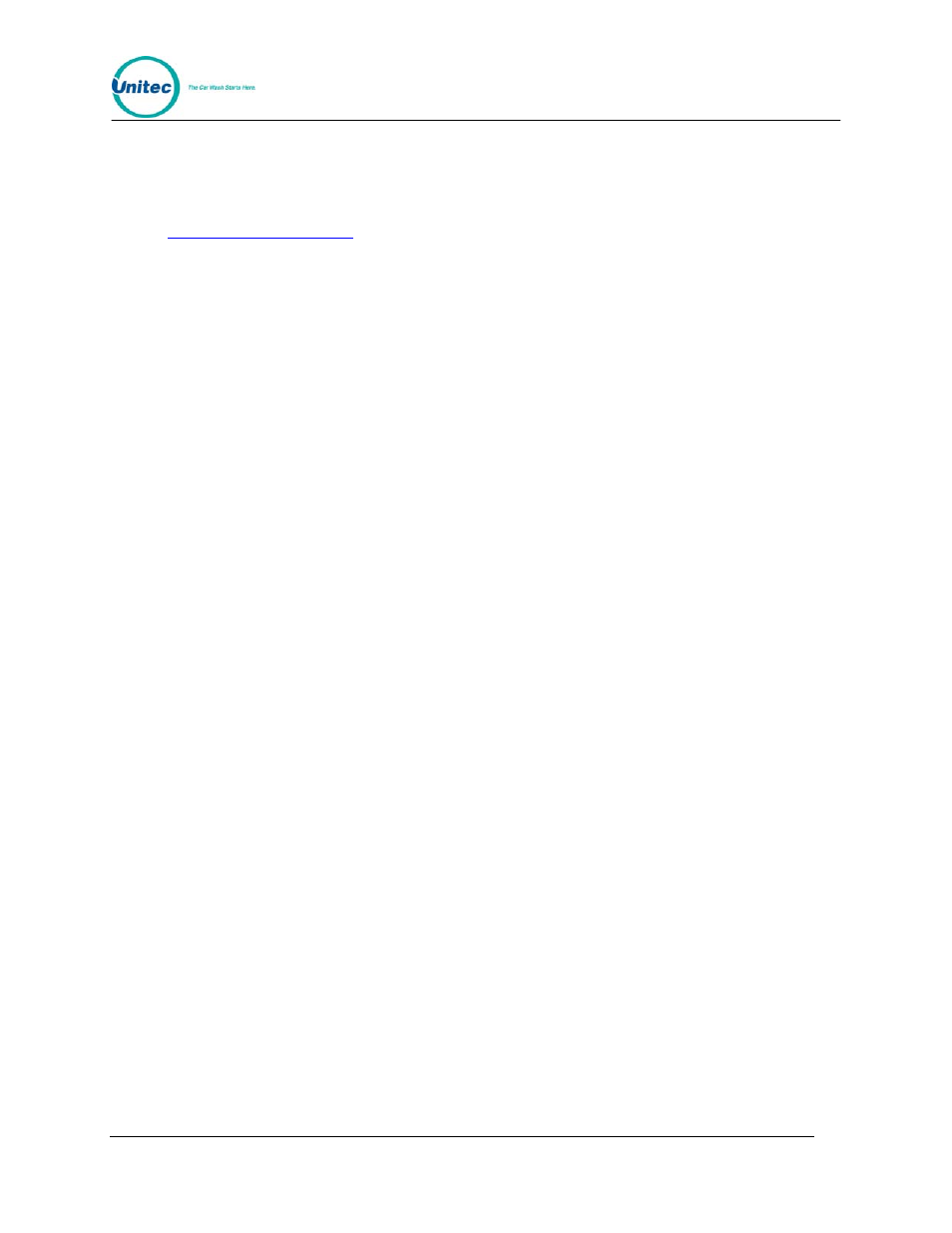
W A S H
S E L E C T
I I
Document Number:
WS21058
11
Document Title:
WSII Operations Manual ver 6.10
2.1.8 Merchant ID
The Merchant ID will be entered during setup of the WashPay site server. For further
instructions, please see the Sierra Management Application Programming Manual at
2.1.9 POS Auth Timeout
This setting allows you to decide how much time to allow the POS authorization device to
give the final authorization needed to arm the wash in a POS auth transaction. Under normal
operating conditions, the default setting should be used. Only change it if absolutely
necessary.
Follow the steps below to configure the POS auth timeout.
1.
Place the WSII in Setup mode. Scroll to: Credit System (*)
2.
Scroll through this sub-menu, until the “POS Auth Timeout” option is displayed.
Press the (*) key to enter.
3.
Enter any number that falls within the displayed range, and then press the (*) key.
2.1.10 Split
Tender
If enabled, Split Tender allows an option to be purchased using a credit card or GiveX card,
even if the wash is paid using another payment method, as long as the amount to be charged
is $1.00 or more. For a split tender to be allowed, the customer has to make the selection of
the wash (or enter the wash code) and select an option before swiping card. Split tender also
allows code transactions to be upgraded with an option by using a credit card, if the option
sells for $1.00 or more.
The customer may use a GiveX card, even if the account balance does not cover the
purchase amount. Once the GiveX account is depleted, the Wash Select II will prompt for the
amount owed. The customer may then use cash or another credit card to pay the balance. If
the customer decides not to pay the balance and cancels the transaction, the amount
charged to the GiveX card will be reversed and credited back to the GiveX account.
1.
Place the WSII in Setup mode. Scroll to: Credit System (*) Split Tender (*)
2.
Select 1 to Enable or 2 to Disable and press the (*) key to enter.
2.1.11
Credit Sales Tax
Some regions of the country require that sales tax be added to credit transactions. If your
state requires this tax, you may configure the WSII to add tax to the wash transaction. Any
portion of the sale purchased with a credit card will automatically have tax added when this
feature is enabled.
1.
Place the WSII in Setup mode. Scroll to: Credit System (*) Credit Sales Tax (*)
2.
The unit will ask if you want to enable credit sales tax. Select 1 for Yes or 2 to
Disable and press the (*) key to enter.
