1 standard mode, 2 enhanced mode, 3 custom mode – Banner PresencePLUS BCR 1.3 Series User Manual
Page 92: 4 tool licensing
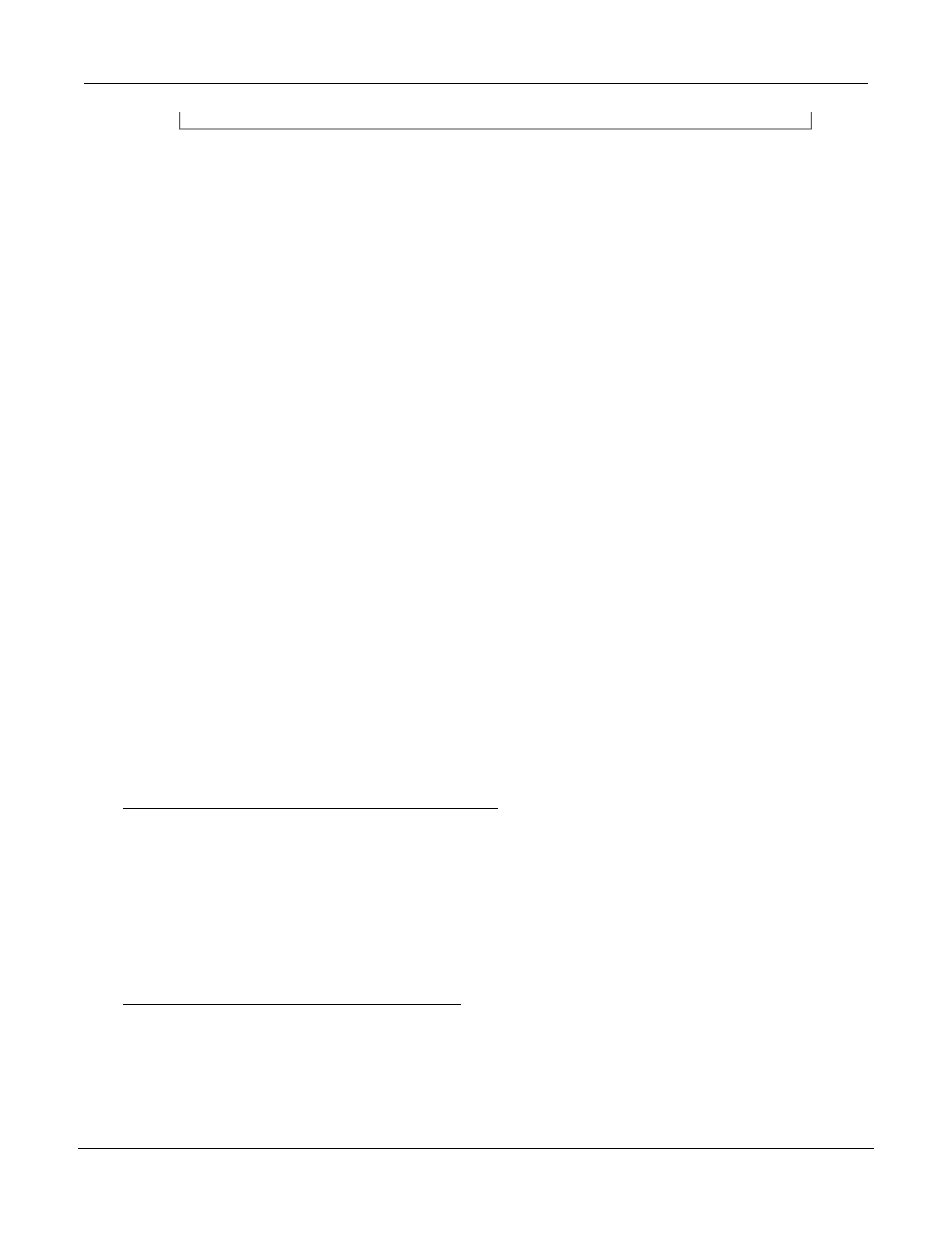
6.10.1 Standard Mode
Choose this option to reset all tool configuration settings for the connected sensor to the factory defaults.
6.10.2 Enhanced Mode
Choose this option to enable all tools and all tool's enhanced features for the connected sensor.
6.10.3 Custom Mode
Choose this mode to customize the tools configuration settings within the tree view. This mode is automatically
selected when changes are made to the tree view.
The Tool Configuration settings will only affect the sensor that the PresencePLUS software is connected -
these settings are stored with the sensor. Therefore, if the PresencePLUS software connects to a different
sensor, then that sensor's tool configuration will be reflected within the PresencePLUS software.
This feature is available when connected to sensors with 2008R1 or newer versions of firmware.
6.10.4 Tool Licensing
Some tools (e.g., barcode and OCR/OCV) require a license to be registered within the sensor before they can
be activated. To purchase a license key, contact Banner with the following information:
- MAC address of the sensor you wish to license
- Product Type of the sensor
- The tool(s) you wish to purchase licenses
- Your company information
- An e-mail address to receive the Key
Please use caution when providing this information, as a license issued for one sensor cannot be registered
on a different sensor.
After receiving a license key, you may register the license key using two different methods:
Method 1 - Use the Firmware Updater (recommended)
- Run the Firmware Updater - version 2.0.4 (2008R1) or newer
- Select the 'Licensing' tab
- Connect to the sensor with the MAC address used for key
- Enter the license key received for the sensor - or browse for the license file
- Click on the 'Register' button
- If necessary, select the 'Update' tab and update the firmware to the latest version
Method 2 - Use the PresencePLUS GUI software
(Use this method if sensor has latest version of firmware)
- Start the PresencePLUS software - version 3.2.0 (2008R1) or newer
- Connect to the sensor with the MAC address used for key
- Click 'System' on the title bar and then select the 'Tool Configuration' tab
P/N 000000
Banner Engineering Corp. - Minneapolis, MN USA - www.bannerengineering.com
Tel: 763.544.3164
92
7/2009
System Setup Window Overview
