4 remote teach, 1 understanding remote teach – Banner PresencePLUS BCR 1.3 Series User Manual
Page 252
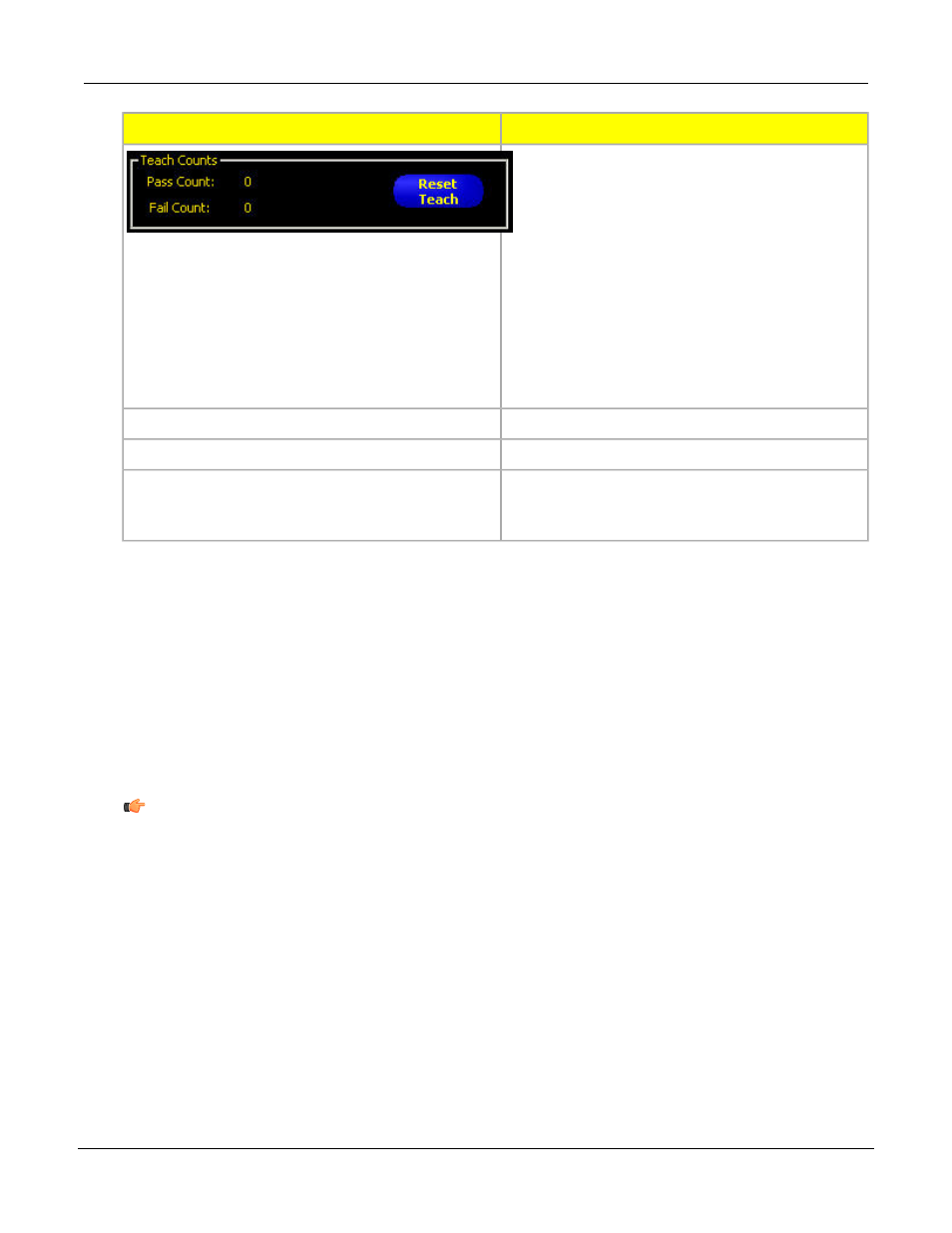
Description
Teach Screen Field/Button
Teach Counts tracks the number of samples
used in each Teach process. Teach ignores
samples that fail. Samples fail for the following
reasons:
• An Edge tool before the Test tool fails.
• A Locate tool before the Test tool fails.
• Measure tool fails to find two points.
• Time-out error.
• An ROI rotates or translates off the screen.
Click the Reset Teach button to clear all previously
gathered data.
Click the Start button to start the Teach routine.
Start
Click the Start button to stop the Teach routine.
Stop
When you click the Next button, the software
prompts you to save the inspection, and then it
continues on to the Run screen.
Next
9.4 Remote Teach
This section explains teaching inspections on good product using Remote Teach.
9.4.1 Understanding Remote Teach
The Remote Teach function is a method of remotely updating inspection parameters in Run mode. Vision
tool(s) and Test tool(s) can each be selected to be taught. To remotely teach an inspection, the Remote Teach
function must be enabled on each tool to be taught.
Note: The Location tools, the Measure tool, and the Communication tool are not affected by
Remote Teach.
The sequence of events in the sensor is as follows:
1. With the sensor in Run mode (and Ready), pulse the Remote Teach line (Pin 2, gray wire).
2. The sensor recognizes that the Remote Teach line is active and waits for the next valid trigger.
3. At the next valid trigger, Ready goes inactive (the Green Ready LED shuts OFF), and the sensor
acquires a new image.
4. The sensor adjusts the ROI (if the inspection uses Location tools).
5. The Vision tool learns the new pattern and performs the analysis.
6. The sensor adjusts the minimums and maximums in the Test tool (if the Test tool is enabled for
Remote Teach).
P/N 000000
Banner Engineering Corp. - Minneapolis, MN USA - www.bannerengineering.com
Tel: 763.544.3164
252
7/2009
Teach
