5 removing a tool, 3 quick teach, 4 load tab – Banner PresencePLUS BCR 1.3 Series User Manual
Page 39: 3 quick teach 5.4 load tab
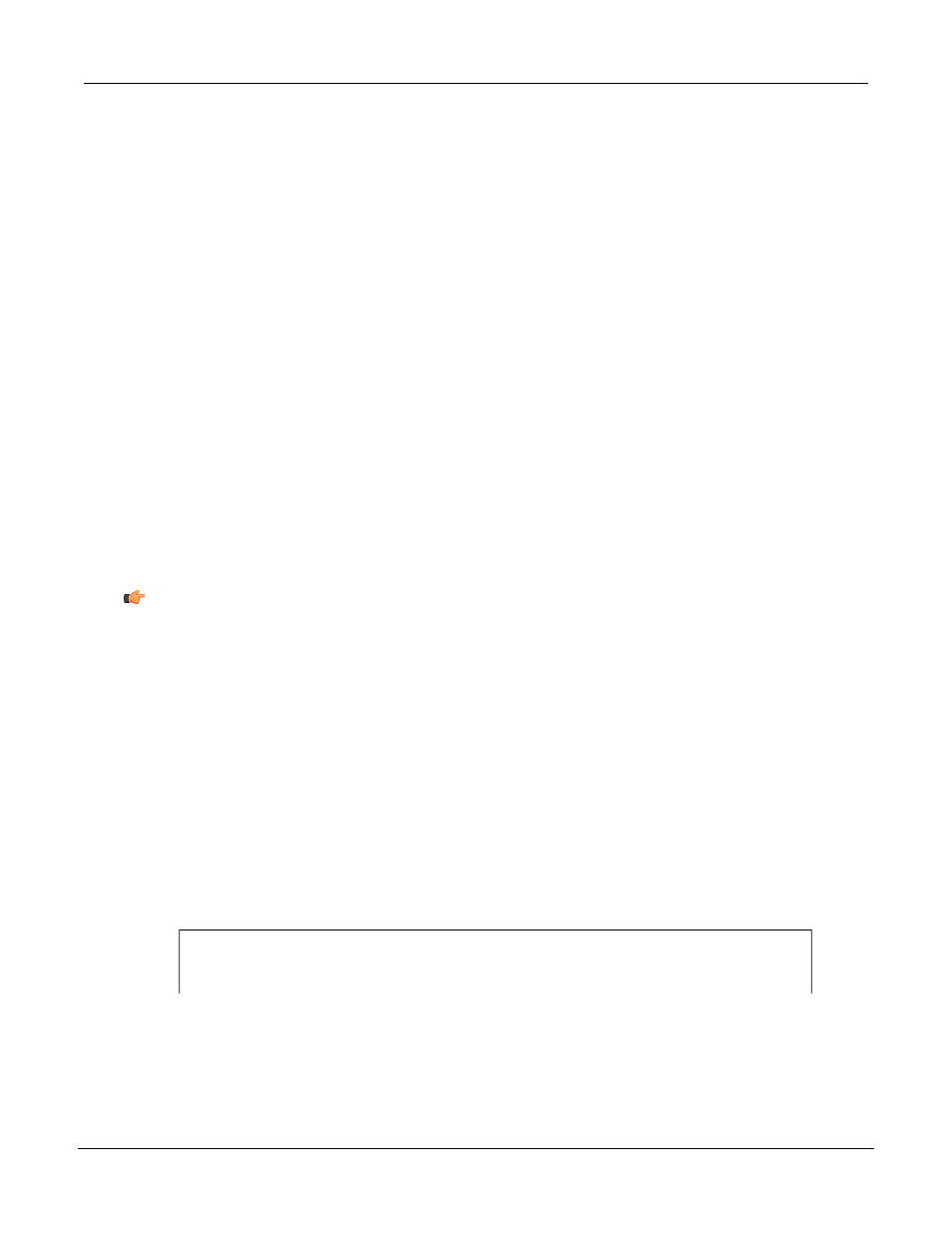
• The button in the Navigation/Results window that appears will show the first nine characters after
exiting the tool.
5.2.5 Removing a Tool
To remove a tool:
1. Choose the tool to be removed in the Navigation/Results window.
2. Click the Delete button in the lower-left corner of the screen.
5.3 Quick Teach
Quick Teach provides the fastest and easiest method of establishing an inspection. Quick Teach will use the
reference image to establish Pass/Fail parameters of the Test tools.
Quick Teach does the following:
• Executes the inspection on the reference image.
• “Learns” the results of the Vision tools.
• Applies the applicable tolerances (user-determined, but default is 10%) to the selected parameters
in the Test tool (these parameters determine the Pass/Fail criteria for each Test tool within the
inspection).
Note: Quick Teach discards any manually-entered values in the Test tool. Manually-entered
values must be entered after Quick Teach has been performed, or they will be lost.
Click Quick Teach to:
• Run all the tools.
• Calculate the measurements.
• Add a percentage of tolerance around taught values.
• Save the inspection to the controller.
• Go to Run.
5.4 Load Tab
The Load provides a way to load a saved inspection and a reference image.
Load Tab
39
Banner Engineering Corp. - Minneapolis, MN USA - www.bannerengineering.com
Tel: 763.544.3164
P/N 000000
Tools Screen
7/2009
