7 advanced tab, 8 optical character verification (ocv) tool – Banner PresencePLUS BCR 1.3 Series User Manual
Page 140
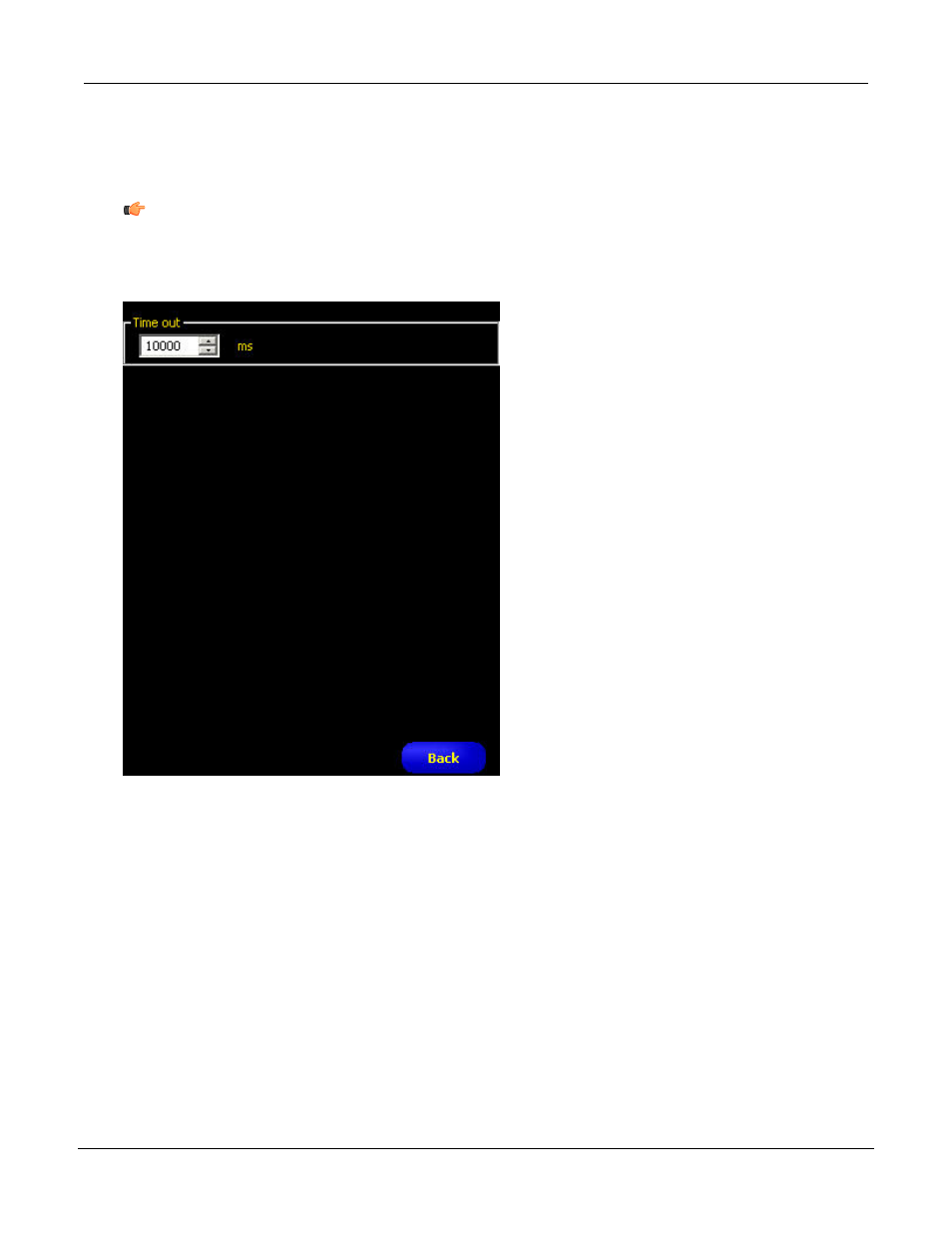
7.3.7 Advanced Tab
Use the up and down arrow controls on the Time out field to change the inspection timeout in milliseconds.
Note: When the tool times out, it may have decoded part of the string before the time ran out. This partial
decoding is reported back as the Decoded String. In OCV, whenever a timeout occurs, it is considered
NO MATCH even if the returned Decoded String matched Expected String.
7.3.8 Optical Character Verification (OCV) Tool
Optical character verification (OCV) is very similar to the OCR tool regarding decoding an image and building
the Font Library. However, where OCR always feeds back what it decodes, the OCV tool simply provides
success/failure results; that is, OCV simply indicates whether or not an expected character string matches a
decoded string. If the strings match, then the result is Success. If the strings do not match, then the result is
Failure.
Usage
The OCV Vision Sensor tool can be used:
• to ensure that the correct lot or date code is printed on a label or package.
• to ensure that the right labels are placed on the appropriate packages.
• verify string with a string that is received from Industrial Protocols.
Fields
P/N 000000
Banner Engineering Corp. - Minneapolis, MN USA - www.bannerengineering.com
Tel: 763.544.3164
140
7/2009
PresencePLUS Software Tools
