Presenceplus communication testing – Banner PresencePLUS BCR 1.3 Series User Manual
Page 80
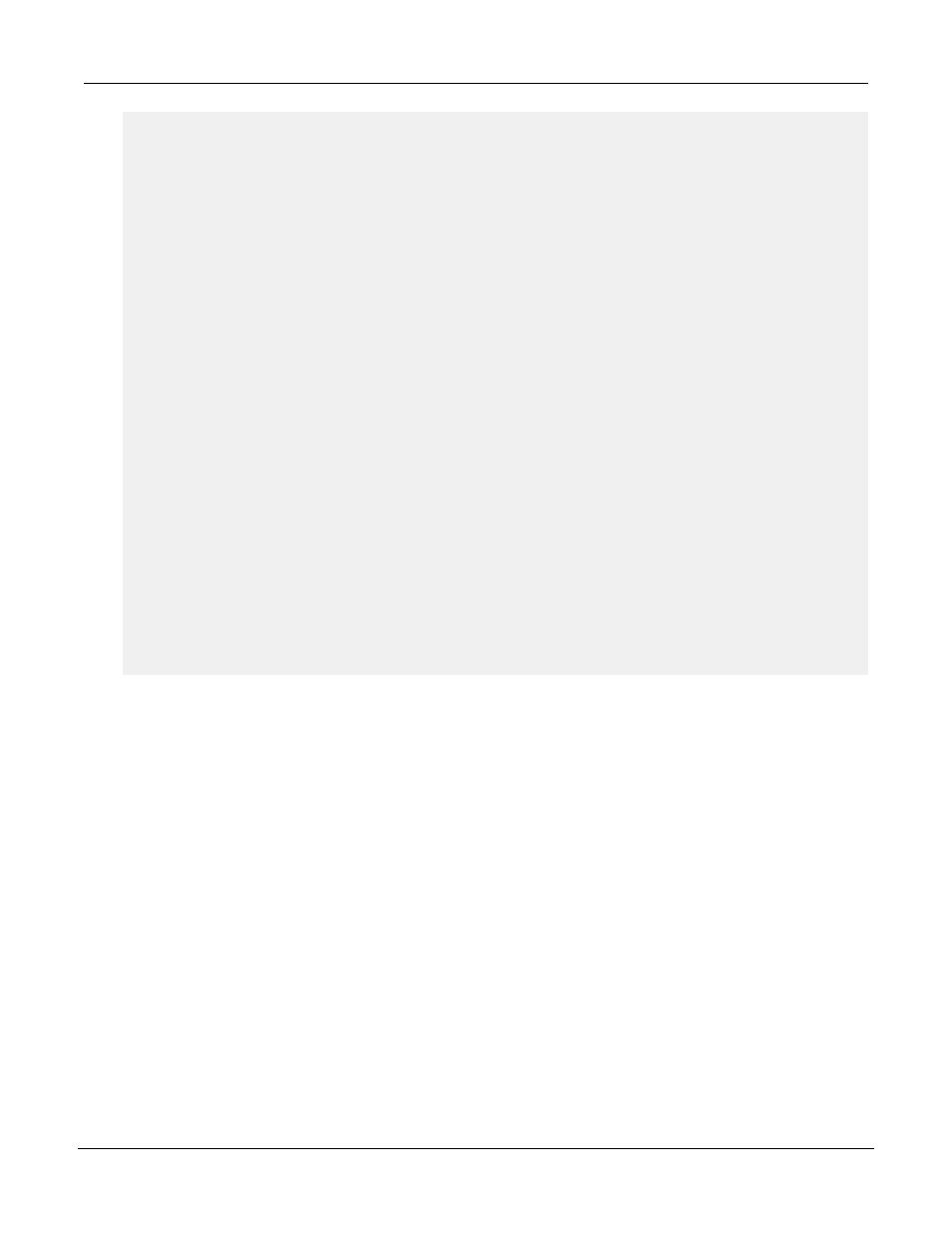
ELSE
PRINT "Received string too long"
.ret_val = -1
END
ELSE
PRINT "Invalid number of elements received"
.ret_val = -1
END
END
.END
;
; Send data over the TCP connection
;
.PROGRAM tcp_send(.ret_val, .$data)
.ret_val = 0 ; Initialize function return code
.$send_buf[1] = .$data ; Data to send
.buf_num = 1 ; Number of array elements
.send_timeout = 60 ; send timeout
.error_return = 0 ; send error return code
TCP_SEND .error_return, tcp_sock_id, .$send_buf[1], .buf_num,
send_timeout
IF .error_return < 0 THEN
.ret_val = -1
PRINT "TCP SEND error in SEND, error = ", .error_return
END
.END
PresencePLUS Communication Testing
The RCC interface is not a true Telnet interface, although you can use Telnet to test it. Some of the control
keys, such as Back Space and Delete will not cause mistyped characters to be erased. Instead, they will be
passed on and consumed by the RCC interface. Other control characters will also be consumed by the interface
without the usual Telnet actions.
However, you can test the RCC connection by using a Telnet application to connect to the sensor using the
port that you configured for the RCC (20000 by default). To function correctly, you must set the Newline transmit
value within the Telnet application to be the same as the Command Line End delimiter that you selected in
the RCC configuration menu (Carriage Return/Line Feed by default).
After you have successfully connected to the RCC, you can enter RCC commands and observe responses.
For example, you can enter get onlinests to retrieve the online status of the sensor. Another example is you
can type in the command exec trigger , this will result in the sensor to be triggered, the inspection will be
executed, and you should see the inspection output in the GUI. For a complete list of RCC commands and
return codes, please refer to the PresencePLUS electronic documentation - accessible through the
PresencePLUS GUI.
P/N 000000
Banner Engineering Corp. - Minneapolis, MN USA - www.bannerengineering.com
Tel: 763.544.3164
80
7/2009
System Setup Window Overview
