Fixed, Filters, Filters7.3.4.2.3 filters – Banner PresencePLUS BCR 1.3 Series User Manual
Page 119
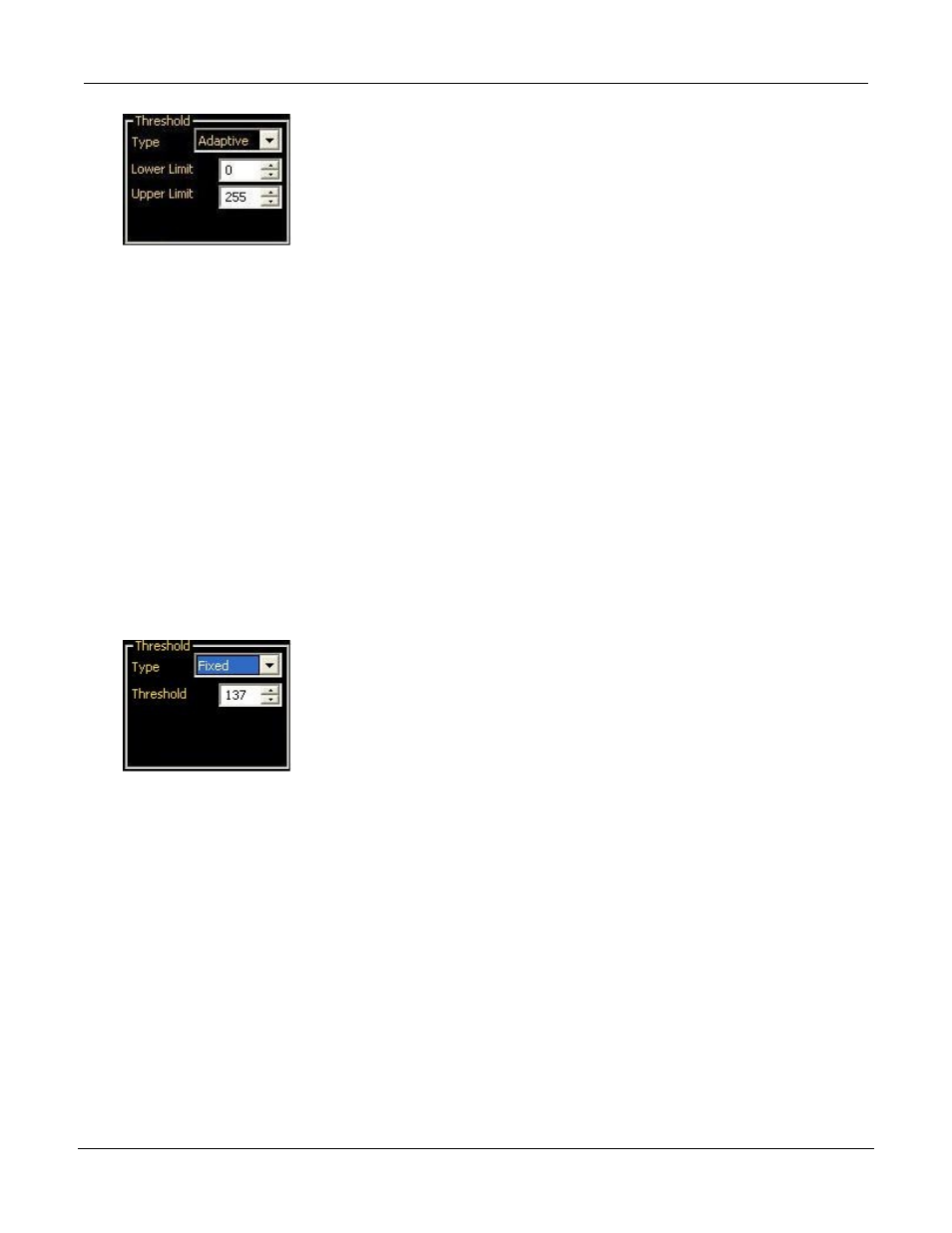
Adaptive thresholding is a technique that is used to adjust the threshold for the BLOB tool based upon lighting
changes and image content within the ROI. It performs best if used with bi-modal images, which have a clear
contrast in the ROI. Adaptive thresholding chooses the current threshold value by converging to a value based
on the average value of the pixels above and below the previous threshold value; it will not move the value of
the threshold above or below the upper or lower limits.
Low Limit: Enter a gray scale value in this field, and the tool will not allow the Adaptive threshold to go below
this value.
Upper Limit: Enter a gray scale value in this field, and the tool will not allow the Adaptive threshold to go above
this value.
Reject Level: The Reject Level field is for bright Blobs only, and is used to narrow the range of pixel intensities
to consider in an inspection. Leaving the defaults at 0 for low and 255 for high will result in the tool taking into
consideration all gray scale levels in the ROI from 0 (black) to 255 (white). Note that the Reject Level field is
visible only when Bright bead type is selected.
Fixed
Select Fixed when the lighting and image content will remain relatively constant for all inspections.
If you select Fixed , you can also specify Threshold and Reject Levels.
Threshold Level
The Threshold Level (e.g., 141) defines the white/black cutoff point. Once a threshold is chosen, any pixels
brighter than the threshold become pure white while those darker than the threshold become pure black.
Reject Level
The Reject Level field is for bright Blobs only, and is used to narrow the range of pixel intensities to consider
in an inspection. Leaving the defaults at 0 for low and 255 for high will result in the tool taking into consideration
all gray scale levels in the ROI from 0 (black) to 255 (white). Note that the Reject Level field is visible only
when Bright bead type is selected.
Filters
119
Banner Engineering Corp. - Minneapolis, MN USA - www.bannerengineering.com
Tel: 763.544.3164
P/N 000000
PresencePLUS Software Tools
7/2009
