Operand 1 field, Operand 2 field, Operand 1 field7.4.5.2 operand 1 field – Banner PresencePLUS BCR 1.3 Series User Manual
Page 209: Operand 2 field7.4.5.3 operand 2 field
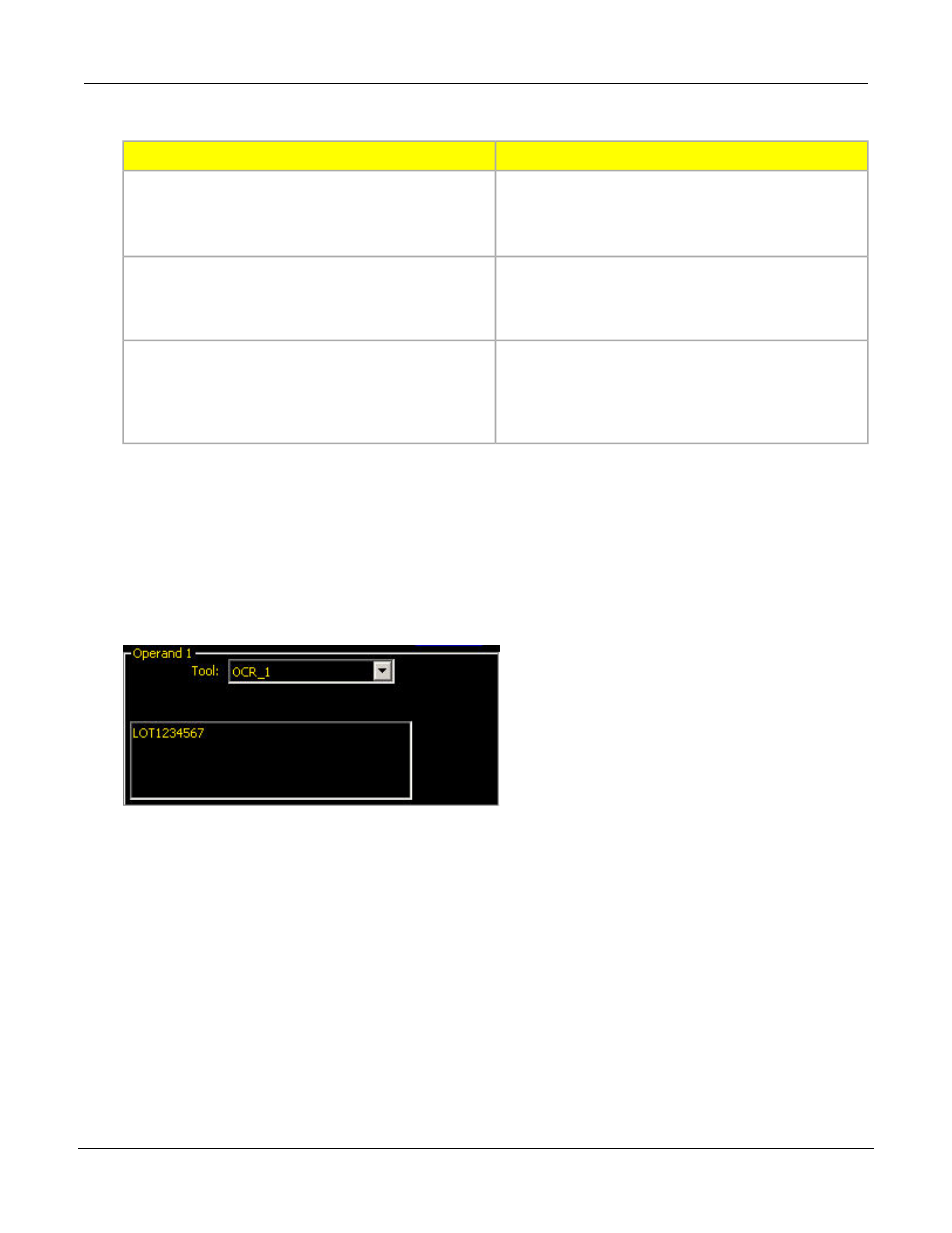
Description
Operation Option
Select String Compare from the drop-down list to
compare the strings that you select in the
String Compare
on page 209and
2 Field7.4.5.3 Operand 2 Field
on page 209 fields.
If you select Masked String Compare, then the string
defined in
Operand 2 Field7.4.5.3 Operand 2 Field
on
Masked String Compare
page 209 must be a contstant defined in the field or
retrieved from Industrial Ethernet.
If you select Find Substring from the drop-down list,
then the String tool will determine if the string specified
Find Substring
in
Operand 1 Field7.4.5.2 Operand 1 Field
on page
209 is in the string defined in
on page 209.
Operand 1 Field
Use the drop-down list in Operand 1 to select the first string for the comparison operation. The options are:
• one or more strings decoded by OCR tools (for example OCR_1, OCR_2, etc.)
• Barcode tools
• CONSTANT
• Industrial Ethernet
Operand 2 Field
Use the drop-down list in Operand 2 to select the first string for the comparison operation. The options depend
on what you select for an
Operation Field7.4.5.1 Operation Field
on page 208. If you select String Compare or
Find Substring, then the options are:
• one or more strings decoded by OCR tools (for example OCR_1, OCR_2, etc.)
• Barcode tools
• CONSTANT
• Industrial Ethernet
If you select Masked String Compare, then you must use a CONSTANT value either entered in the field for
coming from Industrial Ethernet. Masked String Compare does so on a positional basis; for example, it looks
for characters a position 1, 2, and 3, and 4, 5, and 6 are ignored because they are masked. Sensor-decoded
strings cannot be used because they can be of variable length.
209
Banner Engineering Corp. - Minneapolis, MN USA - www.bannerengineering.com
Tel: 763.544.3164
P/N 000000
PresencePLUS Software Tools
7/2009
