Banner PresencePLUS BCR 1.3 Series User Manual
Page 73
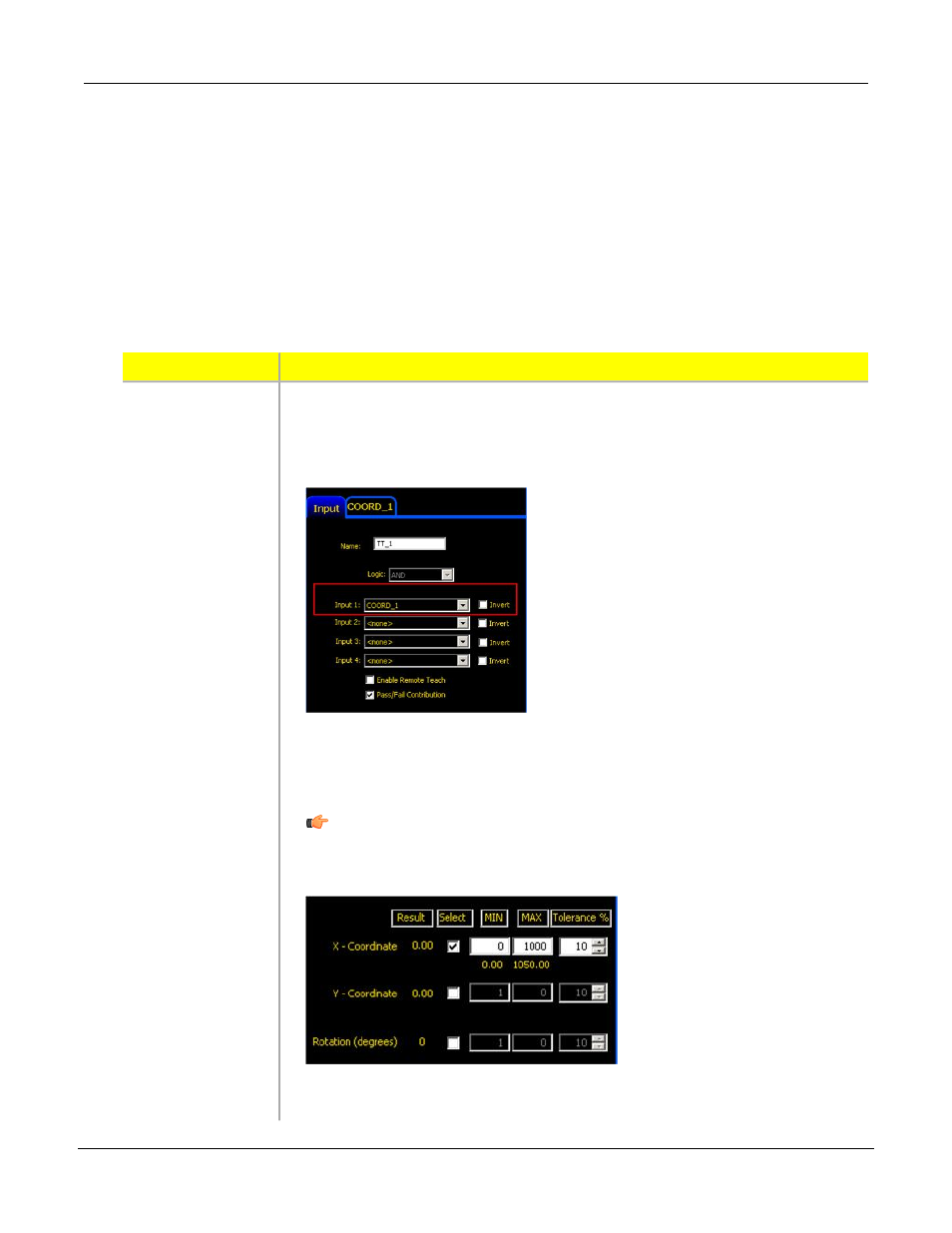
Main Tasks to Complete
Step 5
Add a Test tool to
receive a positive
1. In the PresencePLUS GUI, click the Analysis Tools tab.
2. Click the Test tool button.
confirmation that the
3. Select Coordinate Tool (COORD_1) from the Input 1 drop-down list.
inspection ran
successfully; that is,
the part was found.
4. Click on the Coordinate Tool (COORD_1) tab and make sure that the checkmark
next to the X-Coordinate value checked. Enter 0 (zero) in the Min column and a
large number (e.g., 1000) in the Max column.
Note: These settings will cause the Test tool to pass all resulting X values,
but fail if the X value is invalid (that is, if the part is not found).
5. Uncheck other values.
73
Banner Engineering Corp. - Minneapolis, MN USA - www.bannerengineering.com
Tel: 763.544.3164
P/N 000000
System Setup Window Overview
7/2009
