Banner PresencePLUS BCR 1.3 Series User Manual
Page 3
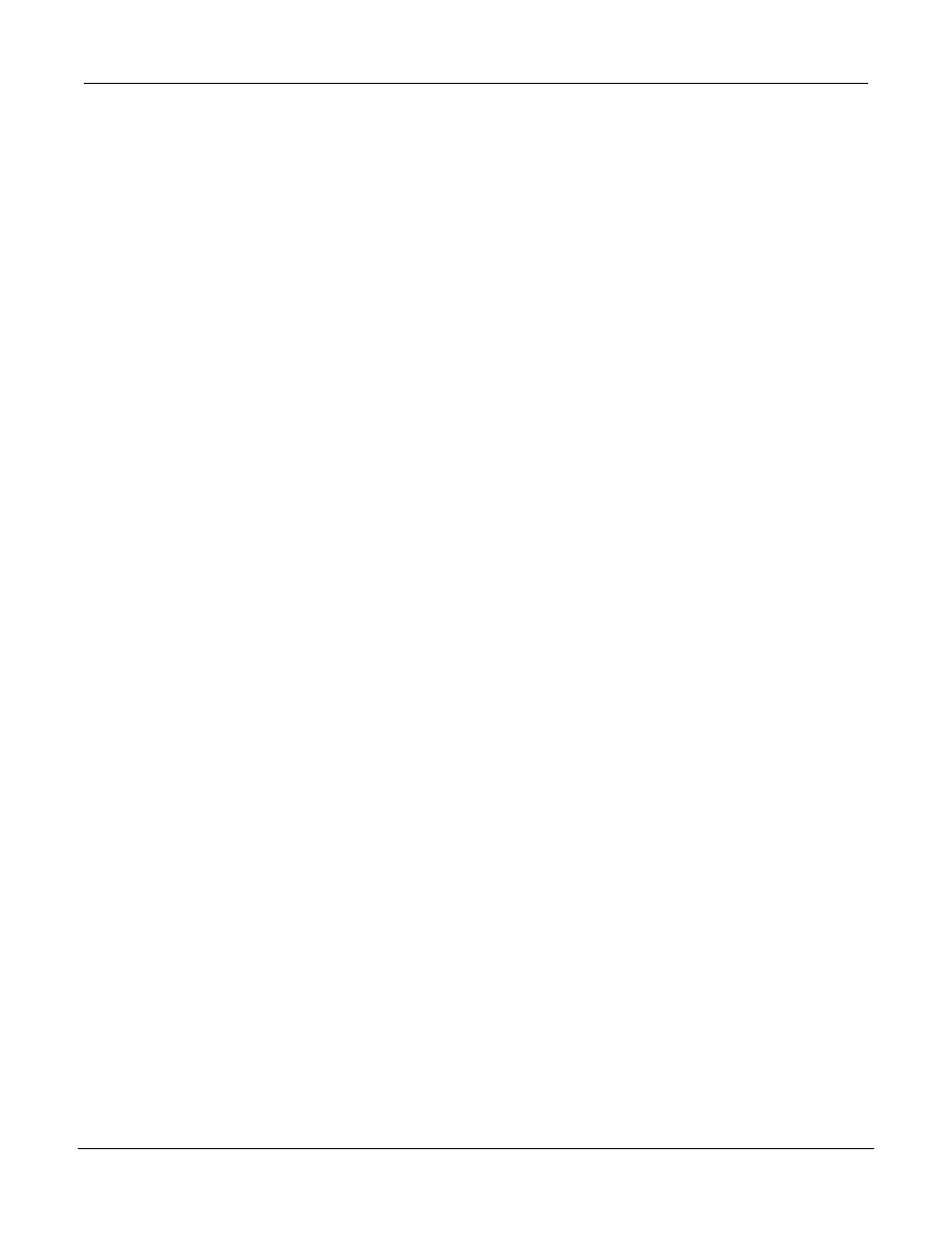
Table of Contents
1.1 Product Support......................................................................................................................7
1.2 Maintenance...........................................................................................................................8
2.1.1 Typical P4 Vision Application........................................................................................9
2.1.2 PresencePLUS
P4 Components..............................................................................10
2.2.1 Main Menu Toolbar ....................................................................................................13
2.2.2 Image Window............................................................................................................14
2.2.3 Navigation/Results Window........................................................................................15
2.2.4 Configuration Window................................................................................................17
2.2.5 Status Window............................................................................................................17
4.3.1 Reference Image Source...........................................................................................30
4.3.2 Focus Value................................................................................................................31
4.3.3 Auto Exposure............................................................................................................31
4.4.1 Trigger Settings..........................................................................................................33
4.4.2 Resolution...................................................................................................................34
5.1 Overview...............................................................................................................................37
5.2 Typical Build/Modify Procedure............................................................................................38
5.2.1 Choosing a Tool..........................................................................................................38
5.2.2 Adding a Tool..............................................................................................................38
5.2.3 Adding a Test Tool......................................................................................................38
5.2.4 Renaming Tools..........................................................................................................38
5.2.5 Removing a Tool.........................................................................................................39
iii
P/N 000000
