Banner PresencePLUS BCR 1.3 Series User Manual
Page 251
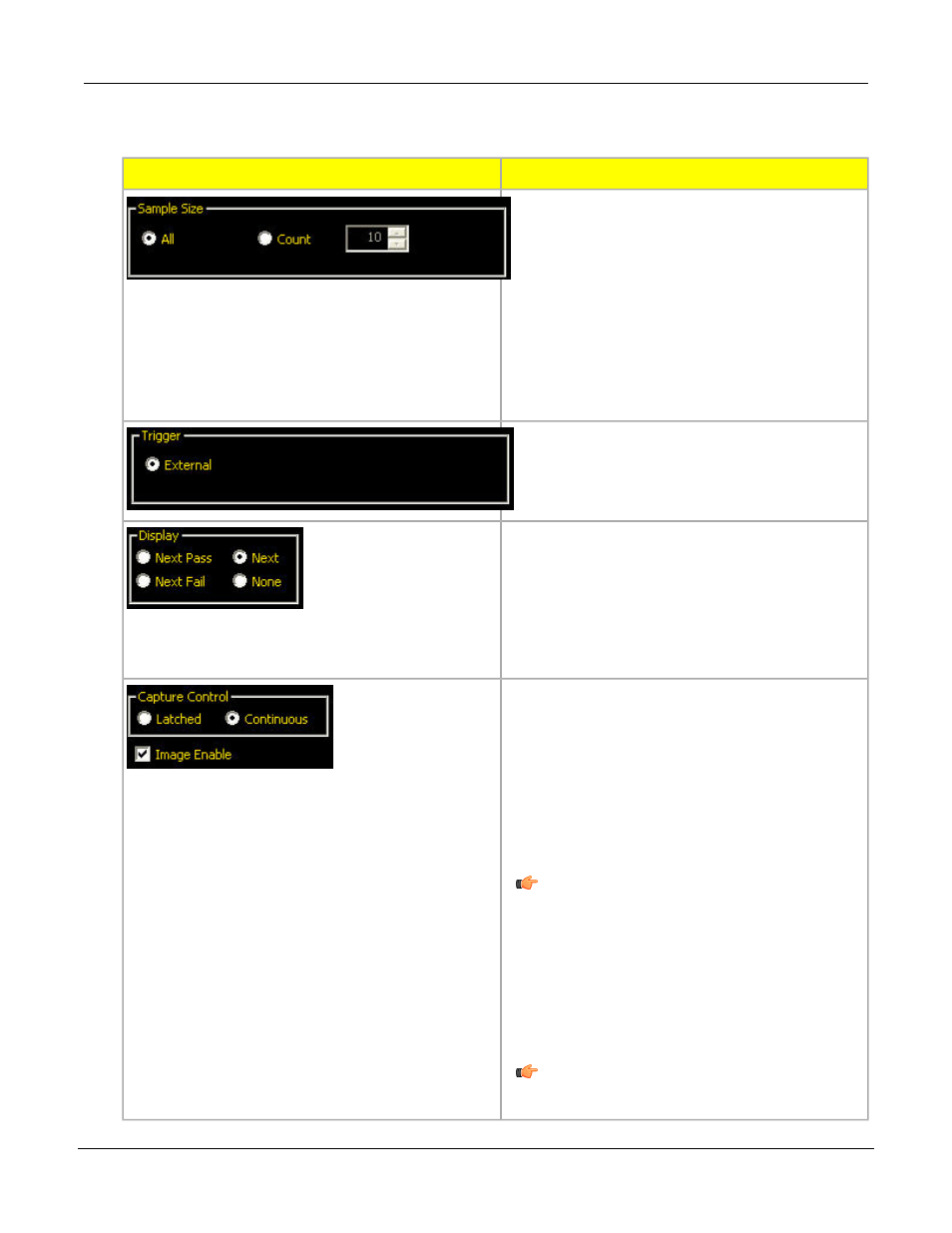
Several Teach parameters may be selected in the Teach tool’s Teach tab, such as how many images to
consider during a teaching session and what type of captured images to display.
Description
Teach Screen Field/Button
• Use All to not limit the Teach sample size. All
is the default.
• Use Count to have the Sensor automatically
stop the Teach process after a set number of
samples.
Use the Count option when there is a known sample
set size. Use the arrows to increase or decrease the
sample size. When the sample size is reached, the
Sensor will stop the Teach process, and the Start/Stop
button will return to displaying Start.
The Sensor must receive an external trigger (pin
3) to accept a sample.
Determines when information is updated on the
PC.
• Next Pass: Display the next passing inspection.
• Next Fail: Display the next failed inspection.
• Next: Display the next available inspection.
• None: Do not display inspections.
Capture Control determines how often
information is updated on the PC.
• Latched: Sets the Display option to None after
an inspection is displayed to prevent displaying
additional inspections.
• Continuous: Continuously updates the
inspection information according to the display
option.
Note: The display may not capture every
inspection.
• Image Enable: Determines if the image is
included in the result information. If checked,
the inspection image and results will update
upon capture. If unchecked, only the results will
update upon capture.
Note: Displaying the image on the PC will
add to the inspection time.
251
Banner Engineering Corp. - Minneapolis, MN USA - www.bannerengineering.com
Tel: 763.544.3164
P/N 000000
Teach
7/2009
