Metrohm VESUV User Manual
Page 91
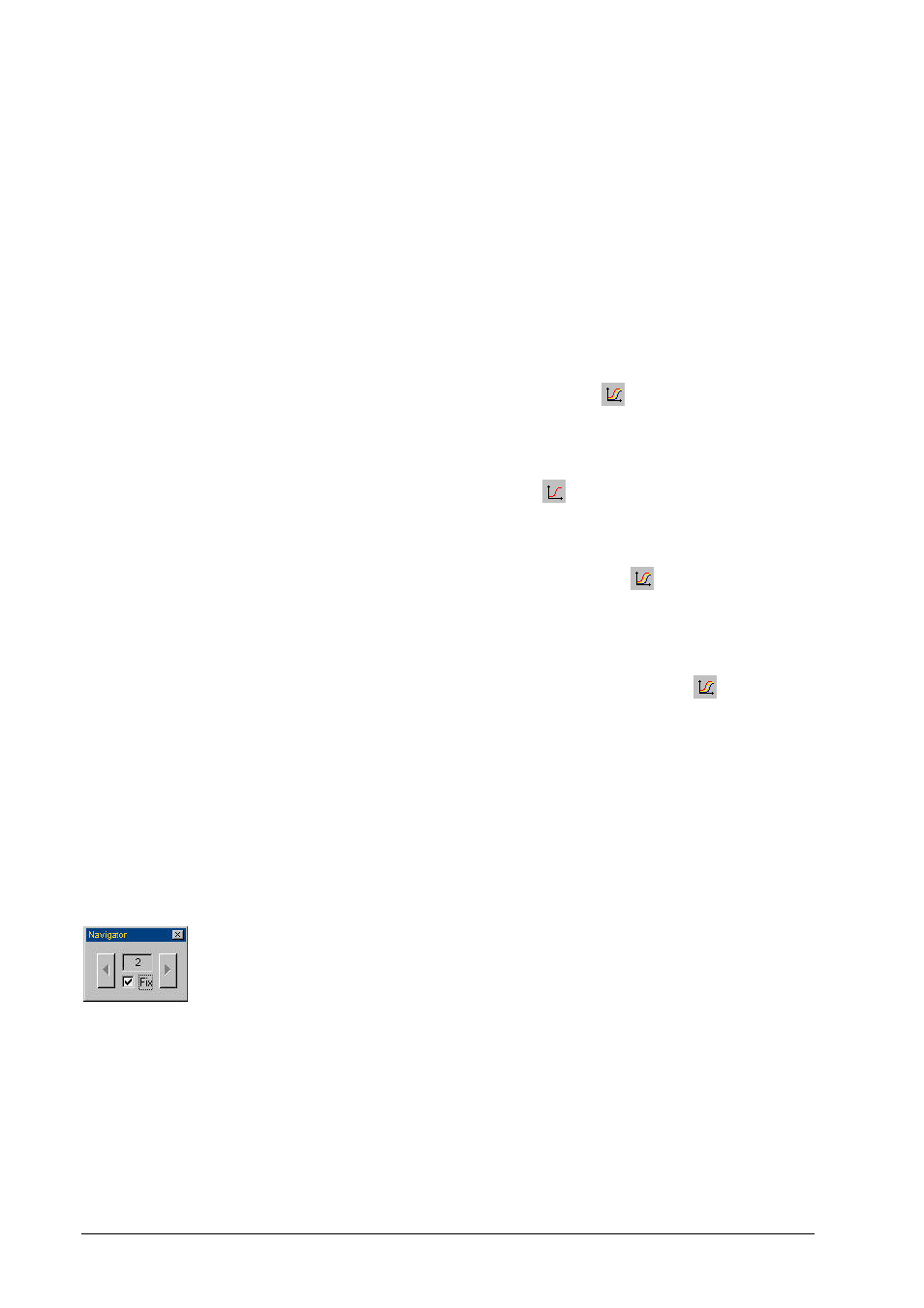
86
• 6. Database
Vesuv 3.0
Curve options
Right mouse button on the curve, Properties, Options
Selects the various colors for showing the curves.
The settings apply to all curves in the database with the
same mode, e.g. for all curves recorded in the DET mode.
Curve overlay
Menu item "View, Curve overlay" or
Step by step procedure
1.
Open the curve window (
).
2.
Select the data sets for curve overlay in the determina-
tions table.
3.
Activate the mode "Curve overlay" (
).
4.
You may add more data sets for curve overlay (select
these data sets) or you may remove data sets from curve
overlay (unselect them).
5.
Quit the mode "Curve overlay" by pressing
again.
Navigator
Right mouse button on the curve, Navigator
With the Navigator you can select the number of the curve if
there are several sub-determinations within the data set. You
can leaf backwards and forwards through the curves.
You can also fix the Navigator on a curve of a sub-
determination, i.e. if you select a new data set then the curve
of this sub-determination will be shown automatically.
In order to leaf through the curves "Fix" must be switched off.
- 915 KF Ti-Touch (382 pages)
- 800 Dosino (53 pages)
- 767 Calibrated Reference (23 pages)
- 940 Professional IC Vario ONE/SeS/Prep 2 (54 pages)
- 754 Dialysis Unit (49 pages)
- 815 Robotic Soliprep for LC (76 pages)
- Vision Manual (207 pages)
- tiamo 2.1 Manual (1532 pages)
- 825 Lab Link (37 pages)
- 808 Titrando (70 pages)
- 902 Titrando (52 pages)
- 756 KF Coulometer (163 pages)
- 756 KF Coulometer (162 pages)
- 940 Professional IC Vario ONE/LPG (98 pages)
- 850 Professional IC Anion MCS Prep 3 (154 pages)
- 850 Professional IC Anion MCS Prep 3 (152 pages)
- 904 Titrando (58 pages)
- 850 Professional IC Anion MSM-HC MCS Prep 2 (150 pages)
- 930 Compact IC Flex Oven/ChS/Deg (47 pages)
- 872 Extension Module Liquid handling (64 pages)
- 814 USB Sample Processor (90 pages)
- 814 USB Sample Processor (91 pages)
- 940 Professional IC Vario (43 pages)
- Vision – Tutorial (40 pages)
- 799 GPT Titrino (242 pages)
- 889 IC Sample Center (68 pages)
- 761 Compact IC (228 pages)
- 851 Titrando (100 pages)
- 748 DH Sample Changer (32 pages)
- 940 Professional IC Vario ONE/SeS/HPG (51 pages)
- 896 Professional Detector – Amperometry (62 pages)
- 877 Titrino plus (139 pages)
- 881 Compact IC pro – Anion (129 pages)
- 940 Professional IC Vario ONE/ChS/HPG (112 pages)
- 930 Compact IC Flex Deg (41 pages)
- 840 PC Control 5.0 / Touch Control (351 pages)
- 940 Professional IC Vario ONE/Prep 1 (45 pages)
- 776 Dosimat (42 pages)
- 717 Sample Changer (36 pages)
- 815 Robotic USB Sample Processor XL (113 pages)
- 815 Robotic USB Sample Processor XL (114 pages)
- 940 Professional IC Vario ONE/SeS/PP (126 pages)
- 838 Advanced Sample Processor Installation Instructions (109 pages)
- 700 Dosino (55 pages)
- 719 S Titrino (152 pages)
