Printing – Metrohm VESUV User Manual
Page 79
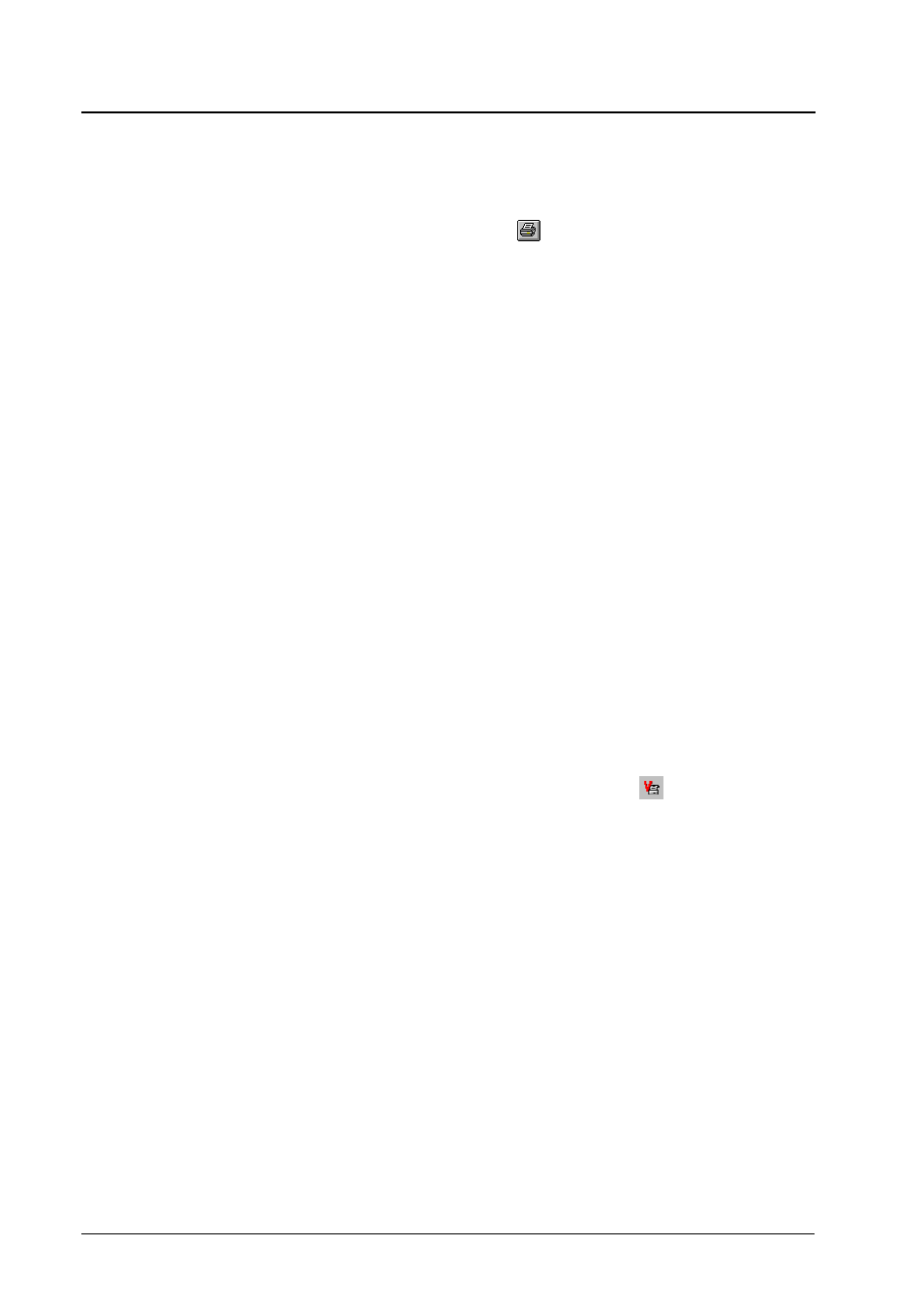
74
• 6. Database
Vesuv 3.0
Printing
Printing determinations table
Menu item "File, Print" or
with selected determinations
table
The whole determinations table is printed. In order to have
see the whole content of the columns on the printout, it may
be better (depending on the printer) to adjust a greater width
on the screen than seems necessary.
If you wish to print reports see pages 74 and 48.
Printing of selected data sets
1.
Select the data sets to be printed.
2.
Copy these data sets into the clipboard (
menu item "Edit, Copy").
3.
Paste the content of the clipboard in another program.
Examples:
Word: You may use the Word function "Table, Convert
text to table".
Excel: The data are directly put into Excel tables.
Printing Vesuv reports
Menu item "File, Report",
with selected
data sets in the determinations table
Prints the Vesuv report of the selected data sets. The report
template which is used can be set in menu item "Options,
Settings, General".
Vesuv reports are printed on the Windows standard printer.
Selecting a report template
Report templates are available in different languages and for
different applications (in the directory
..\Vesuv\Databases\Templates):
Report
English report template, suitable for potenti-
ometric titrations.
Report_logo
English report template with company logo,
see below. Suitable for potentiometric titra-
tions.
