Assign balance manually – Metrohm VESUV User Manual
Page 61
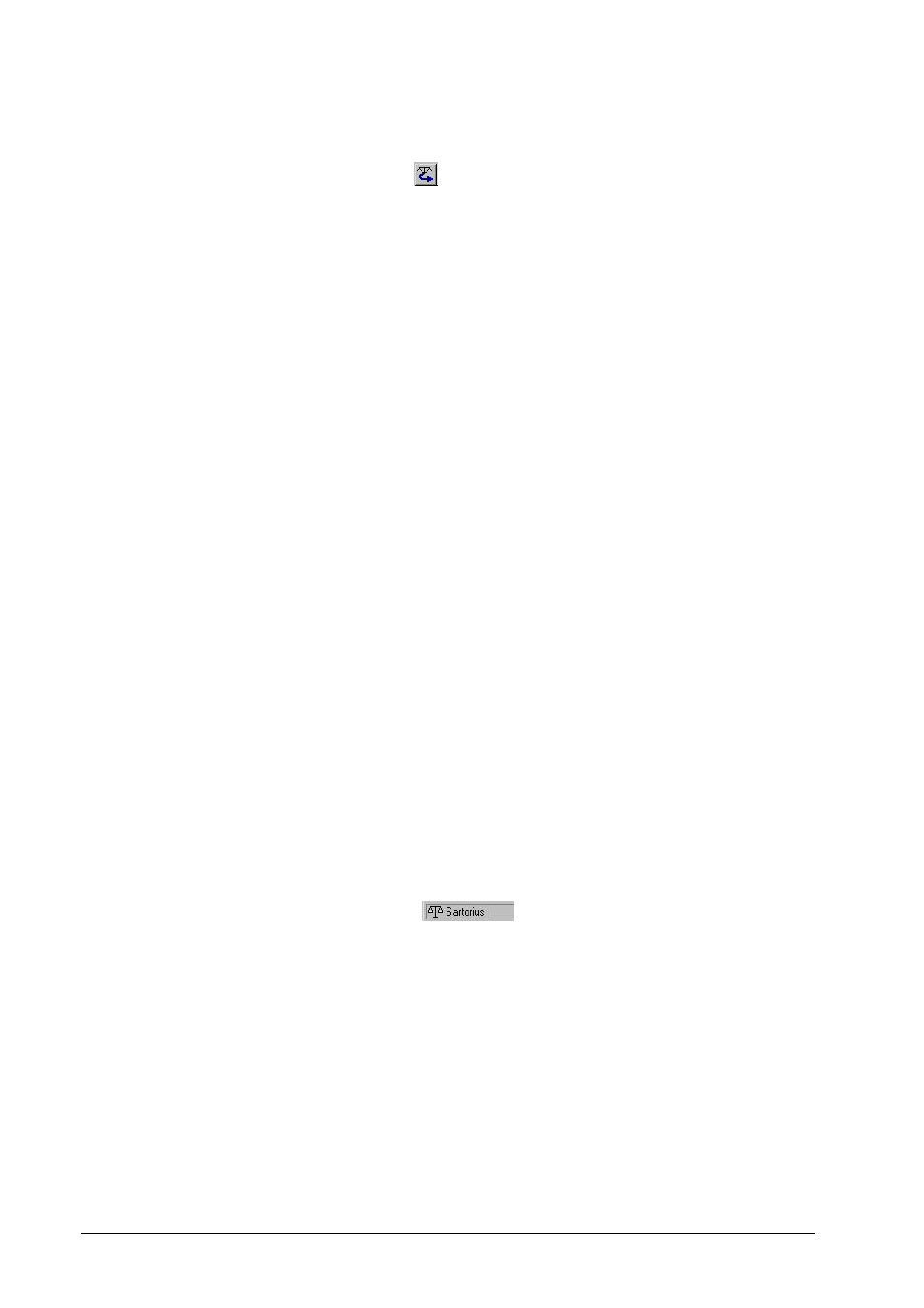
56
• 5. Datalogger
Vesuv 3.0
Assign balance manually
Menu item:
"Device, Balance, Assign balance manually"
Toolbar:
Mouse:
Move the balance with the left mouse button to
the required device window.
Click inside the balance window and keep the
mouse button pressed down. As soon as you
are positioned above an device window which
can receive weighing data the cursor changes
to a symbol "Balance->to instrument". You can
release the mouse button: The balance is as-
signed to the device.
Use this command to assign the balance manually to an
analytical device. The balance is then permanently allocated
to this device.
The balance can be assigned to the following instruments:
Titrinos, KF Coulometer, 726 Titroprocessor. If the menu item
is gray then the corresponding instrument cannot be provided
with weighing data.
Make sure that the balance is assigned to a device when you
transmit weighing data!
In order for the device to be able to receive weighing data,
Vesuv must be able to transmit data to the device.
Step by step procedure:
1.
Select the device window to which you want to assign the
balance.
2.
Assign the balance (right mouse button, balance).
If more than one balance is connected then select one of
them.
3.
In device window status bar you can see the balance as-
signment:
