Metrohm VESUV User Manual
Page 46
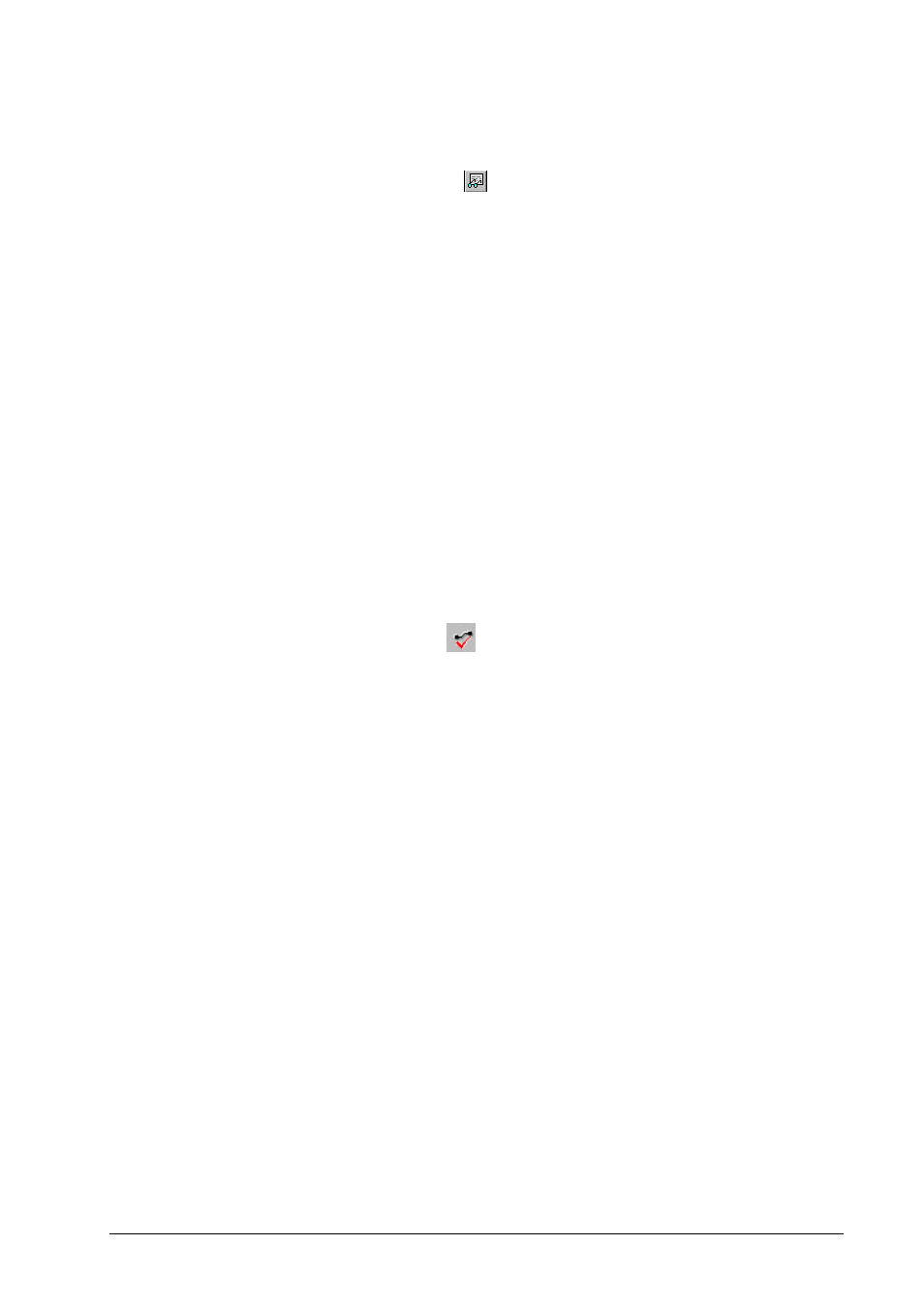
Vesuv 3.0
5. Datalogger
• 41
Show received data
Menu item:
"Device, Show data"
Toolbar:
Keys:
Ctrl+D
Mouse:
right mouse button in device window
The last data received in the device window will be displayed.
The data can be printed out on the Windows standard
printer.
You can also mark parts of the received data and copy them
into other programs via the clipboard.
In the lower part of the window you will find information about
the cursor position, length of the selection, number of se-
lected characters and the statistics of the received data.
Communication test
Menu item:
"Device, Communication test"
Toolbar:
Keys:
Ctrl+T
Mouse:
right mouse button in device window
Tests the instrument - PC connection. Click the
button. The query sent to the instrument and the answer from
the instrument appear in the window.
If the
vice to Vesuv.
You can also use this window for receiving data
from the instrument which is not to be stored in
the database. This data can be printed out.
Deletes the contents of the window (buffer).
The position of the cursor or the selection is shown in the
lowest line of the window.
