Balance window – Metrohm VESUV User Manual
Page 59
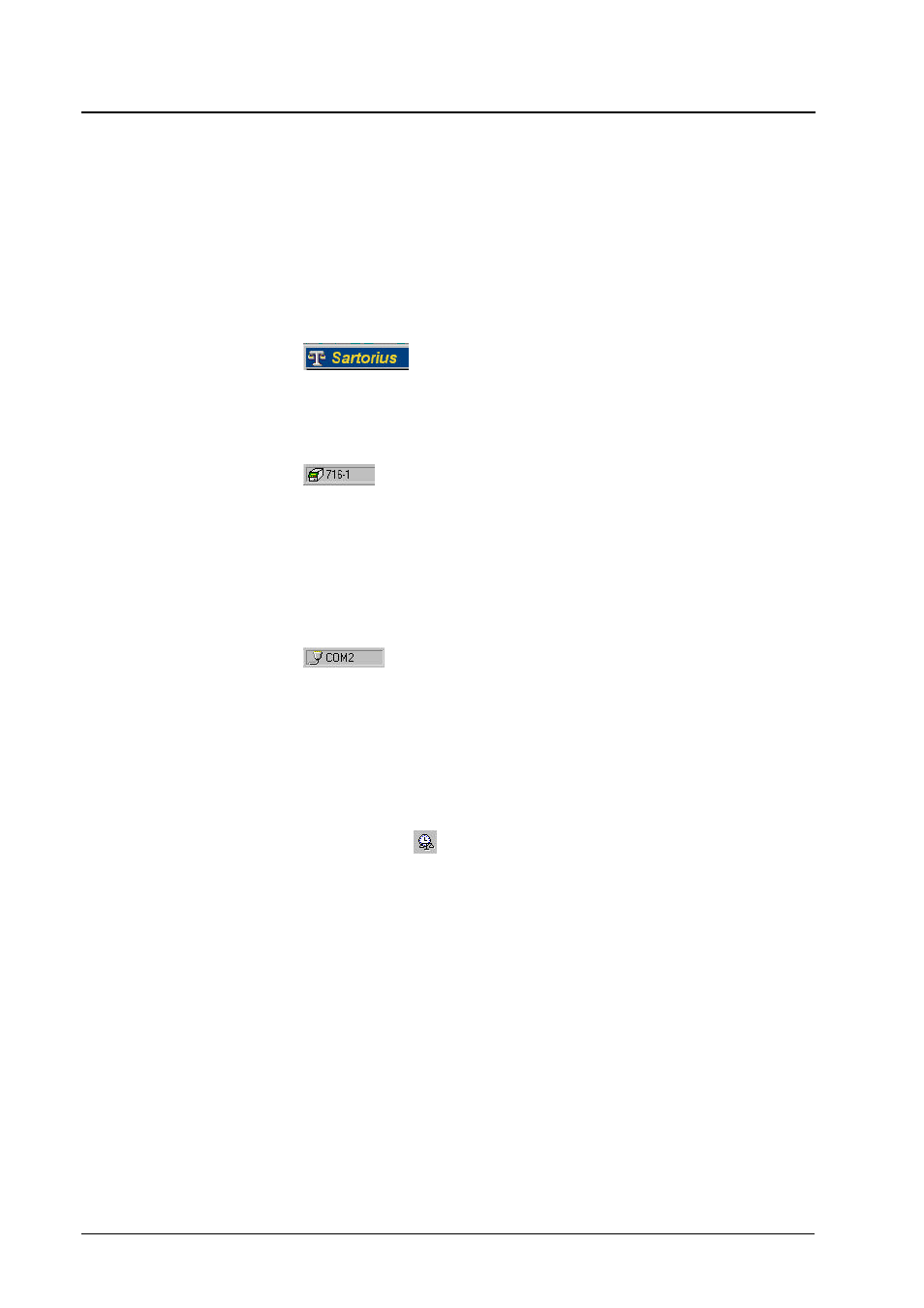
54
• 5. Datalogger
Vesuv 3.0
Balance window
Overview
Each connected balance receives its own balance window.
The window shows the most important information about the
balance. If the window has been selected the device window
functions can be operated with the right mouse button.
The name of the balance is given in the title bar.
Data
You can see the data which have been received
from the balance here.
Status
Shows the current device window status.
In the lower bar you can see to which device the
balance has been assigned. "Automatic" is
shown for balances which are assigned auto-
matically.
For manual allocations the color of the lower
bar can be selected, see page 56. If a balance
has been assigned to a device this bar will have
the same color as the device.
In the bar at the bottom of the window you can
see to which port the balance is connected.
Balance log file
Menu item:
"Balance window, Monitoring, Show balance log
file"
Toolbar:
Mouse:
right mouse button in balance window,
monitoring, balance log file
If you transmit weighing data to a device then this will be en-
tered in a log file. This log file can be viewed and printed out
at any time:
The required data lines must be marked for them to be
printed out.
The log file contains the last 1000 weighing data.
