Metrohm IC Net 2.0 User Manual
Page 15
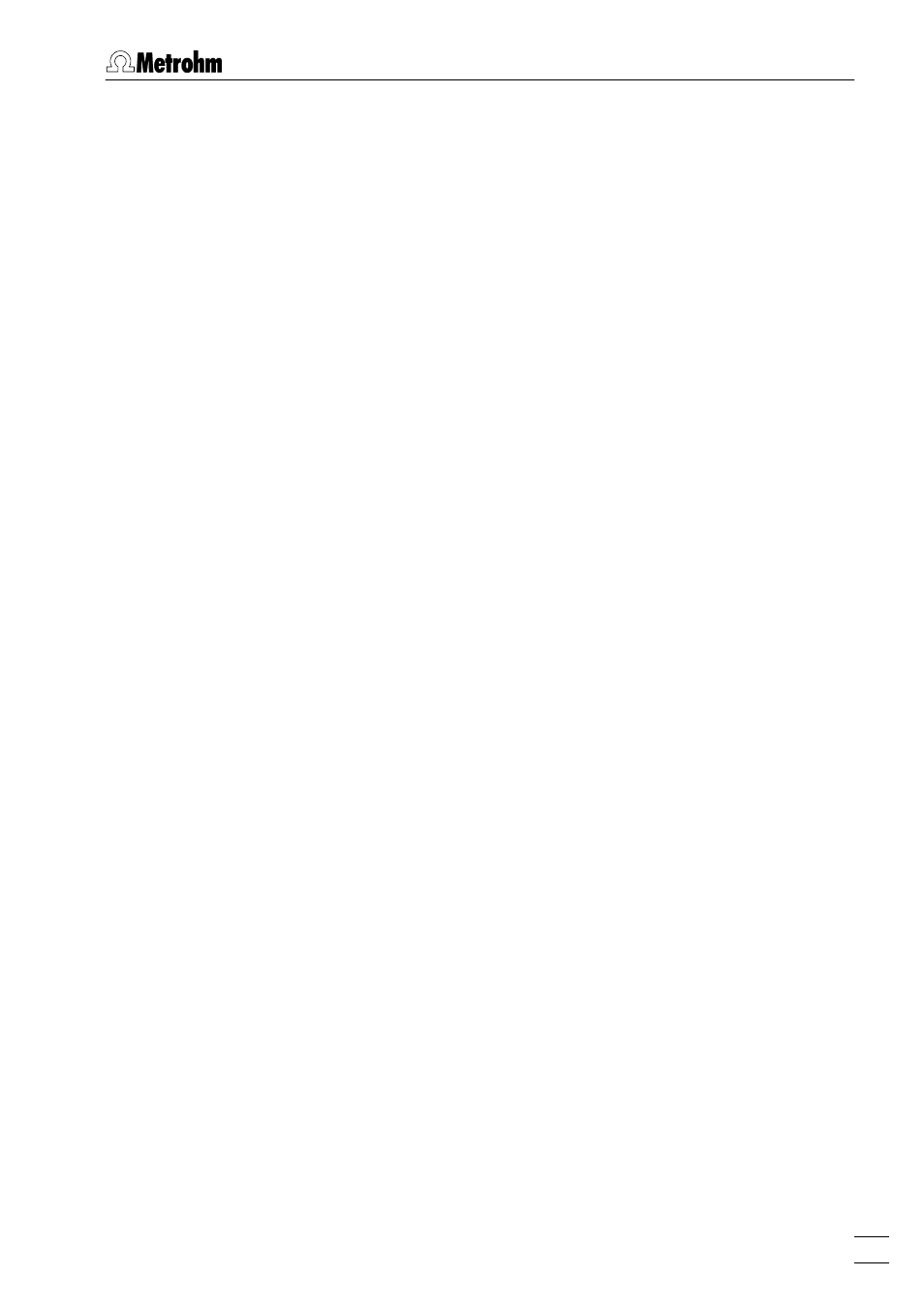
2.2 Glossary
IC Net 2.0
7
baselines. The integration algorithm included in the program is
influenced by the integration parameters and the optionally
programmable integration events which are defined in the
method. In addition, the integration can be manually corrected
later with the aid of the peak editor (for details, see section 7).
Interface
The «IC Net» program supports remote control for interfaces
available from Metrohm and Bischoff. Interfaces generally convert
analog signals to digital form, which can be handled by the com-
puter. Interfaces are stored as device files (
*.dev
) in the
Devices
directory. All Metrohm interfaces and Metrohm devices start
with
Me*.dev
; all Bischoff interfaces and Bischoff devices start
with
Bi*.dev
(for details, see section 5).
Method
A method contains all information necessary for data acquisi-
tion, integration, peak evaluation and quantification. It can
be considered as the chromatogram template, i.e. chromatogram
without raw data. Methods are stored as method files (
*.mtw
) in
the
Methods
directory.
Each system is linked to a method. This method is called proc-
essing method and is opened automatically at the start of a new
determination (for details, see section 7).
Sample queue
A sample queue is used for the automated processing of series
of samples, particularly in combination with a sample changer
(for details, see section 9).
System
The combination of Metrohm and Bischoff devices connected to
an interface is called a system. The system includes all the set-
tings of the devices, their time program, the data acquisition pa-
rameters and the processing method which have been optimized
for the specific separating column and the determination to be
carried out with it. A system is used to start single determinations
or determinations with the help of a sample queue.
Systems are stored as system files (
*.smt
) in the
Systems
direc-
tory (for details, see section 4).
Workplace
The workplace contains all interfaces and devices connected
directly to the PC COM ports and all systems connected to the
interfaces. The icons of all these active interfaces, devices and
systems are shown on the toolbar. They can also be displayed in
the
Workplace
window opened by selecting the
Options / Devices
setup
menu item (for details, see section 3.3).
