Understanding the kinetix 5500 display – Rockwell Automation 2198-Hxxx Kinetix 5500 Servo Drives User Manual User Manual
Page 100
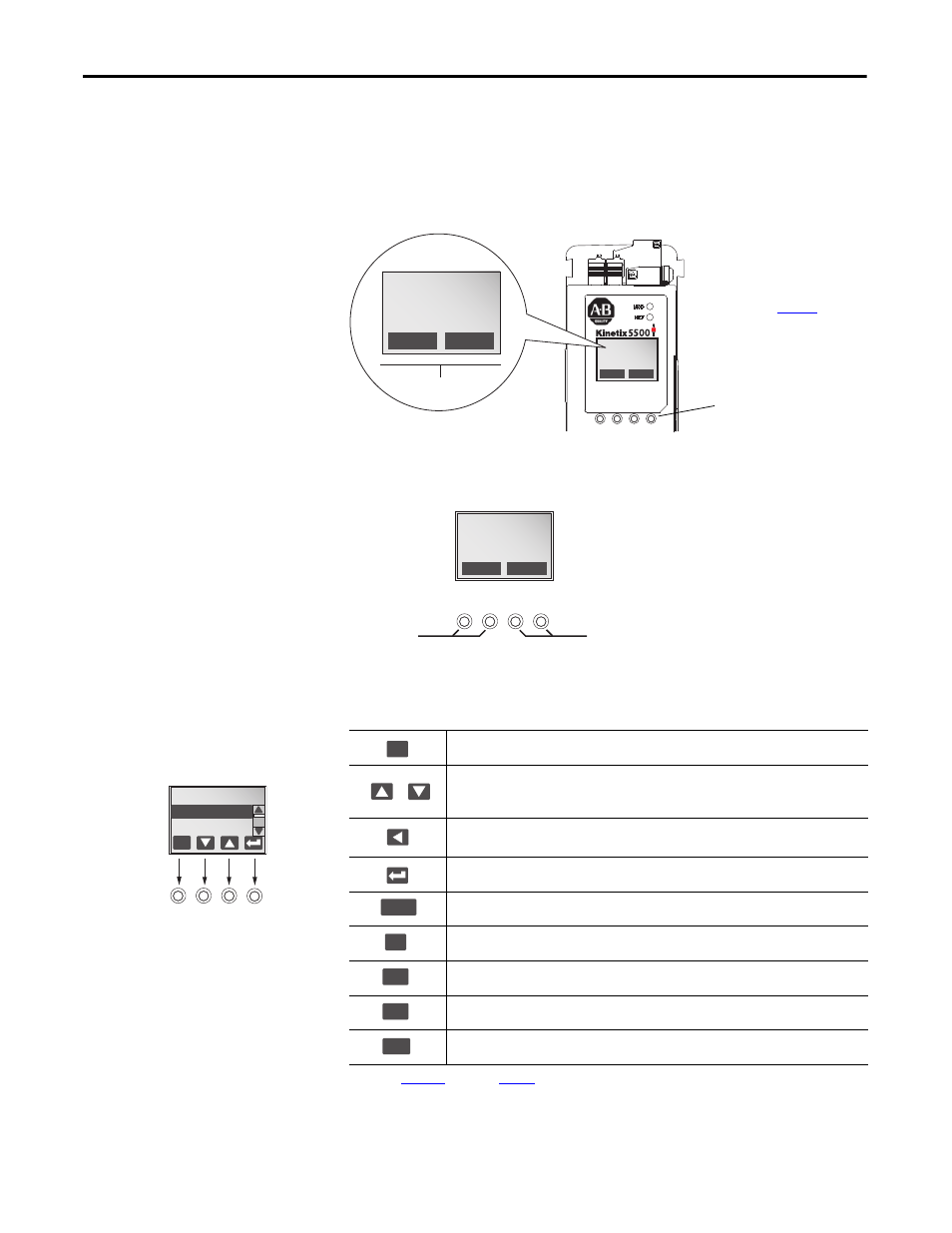
100
Rockwell Automation Publication 2198-UM001D-EN-P - May 2014
Chapter 6
Configure and Start the Kinetix 5500 Drive System
Understanding the
Kinetix 5500 Display
The Kinetix 5500 drive has two status indicators and an LCD status display. The
indicators and display are used to monitor the system status, set network
parameters, and troubleshoot faults. Four navigation buttons are directly below
the display and are used to select items from a soft menu.
Figure 58 - Kinetix 5500 Drive LCD Display and Status Indicators
This is the Home screen. The SETUP selections are tied to the two left-side
buttons and the MENU selections are tied to the two right-side buttons.
The soft menu provides a changing selection that corresponds to the current
screen. Use the navigation buttons to perform the following.
PRECHARAGE
192.168.1.1
DC BUS: 0.3V
SETUP
MENU
SETUP
MENU
PRECHARGE
192.168.1.1
DC BUS: 0.3V
Soft Menu
Navigation Buttons
Status Indicators (see
Press to go back. Pressing enough times results in the HOME screen.
Pressing either arrow moves the selection to the next (or previous) item. When changing values,
pressing the up arrow increments the highlighted value. Values rollover after reaching the end of
the list.
Press to select values to change, moving from right to left. Values rollover when reaching the end
of the list.
Press to select a menu item.
Press to return to the Home screen.
Press to display the list of active fault codes.
Press to display the fault text (exception code in troubleshooting tables).
(1)
(1) Refer to
to review the troubleshooting tables.
Press to display the fault details (the problem in troubleshooting tables).
Press to display the fault help (possible solutions in troubleshooting tables).
PRECHARAGE
192.168.1.1
DC BUS: 0.3V
SETUP
MENU
Menu Buttons
Setup Buttons
MAIN MENU
MOTOR INFO
ESC
DRIVE INFO
Each soft menu item is executed by pressing the
navigation button directly below the item, as
shown in this example.
ESC
HOME
LOG
TEXT
INFO
HELP
