Resize and align the local message displays – Rockwell Automation Migrating PanelView Enhanced Terminal Applications User Manual
Page 63
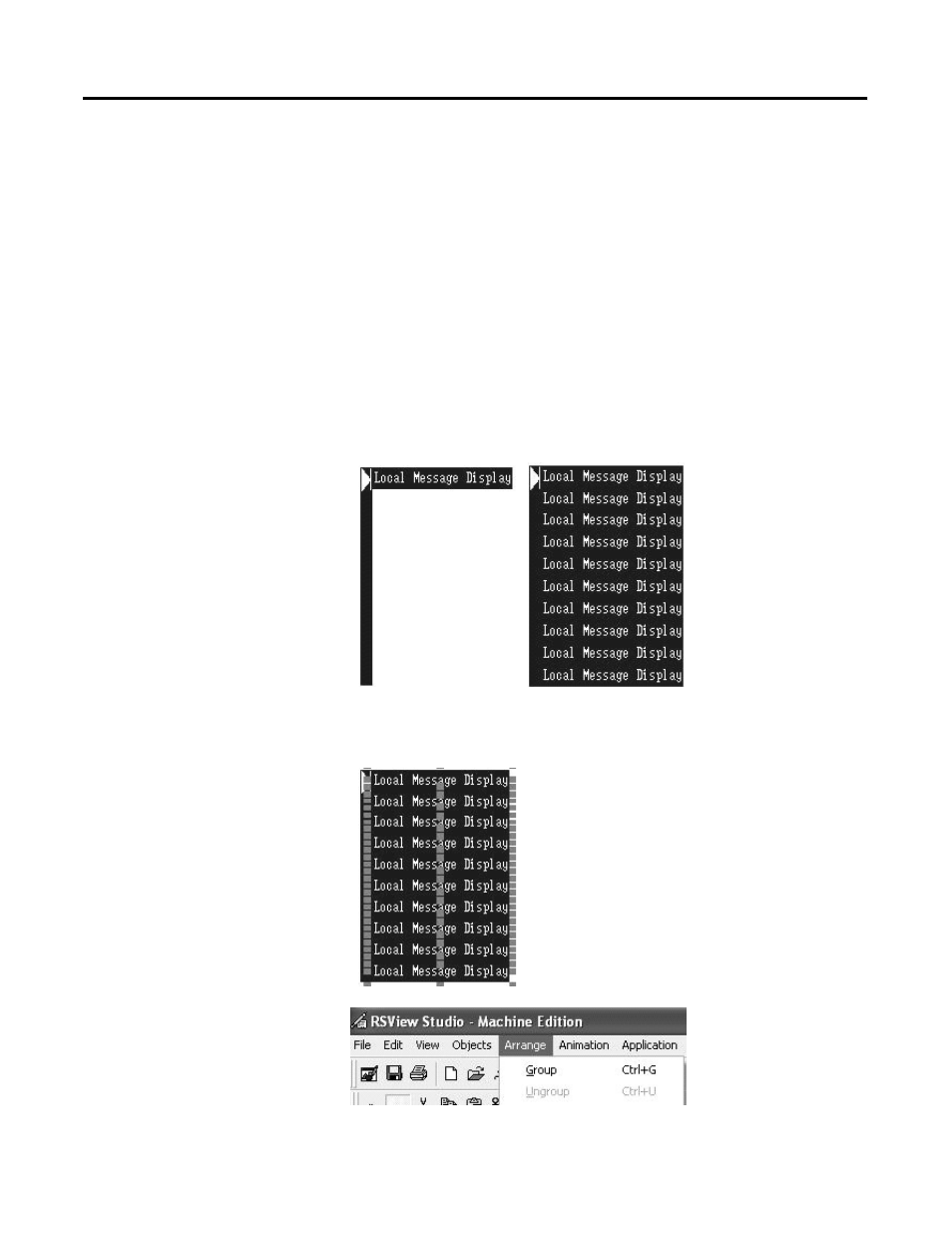
Publication 2711P-QS001A-EN-P - October 2007
63
Review Unsupported Features and Implement Workarounds for Migration Issues Chapter 6
15. Double-click a copy of the
local message display to
open its properties.
16. Click the Connections tab.
17. Assign the ‘Visible State 2
from PLC’ associated tag to
the Value connection.
18. Repeat steps 14 to 16 until
you have assigned the
visible state tag to the Value
connection of each local
message display.
Resize and Align the Local Message Displays
1. Resize one of the local
message displays so that it
aligns with the cursor of the
piloted control list selector.
2. Continue to resize and align
all local message displays so
they appear as a list.
3. Verify that cursor aligns with
the next local message
display when scrolling to
the next state in the piloted
control list selector.
4. Select all local message
displays by holding down
the Ctrl key and clicking
each object.
Do not include the piloted
control list selector in the
selection.
5. Select Arrange>Group to
include selected message
displays in a single group.
When you resize the group,
all individual objects are
automatically resized.
The easiest way to resize
the multistate indicators is
to divide the height of the
object by the number of
visible states.
