Object explorer – Rockwell Automation Migrating PanelView Enhanced Terminal Applications User Manual
Page 150
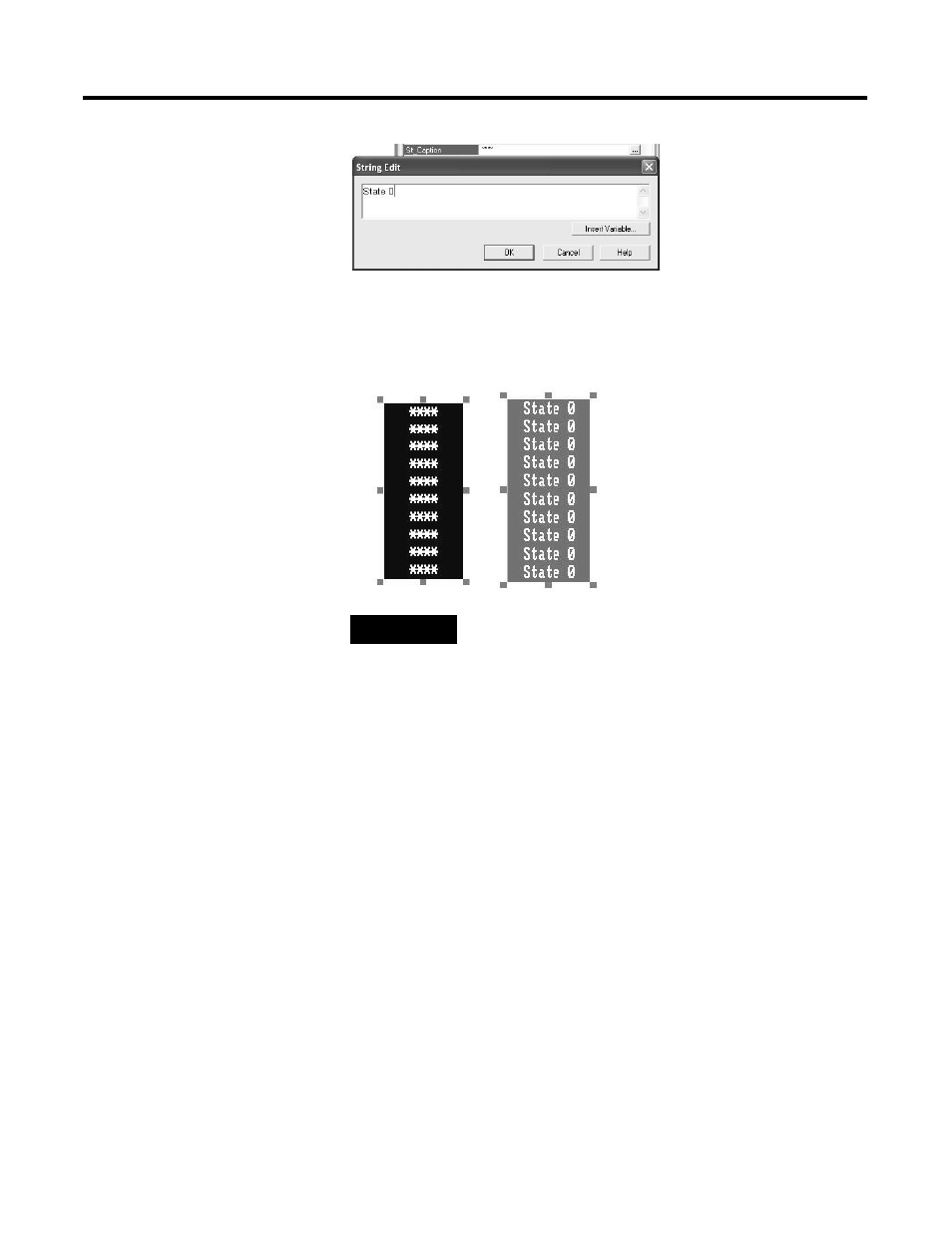
150
Publication 2711P-QS001A-EN-P - October 2007
Appendix A Advanced Object Editing
3. Click on the ... button next
to St_0 Caption.
4. Type the new caption in the
String Edit dialog and click
OK.
5. Click the ... button in the
St_BackColor field.
6. In the color palette that
opens, click a new color.
The example shows the
grouped objects before and
after edits.
Depending on the object
you are editing, the
properties will differ. Help
text at the bottom identifies
what the property does.
Object Explorer
The object explorer provides a tree-list of all objects in the selected
display. You can select and highlight objects in this list.
Groups are listed as expandable items, with the + icon. To view the
objects in a group, click the + icon or double-click the group name.
The list expands to show the objects and groups within a group.
You can use the highlight settings to highlight specified objects on
both the graphic display and object explorer. You can select objects
by object type, by animation type, or by tag name.
For a display with many objects, object explorer provides an efficient
way of locating and selecting graphic objects. If you want to edit
specific objects, object explorer can highlight these objects for you. In
conjunction with the property panel, you can:
•
perform multiple edits instantly or
•
double-click the object in object explorer to open the properties
dialog and make edits to a single object.
TIP
You can apply this editing technique to cursor Llst objects,
depending on the number of objects. This will save you time
when updating your objects in FactoryTalk View ME software to
match the original PanelBuilder 1400e object.
Before Edits
After Edits
