Copy (messages) screen – Rockwell Automation 2706-ND1 DL40 OFFLINE PROGRAMMING SFTWR.USER MANUAL User Manual
Page 61
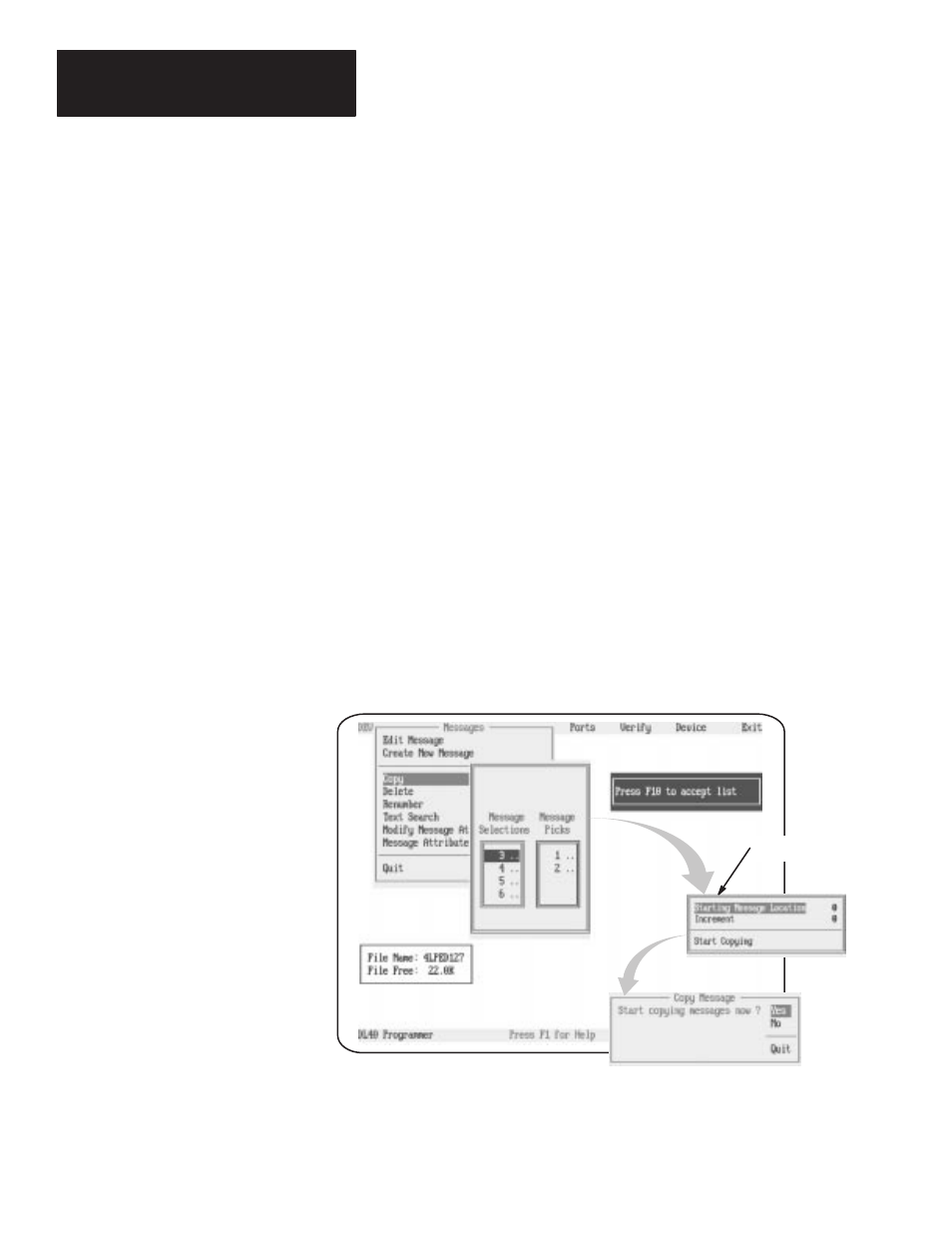
Chapter 5
The Develop Menu
5 – 16
When you select
Copy
from the
Messages
menu, the Message
Selections/Message Picks pop-up window opens. All message numbers in the
current file will appear in the Message Selections column.
After you have moved all the messages to be copied into the Message Picks
column, press
[F10]
and the Start/Increment pop-up window will appear.
When it does, press
[
↵
]
to open the Starting Message Location field. Input
the new message number you want to assign to the first message on your list.
Insert a value in the Increment field if you are copying multiple messages.
For example, suppose you want to copy message numbers 1, 2, and 3 to a
starting number of 10 and an increment of 5. As a result:
Message 1 would be copied, and the copy assigned a message
number of 10.
Message 2 would be copied, and the copy assigned a message
number of 15.
Message 3 would be copied, and the copy assigned a message
number of 20.
When you press
[F10]
to accept your Message Picks, the Copy Message
confirmation pop-up- will appear. Use the arrow keys to highlight your
choice and press
[
↵
]
.
Figure 5.10
Copy (Messages) screen showing the Message Picks/Message Selections pop-up with messages
one and two selected. Also show are the Start/Increment pop-up and the Copy Messages
confirmation pop-up.
Start/Increment
pop-up window
.
Copy (Messages) Screen
