Modifying an existing communications file – Rockwell Automation 2706-ND1 DL40 OFFLINE PROGRAMMING SFTWR.USER MANUAL User Manual
Page 107
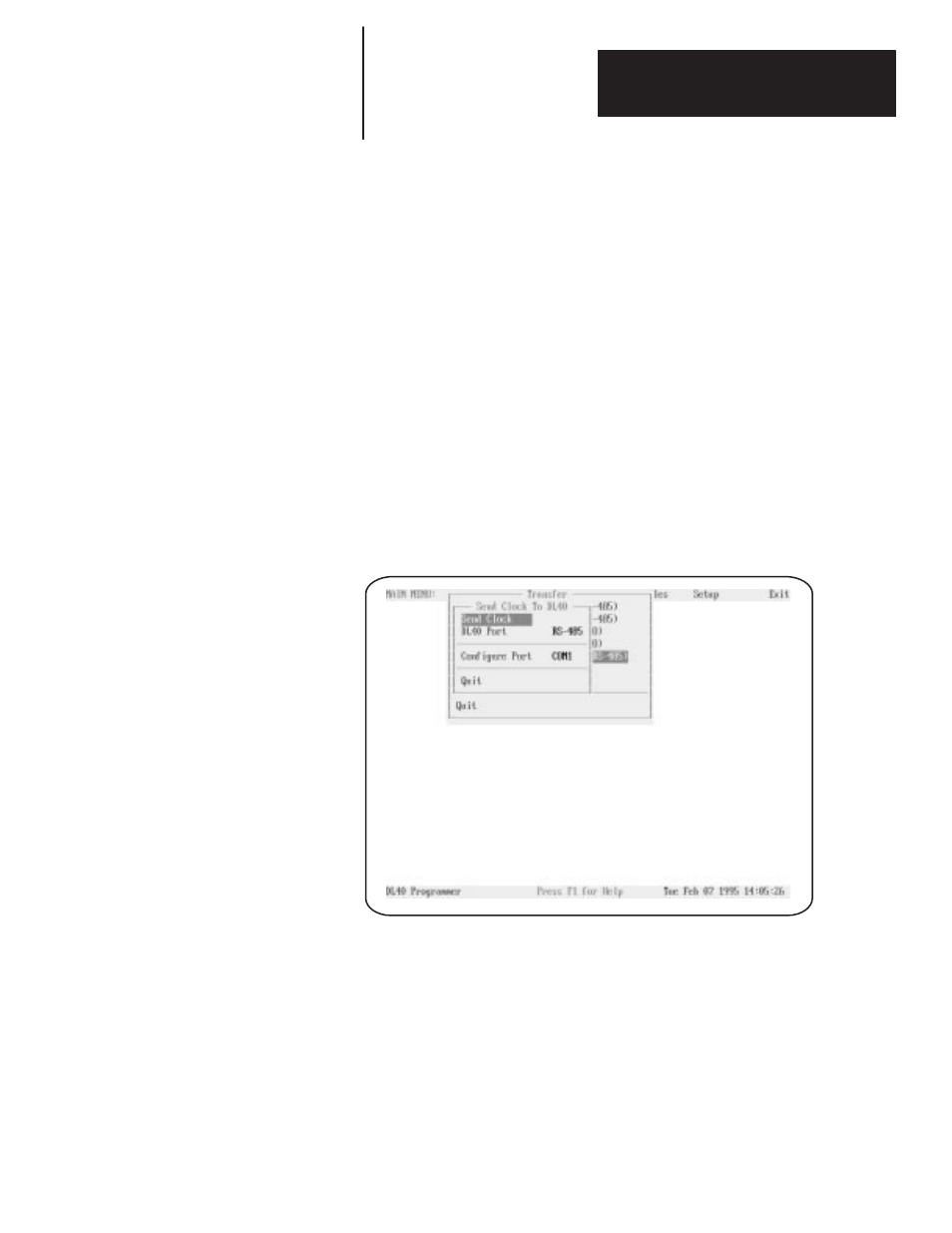
Chapter 6
The Transfer Menu
6 – 19
Select
Modify Communications File
to change the parameters specified for
the currently selected communications file. The name of the currently
selected communications file will appear in the
Select Communication File
field at the top of the Download or Upload menu.
When you select
Modify Communications File
, the Communication File
window will open. This window contains all the settings for the currently
selected communications file, which you can modify as desired. Note that
when you save the modifications to an existing file you overwrite the
previous contents of that file.
You can send your computer’s system time and date to the DL40. When you
select
Send Clock to DL40 (RS-232/RS-485)
, the Send Clock to DL40
DL40 menu will appear. Move the cursor to
DL40 Port
and press
[
↵
].
Select
RS-232
or
RS-485
from the pop-up window and
press
[
↵
]
. A message will
flash briefly to indicate that the Offline Programming Software is saving the
setup file.
Figure 6.14
Send Clock To DL40 screen
To configure your computer’s communication port, select
Configure Port
,
then press
[
↵
]
. Select
COM1
or
COM2
, press
[
↵
]
, specify your computer’s
address (if using RS-485), and select a baud rate in the Configure Port
pop-up window.
Move the cursor to the line containing the words Send Clock and press
[
↵
]
.
The Send Clock confirmation pop-up will appear. Select
Yes
to begin, or
No
or
Quit
to cancel the download and return to the Send Clock to DL40 menu.
Modifying an Existing
Communications File
Sending the Time and Date to
a DL40 Via RS-232 or RS-485
