Starting the program – Rockwell Automation 2706-ND1 DL40 OFFLINE PROGRAMMING SFTWR.USER MANUAL User Manual
Page 37
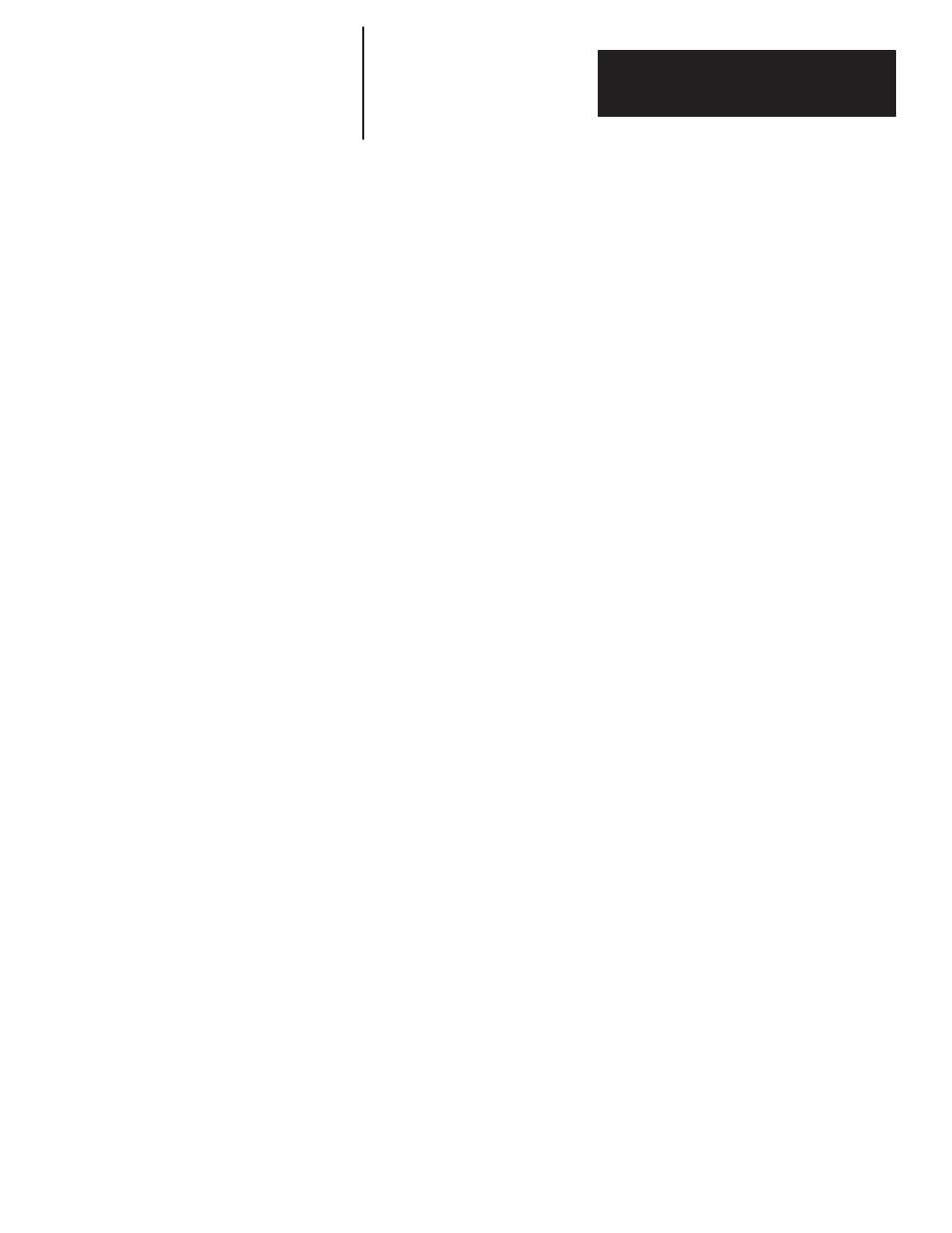
Chapter 3
Installing the Software
3 – 11
restart your PC to activate your changes to the
CONFIG.SYS
and
AUTOEXEC.BAT
files.
Configure Your PLC
Use Allen-Bradley’s 6200 Series PLC-5 programming software or the
EIBOOT
utility to set the PLC’s IP address. Refer to the documentation that
came with your PLC for additional information on configuration.
If you have installed the Offline Programming Software without
PassThrough processing, your computer will return to the DOS prompt,
C:\DL40>
. If you have installed PassThrough processing, your computer
will return to whatever directory it displayed when you began the
PassThrough processing installation.
If you do not return to the
C:\DL40>
directory, change directories by typing:
CD C:\DL40
↵
You may then start the the Offline Programming Software program by
typing:
DL40
↵
The communication port settings on your computer and the DL40
must be
the same in order to communicate.
•
the port usage on the RS-485 port must be set to
PRGMR
to perform
message file transfers via the RS-485 port.
•
the DL40 RS-232 port is always configured for communications with the
DL40 Offline Programming Software.
•
set your computer’s serial communication port to the following:
–
baud rate 9600
–
data bits 8
–
parity none
–
handshaking none
•
Use the
[SELECT]
and
[ENTER]
push buttons on the front panel of the
DL40 to select SET RS232 PORT?–PGMR/PRNTER SETUP or SET
RS-485 PORT?–PRGMR and set the parameters to match the setting of
your computer’s serial communication port.
Note: Select Enable DIP switch (SW2-9) must be ON.
•
You can also change the settings of the DL40’s serial ports with the
[CTRL]R
command using the DL40’s Onboard Editor and an IBM
compatible keyboard connected to the rear keyboard port of the DL40
display.
Starting the Program
Establishing Initial
Communications In
Non-Networked Installations
